Registering Directory Sync into the Task Scheduler
[ Note ]
- Log in as the Windows user used for scheduled Directory Sync executions.
- Click "システムとセキュリティ" in the Control Panel.
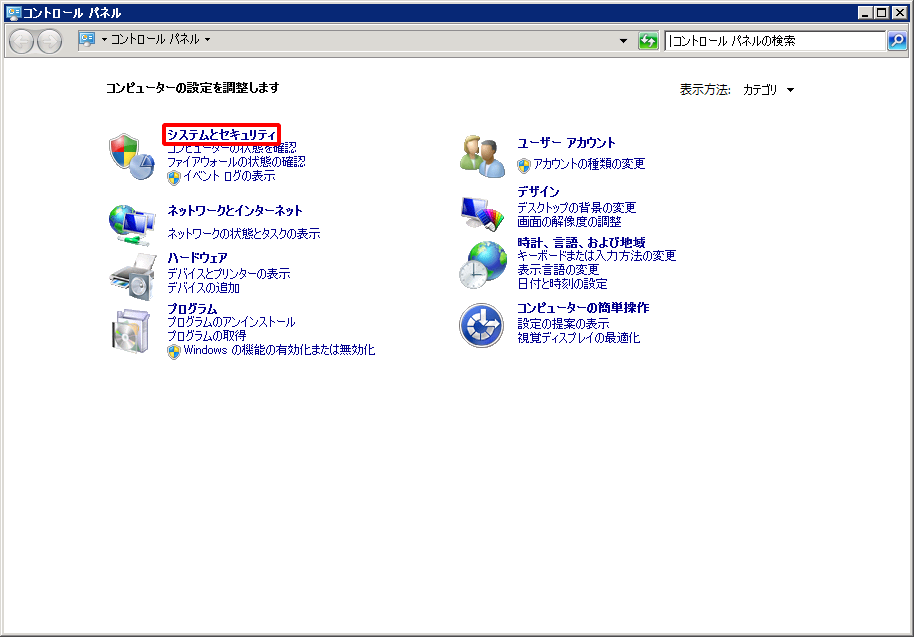
- Click "タスクのスケジュール."
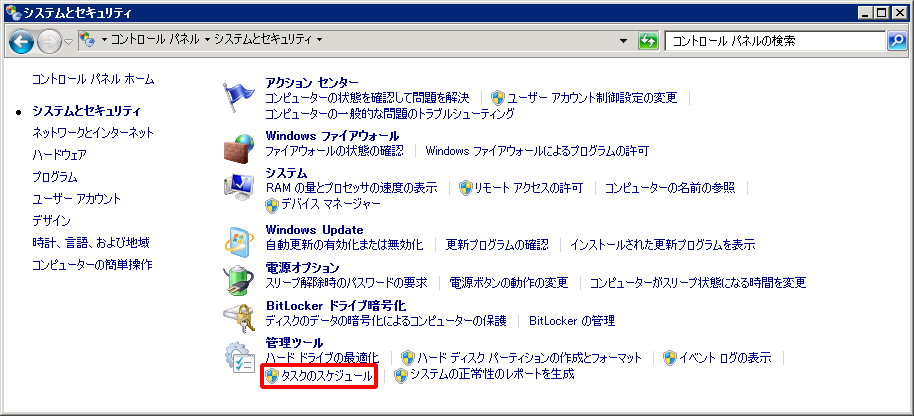
- Click "基本タスクの作成" in the right pane.
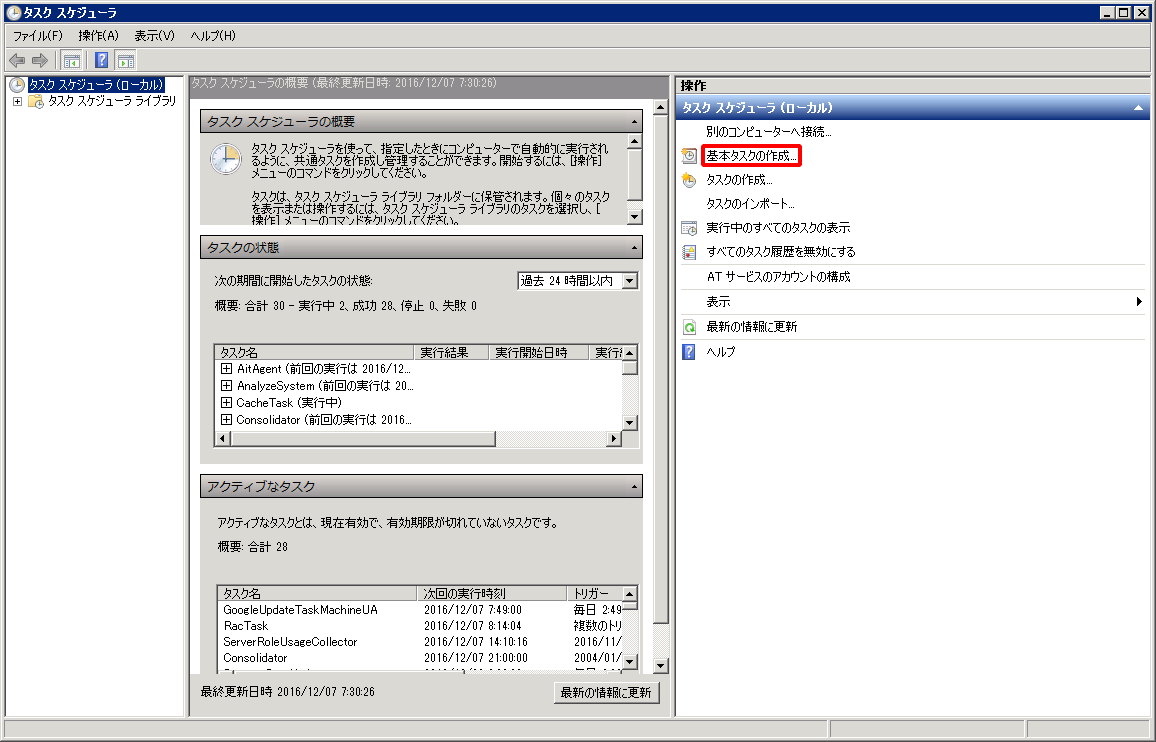
- Enter a name and description for the task and then click "次へ."
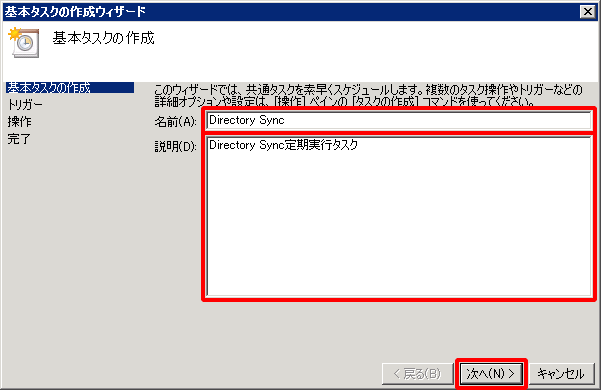
Select the trigger (timing) to execute the task and then click "次へ."
Select the trigger to execute the task as appropriate for your environment. In this example, the "毎日" trigger is selected.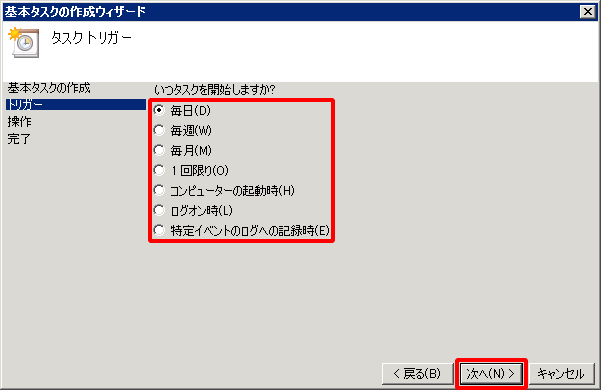
[ Note ]
Do not set an execution interval of less than 2 hours.
Select the time to start the task, select the interval, and then click "次へ."
Select the time to start the task and the interval as appropriate for your environment.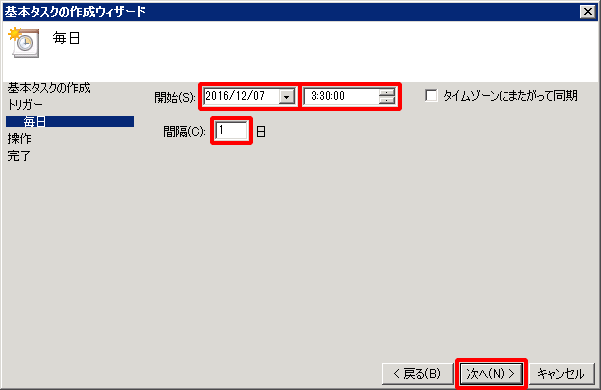
Select "プログラムの開始" and then click "次へ."
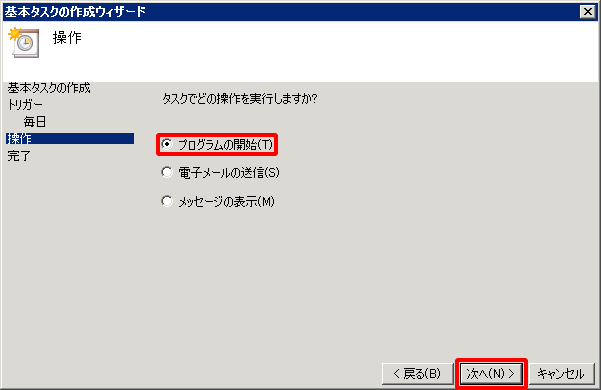
Select the Directory Sync program and then click "次へ."
If the program is installed at the default installation path, specify the "C:\Program Files\IIJ ID Service Directory Sync\bin\normal_mode.bat" path.
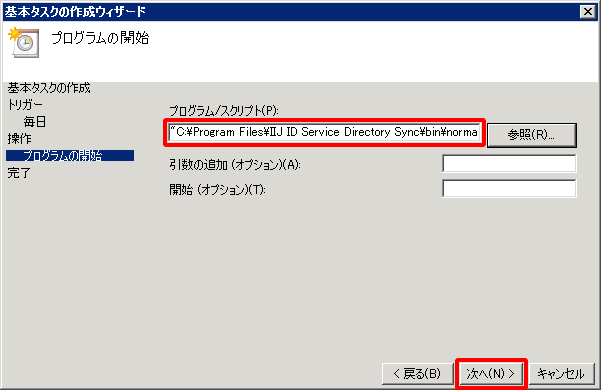
Select the "[完了] をクリックしたときに、このタスクの [プロパティ] ダイアログを開く" check box and then click "完了."

Select the "ユーザがログオンしているかどうかにかかわらず実行する" radio button and then click "OK" to finish creating the task.
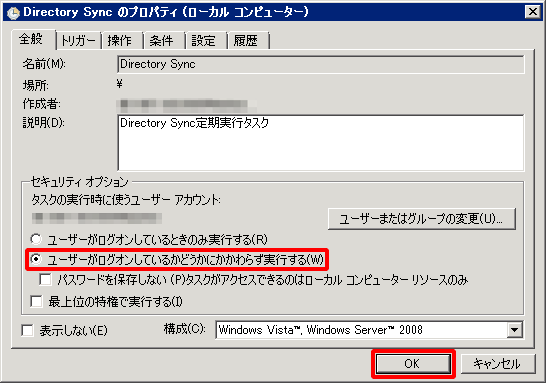
[ Reference ]
- To change the user that executes the task, click "ユーザーまたはグループの変更" and then specify a different user.
- The user that executes the task must be granted the "Log on as a batch job" privilege in the local security policy.