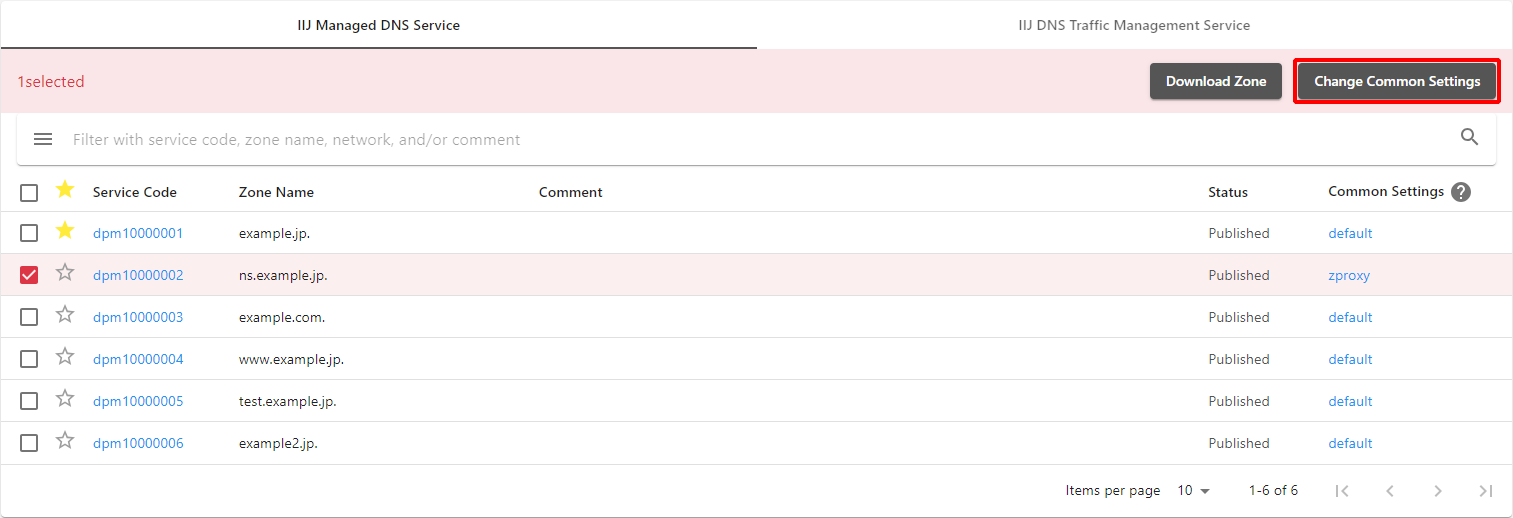Service List
Managed DNS Service and DNS Traffic Management Service contracts associated with a DNS Platform Service contract code (dpfXXXXXXXX) are displayed in a list.
Select a tab to determine contracts of which service, Managed DNS Service or DNS Traffic Management Service, to display, and then select a Managed DNS Service contract code (dpmXXXXXXXX) to move to the "Record Management" screen of the relevant zone. Select a DNS Traffic Management Service contract code (dplXXXXXXXX) to move to the "Site Management" screen.
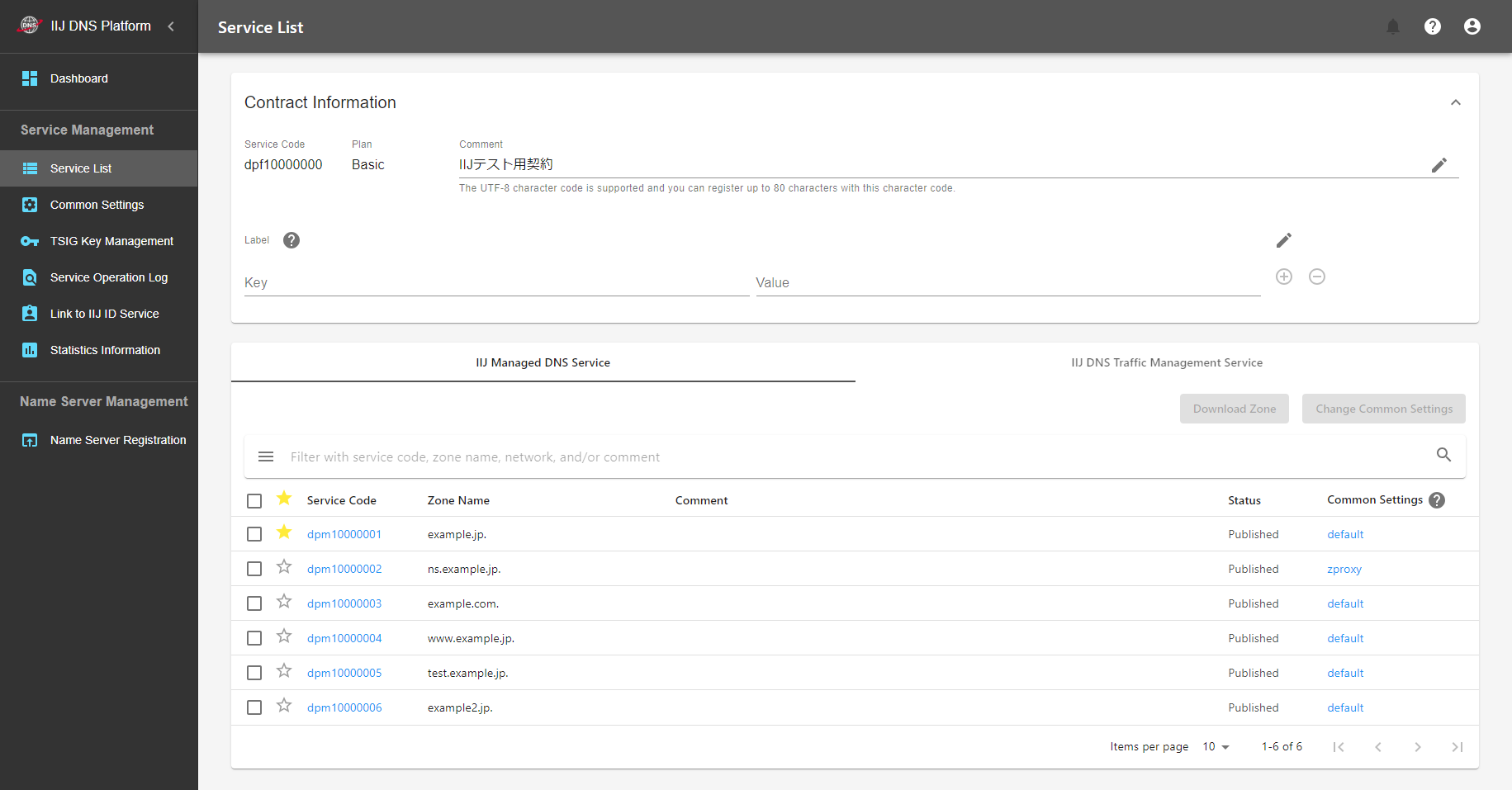
If there are multiple contracts, some of the contracts may not be displayed. In such a case, increase the number of items per page or use the search function.
It is also possible to display specific contracts on a priority basis by using the "Favorite" button.
"Published" or "Unpublished" is displayed as the status.
"Unpublished" is displayed before starting use after the subscription procedure has been completed. Although names cannot be resolved from the outside for unpublished zones, you can edit and set zones. You can check the start date by logging in to IIJ Service Online as an operations manager of the service group.
Search
You can use the search function to narrow down the contract data to desired contracts.
Click "![]() " to perform a search with more detailed conditions. Click "
" to perform a search with more detailed conditions. Click "![]() " to add search items.
" to add search items.

| Item | Description |
|---|---|
| "All," "Any" | When you specify more than one search item, you can specify "and" or "or" search conditions. |
| Search item | Select an item from the following.
|
| Search... | Enter keywords to be searched. |
Favorite
Click "![]() " on the list screen to switch the Favorite status.
" on the list screen to switch the Favorite status.
Contracts with "![]() " are prioritized over contracts with "
" are prioritized over contracts with "![]() " when they are displayed on the screen.
" when they are displayed on the screen.
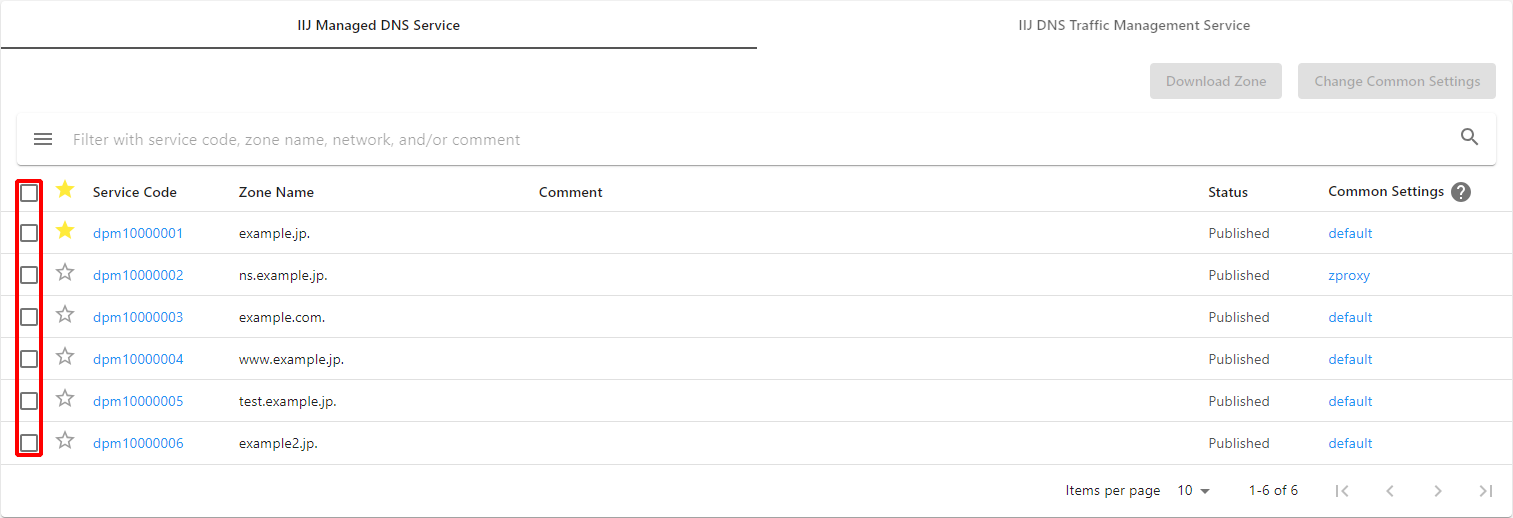
Download Zone
For the Managed DNS Service, select the check boxes for the zone files to be downloaded, and then click "Download Zone" to download them in text form.
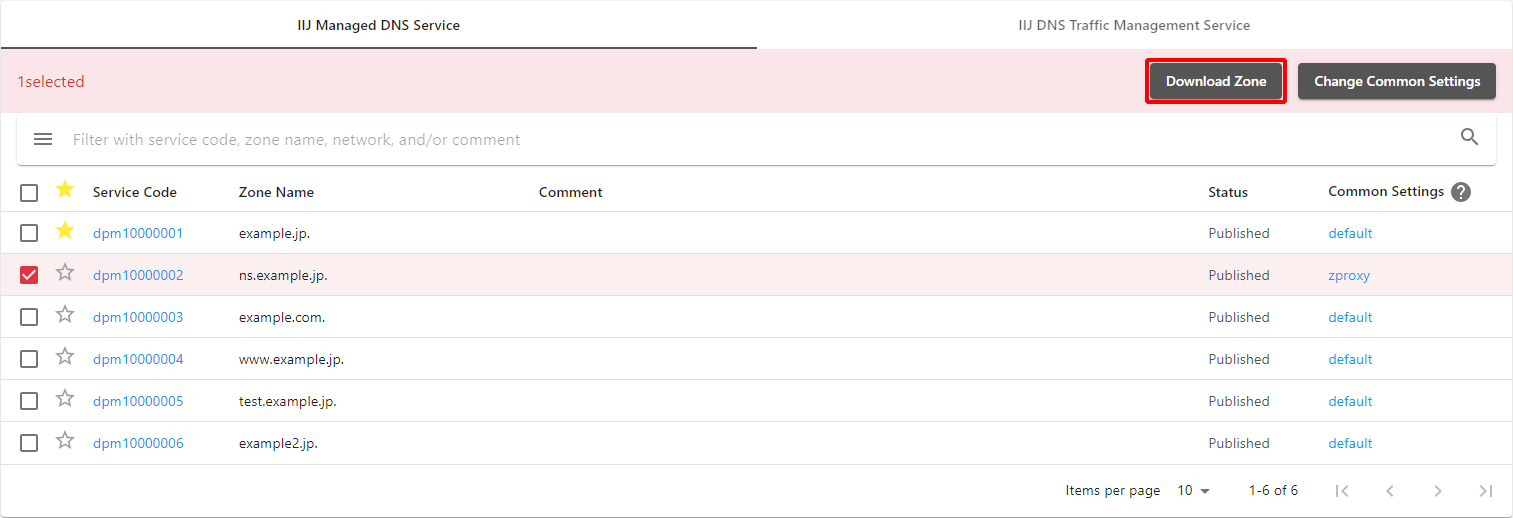
Change Common Settings
Tick desired checkboxes and click "Change Common Settings" to display the Change Common Settings screen.
Refer to "Common Settings" for more information on changing the contents of common settings.