Record Management
You can manage record information to register with DNS. Records in the currently registered zones are displayed in a list.
[ Note ]
When you are using the following function and role, you can only view the list but cannot use the edit function to add, update, and delete, etc. records.
- When the zone proxy function is enabled
- When you are linking to the IIJ ID Service and logged in with an account with a reference role only
[ Note ]Handling of invalid records
- Invalid records (for example, records that violate RFC) cannot be registered with zones of the IIJ Managed DNS Service.
- Even a record that already exists in a zone may change to an invalid record when how to operate the information (such as the host name) registered in Value of the relevant record has changed in the management source.
- An example of the change of a record into an invalid one is a case where a destination record of the host name registered in Value of NS, MX, and SRV records in a zone has been changed to the registration of CNAME records by the management source of the relevant destination record, which violates RFC.
If invalid records exist in a zone, you cannot add other records to or change other records in the zone until the invalid records are modified or deleted.
For information on how to modify invalid records and whether invalid records can be deleted, contact the management source of the information (e.g., host name) registered in Value of the problematic record.- If you are planning to add or change records, you should check for invalid records, and if any invalid records exist, modify or delete them as needed in advance.
- Refer to "Q. Why does an error occur when I attempt to add or change records even though there is no problem with the data contents?" for how to check for invalid records.
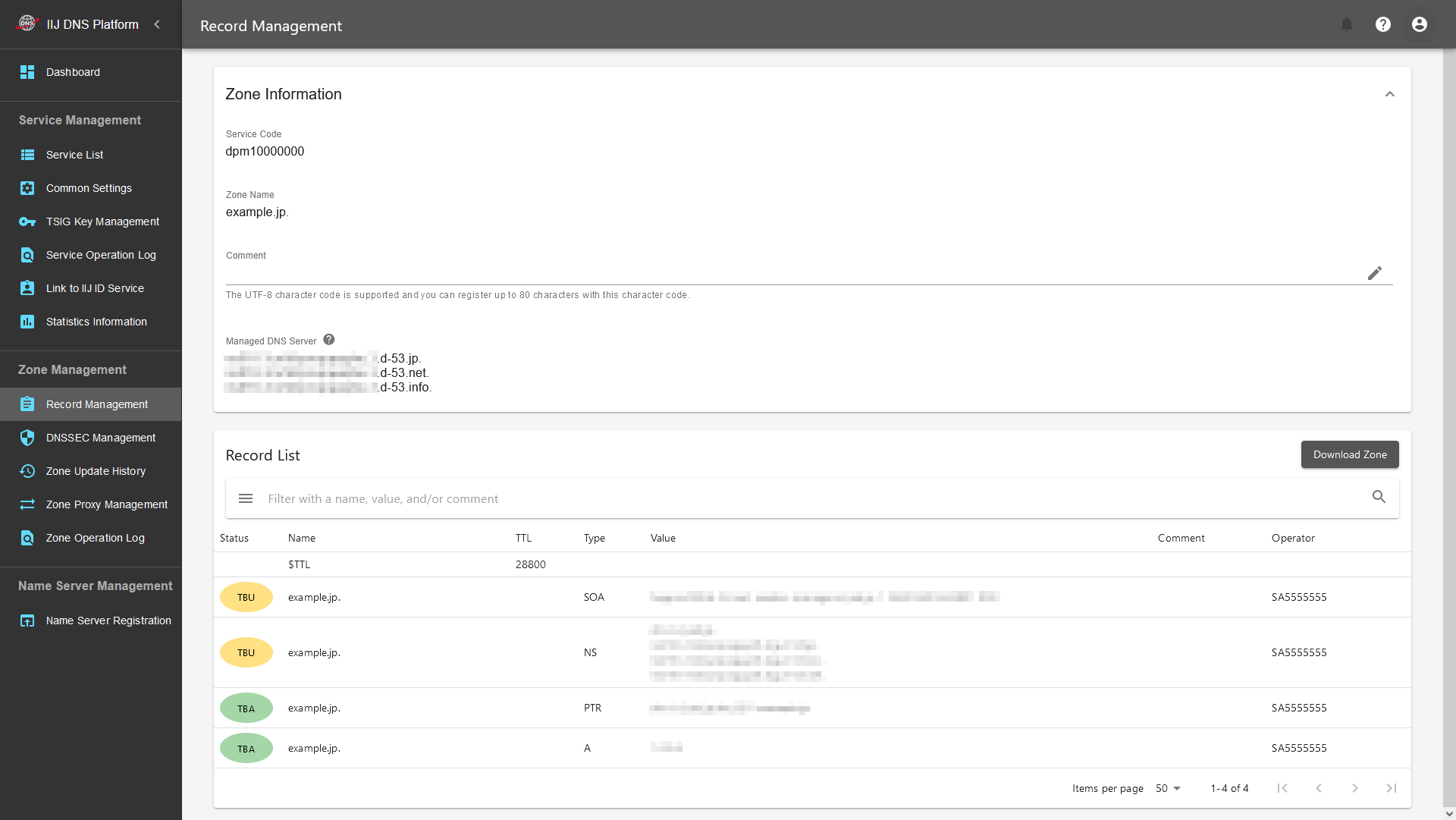
Zone Information
Click "![]() " in "Zone Information" to display the following zone information.
" in "Zone Information" to display the following zone information.
| Item | Description |
|---|---|
| Service Code | Displays the service code of the currently displayed zone. |
| Zone Name | Shows the name of the currently displayed zone. |
| Comment | Displays the comment. |
| Managed DNS Server | Displays the names of the DNS servers assigned to the contracted zone. |
| Label | Displays the label. Click "" to edit each item. |
Record List
Displays a list of pieces of information on the records that are registered with the currently displayed zone.
You can perform the operations shown below in "Record List."
[ Reference ]
When all or some of the menus in the upper part are not displayed, click "" to display the menus in a pull-down menu.
| Item | Description |
|---|---|
| Add Record | To add a record, click "Add Record" and then enter the necessary items including "Name," "TTL," "Type," and "Value. Click "Register" after entering the items. The record will appear in the list as a record to be added. |
| Zone Update | Updates records to be updated, deleted, or added in the zone. Such records are updated on the DNS server by clicking "Zone Update." [ Note ]When more than one person is editing a single zone, clicking "Zone Update" will update only the records that you personally have edited. Note that you cannot update the records edited by anyone else. |
| Dismiss Edits | Immediately cancels editing of the records to be updated or added in the zone. |
| Download Zone | You can download a zone file in RFC1035 format (BIND format) or JSON format. |
| Upload Zone | You can upload a zone file in RFC1035 format (BIND format) or JSON format. |
| Subdomain Delegation Management | You can register subdomain NS records in a batch. |
| Edit items such as "TTL," "Value," "Comment," and "Label" for each record. *To add different values to the same record, such as for round-robin settings, use "Update Records." |
| Deletes records. *SOA records with their own zone name and NS records cannot be deleted. |
| This item appears when the status of the record is "To be ○○ed (TB○)." It cancels the TBU of each record. |
Status
Displays the record’s status. The items to be displayed in Status are as shown below.
Clicking "Zone Update" updates the changes to the DNS server and sets the columns of "Status" and "Operator" to be blank.
| Item | Description |
|---|---|
| TBA | Record that will be added at the time of the next zone update |
| TBD | Record that will be deleted at the time of the next zone update |
| TBU | Record that will be updated at the time of the next zone update |
| (Blank) | Record that has not been changed since the previous zone update |
Operator
Displays the person who has performed the operation (master ID or IIJ ID account) only for records whose "Status" is "TB○."
Clicking "Zone Update" updates the changes to the DNS server and sets the columns of "Status" and "Operator" to be blank.
 (Delete Records)
(Delete Records)