Site Management
For Site Management, you are to set sites and endpoints.
An endpoint is a unit of DNS response in Traffic Control, and a site is a bundle of one or more endpoints.
Every site and endpoint are linked to a record type of DNS inquiry, and RDATA set at an endpoint is used as the final DNS response.
Contact information
Click the "![]() " icon to display the contact information of the traffic control being operated.
" icon to display the contact information of the traffic control being operated.
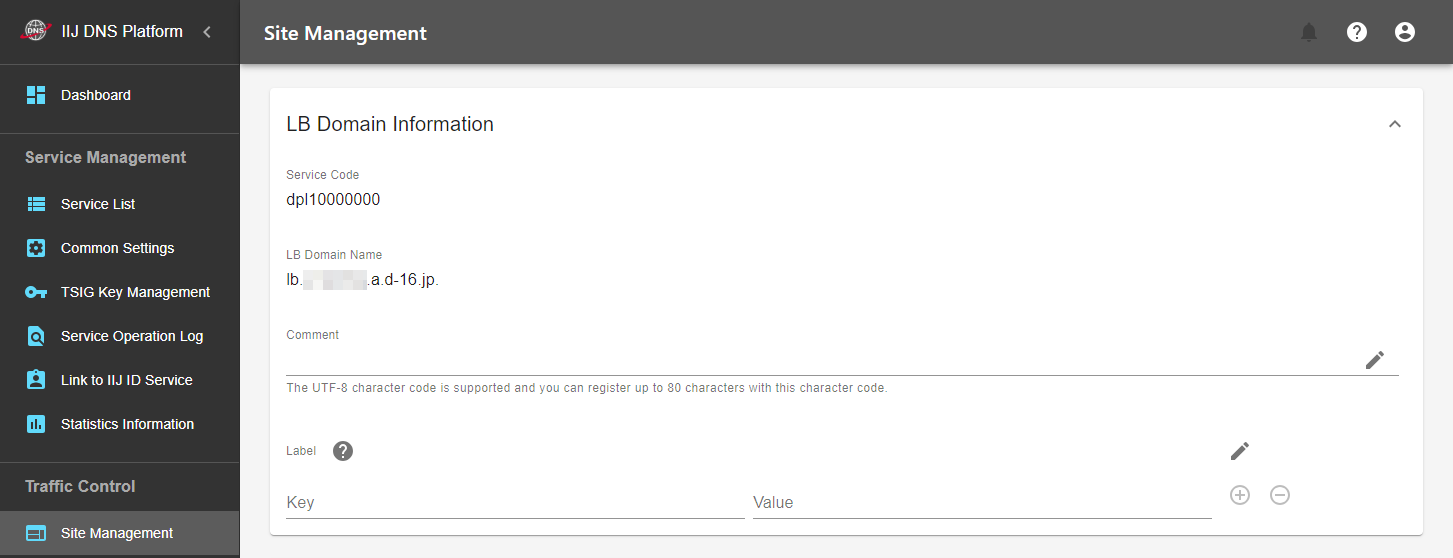
| Item | Description |
|---|---|
| Service Code | Displays the service code being operated. |
| LB Domain Name | Displays the LB domain name assigned by the traffic control. This is not your host name, so you need to link it to your host name using CNAME records. Refer to "Linking Customer Host Name and LB Domain Name" for more information. |
| Comment | Displays the comment. Click " |
| Label | Displays the label. Click " Refer to "Labels" for more information. |
Site List
Displays a list of registered sites. Up to 50 sites can be registered for each traffic control contract.
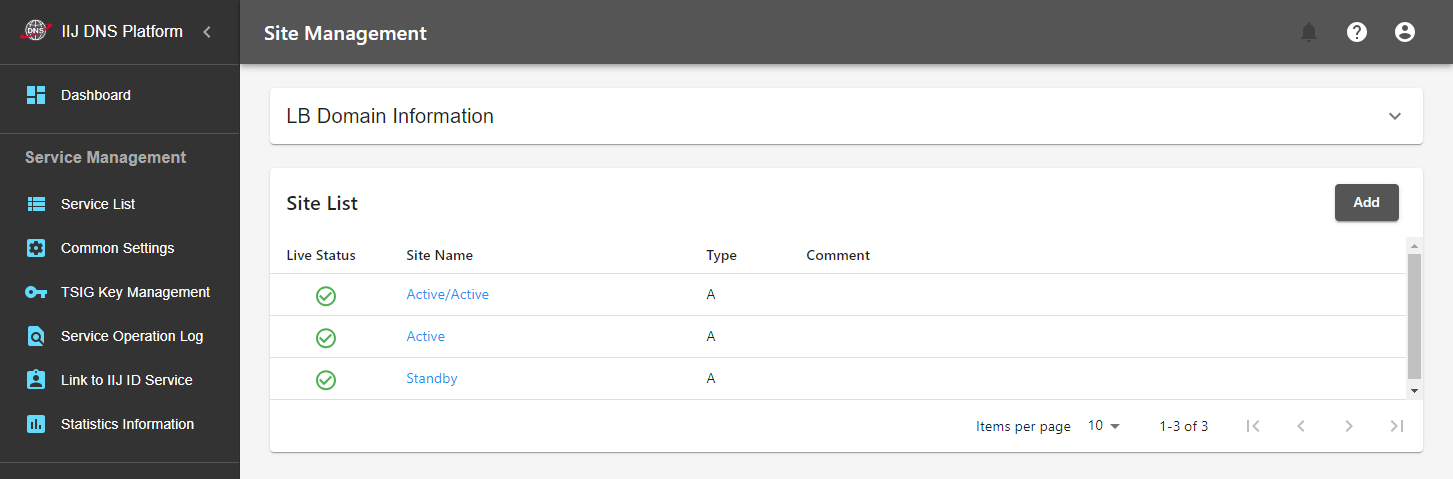
| Item | Description |
|---|---|
| Add | Adds a new site. Enter a site name and Type (record type). |
Live Status | Displays Live Status of each site. |
| Site Name | Click a site name to transit to the site management screen. |
[ Reference ]
You can select one of A, AAAA, and CNAME as Type. RDATA of endpoints to be registered in the site and the entry method to be registered in "Rule Management" must be in the same Type.
Live Status indicates the availability of the site. If Ready Status of even one of endpoints registered in a site is "![]() Up," Live Status of the site will be "
Up," Live Status of the site will be "![]() Up."
Up."
When Live Status of a site has been changed by monitoring, a notification message is sent to the destination set in "Common Settings" by email or telephone (a notification message will not be sent if the status is changed by your operation instead of by monitoring).
Also refer to "Traffic Control Status" for information on Live Status.
Site Management
Displays the information of the selected site as well as a list of endpoints of the site. Up to 50 endpoints can be registered with each site.
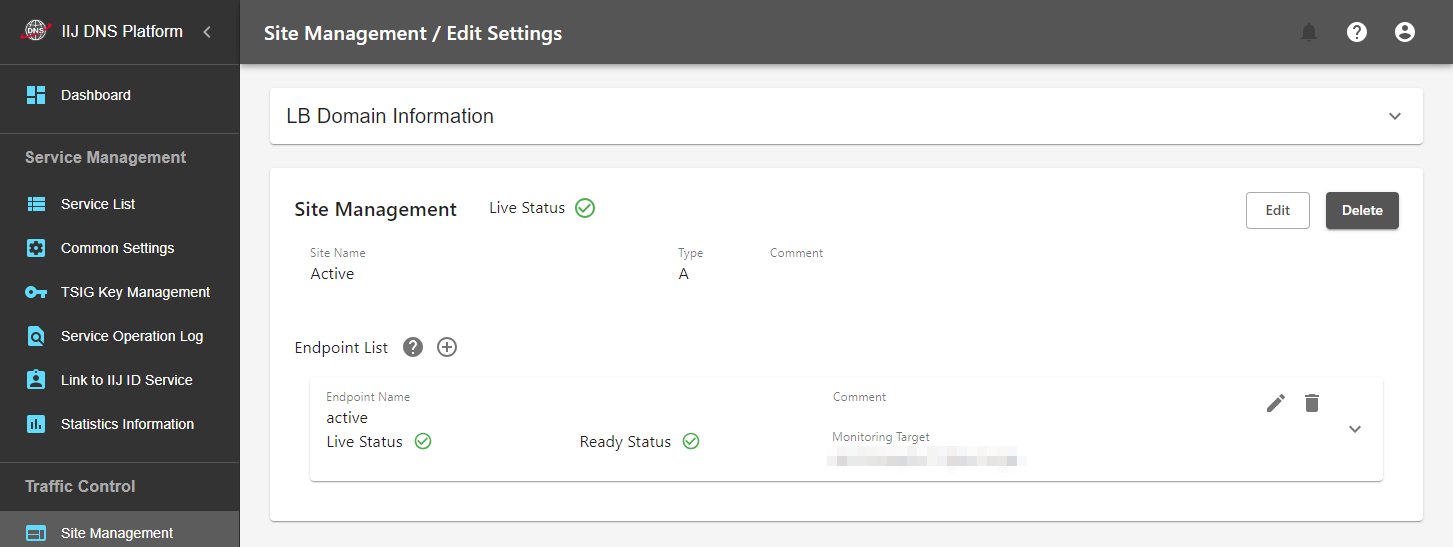
| Item | Description |
|---|---|
| Edit | Edits the site name and comment. You cannot change the Type. |
| Delete | Deletes the site. You cannot delete the sites being used in "Rule Management." |
| Endpoint List | Displays a list of endpoints registered with the site. Click " |
[ Reference ]
Live Status indicates whether the endpoint is operating normally. When all the effective monitoring tasks are being performed successfully at that endpoint (![]() Up), Live Status is "
Up), Live Status is "![]() Up." If "
Up." If "![]() Downn" is included in even one of the monitoring results or no effective monitoring task is registered, Live Status is "
Downn" is included in even one of the monitoring results or no effective monitoring task is registered, Live Status is "![]() Down."
Down."
Ready Status indicates whether to use that endpoint for response. Usually, the statuses of Ready Status and Live Status are the same. When the settings of Remove Manually and Restore Manually are enabled, however, Ready Status does not change even if Live Status changes.
When Ready Status of an endpoint has been changed by monitoring, a notification message is sent to the destination set in "Common Settings" by email but not by phone. (A notification message will not be sent if the status is changed by your operation instead of by monitoring.)
Also refer to "Traffic Control Status" for information on Live Status and Ready Status.
Set Endpoint
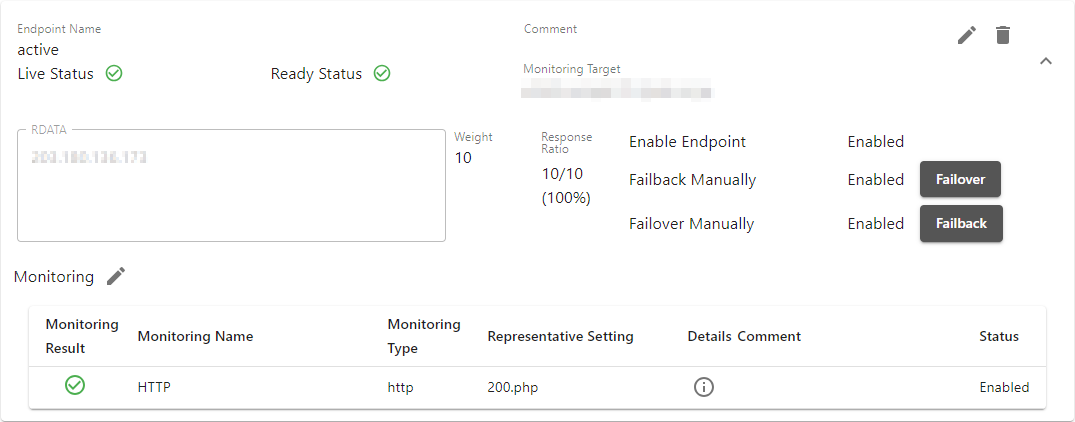
Click "" for "Monitoring" while the details are being displayed by clicking "" to change the monitoring settings.
| Item | Description |
|---|---|
| Endpoint Name | Label of the endpoint. |
| Comment | You can enter any comment in text format. |
| Monitoring Target | Specify a monitoring target host. It does not have to necessarily be the same as RDATA. |
| RDATA | Register the information used for DNS response. The data and the number of data items that can be registered vary according to the record type of the site.
|
| Response Ratio | The value calculated using the following rule is displayed as the response ratio. |
| Weight | When multiple endpoints are registered with a site, you can weight the proportion of which endpoints are used for response by using the Weight value. It is an integer from 1 to 255. |
| Enable Endpoint | Set the Ready Status of the endpoint. Setting "Enabled" sets Ready Status and Live Status to be the same status (they do not become Setting "Disabled" always sets the value of Ready Status to be " This item is always disabled for new registration. To set this item to be "Enabled," register the endpoint with this item disabled once, and then change the setting. |
| Remove Manually | When this item is enabled, Ready Status does not change even if Live Status changes from " If Remove Manually is changed from Enabled to Disabled when Live Status is " The default is Disabled. In this case, the statuses of Ready Status and Live Status are the same. |
| Restore Manually | When this item is enabled, Ready Status does not change even if Live Status changes from " If Restore Manually is changed from Enabled to Disabled when Live Status is " The default is Disabled. In this case, the statuses of Ready Status and Live Status are the same. |
[ Reference ]
The monitoring target can be specified using the IPv4/v6 address or host name.
Specifying the monitoring target with an IP address
- Some IP addresses, such as private addresses and loopback addresses, cannot be registered.
Specifying the monitoring target with a host name
- When multiple IP addresses (regardless of whether they are IPv4 or IPv6) exist for a host name, actual monitoring is performed with respect only to one of them.
- If no IP addresses exist for the host name or if name resolution for the host name has failed, monitoring will fail.
- Although CNAME records are supported, HTTPS records and SVCB records are not supported.
Moreover, when TLS SNI is not specified for HTTP monitoring and TCP monitoring, the operation varies depending on whether the monitoring target setting is an IP address or host name. Refer to "Monitoring Management" for more information.
[ Reference ]
Set Remove Manually and Restore Manually to "Enabled" in cases where "you perform endpoint monitoring but want to have a operator switch endpoints manually according to the result of the monitoring, instead of switching them automatically." Both default settings are "Disabled," which switches endpoints automatically according to the monitoring result.
Operate Monitoring
You can link the monitoring settings registered in "Monitoring Management" to endpoints. Up to 50 endpoints can be registered with each site.
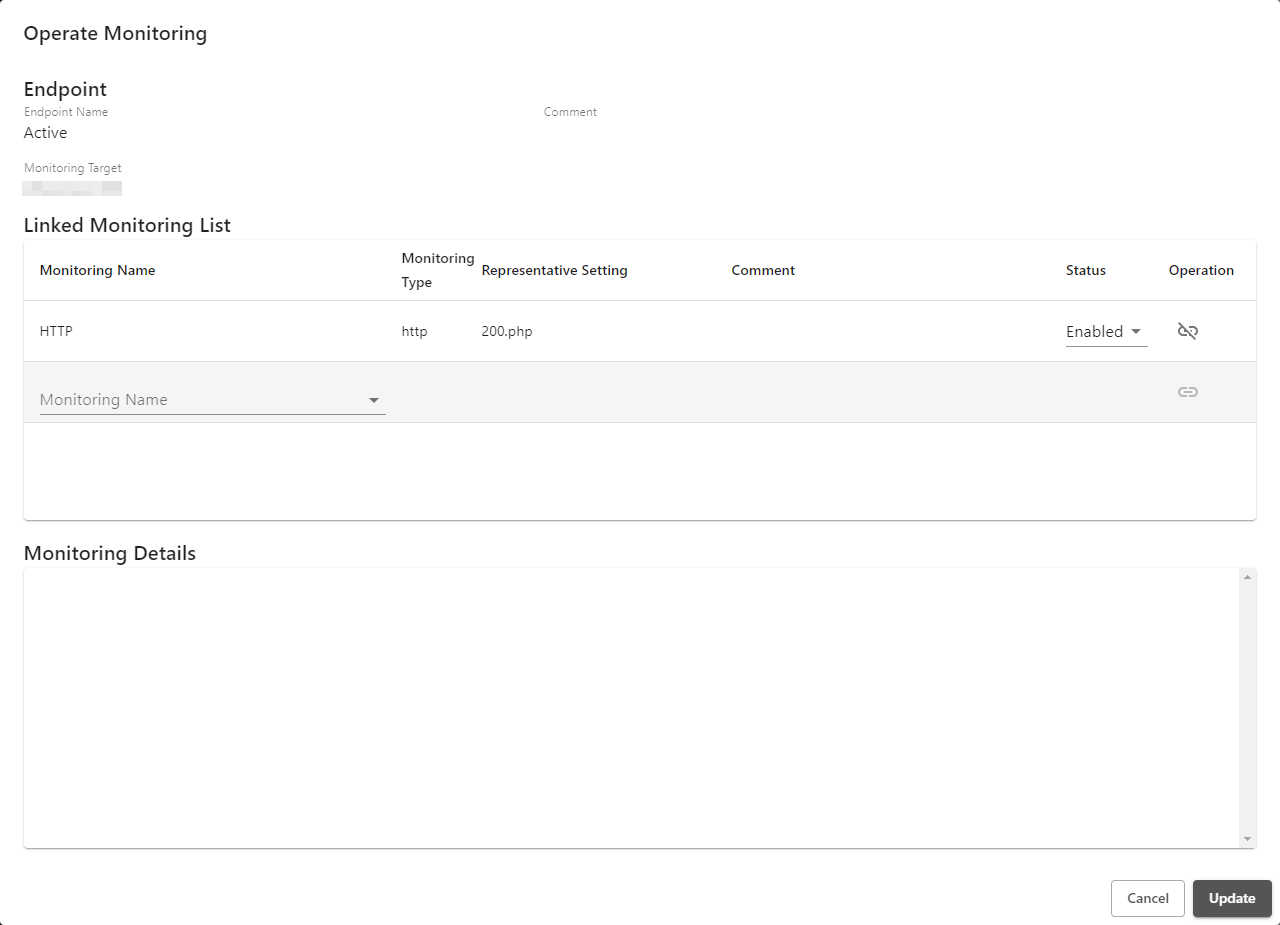
| Item | Description |
|---|---|
| Monitoring Name | Select a monitoring name from those registered in "Monitoring Management." |
| Status | Set whether to use the monitoring result for the Live Status judgment of the endpoint. The default is "Disabled." When "Disabled" is set, the monitoring result is not used for judgment. Note, however, that monitoring is performed. To stop the monitoring, remove the link. |
| Operation | Click " |
[ Reference ]
The monitoring result status is either "![]() Up" (monitoring succeeded) or "
Up" (monitoring succeeded) or "![]() Down" (monitoring failed) normally.
Down" (monitoring failed) normally.
"![]() UnKnown" is another monitoring result status that is shown temporarily until the first monitoring is executed immediately after monitoring is registered. Monitoring in status of "
UnKnown" is another monitoring result status that is shown temporarily until the first monitoring is executed immediately after monitoring is registered. Monitoring in status of "![]() UnKnown" is not used for judging Live Status of endpoints.
UnKnown" is not used for judging Live Status of endpoints.
When the monitoring result has been changed, a notification message is sent to the destination set in "Common Settings" by email but not by telephone.
If a single monitoring target is specified with multiple endpoints and monitoring is linked among those endpoints, monitoring will be executed redundantly with respect to that monitoring target.
 " for each endpoint to display the details of, edit, and delete the settings of the endpoint respectively.
" for each endpoint to display the details of, edit, and delete the settings of the endpoint respectively.