Logging In
To operate this service, you need to log in to the control panel.
[ Reference ]
If a certain period of time has passed without operating the control panel after you have logged in, you will be automatically logged out. In that case, you need to log in again.
1. Accessing the Control Panel
Access the URL of this service to display the login page.
2. Selecting a Login Method
You can log in with an IIJ ID or as a service administrator.
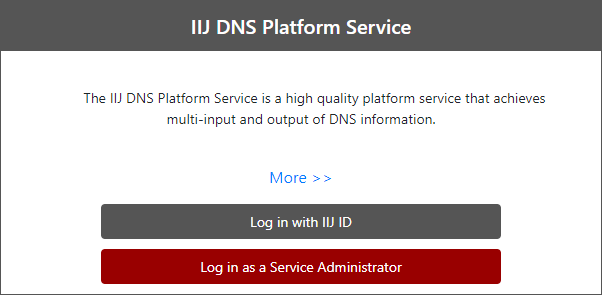
[ Note ]
If you have not linked this service and the IIJ ID Service, do not select "Log in with IIJ ID" and select "Log in as a Service Administrator" instead.
Refer to "Linking to the IIJ ID Service" for link settings.
[ Reference ]
If the web browser is set to prioritize a language other than Japanese, messages will be displayed in English.
Logging in with an IIJ ID
To log in to the control panel with an IIJ ID, you need to sign up for the IIJ ID Service separately, and configure the link setting to the DNS Platform Service.
- Select "Log in with IIJ ID."
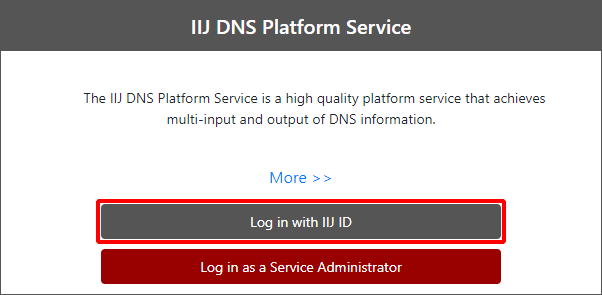
- The IIJ ID Login screen appears.
Enter the ID and then click the "Next" button.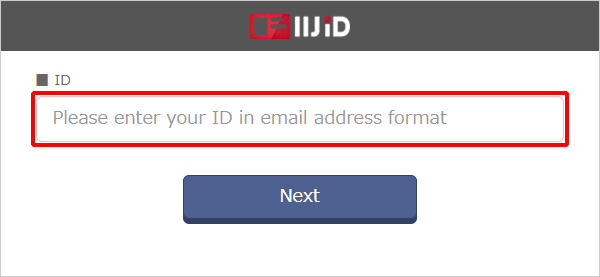
- Follow the instructions on the screen to enter the authentication information. The authentication information varies depending on the IIJ ID Service settings. Refer to the "IIJ ID Service Online Manual" for more information.
Logging in as a Service Administrator
Log in using the master ID and master password provided at the time of subscribing.
- Select "Log in as a Service Administrator."
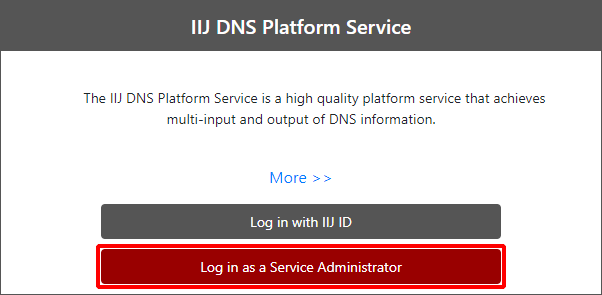
The IIJ Service Online login page appears.
Enter the master ID and master password, and then click "Log In."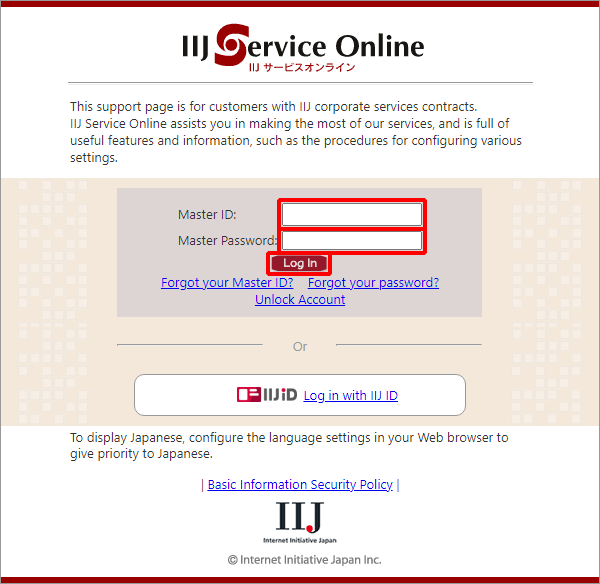
[ Reference ]
- If you have forgotten the master ID, click "Forgot ID." The "ID Inquiry" page will appear. Enter the necessary items and click "Send Email." The information associated with logging in will be sent to your email address.
- If you have forgotten the master password, click "Forgot Password." The "Change Password" page will appear. Enter the necessary items and click "Send Email." The URL for changing the master password will be sent to your email address.
- If your account is locked, click "Unlock Account." The "Unlock Account" page will appear. Enter the necessary items and click "Send Email." The URL for unlocking your account will be sent to your email address.
- If you have set two-factor authentication, the "Two-Factor Authentication" page will appear after you click the "Login" button. Enter the one-time password and click the "Authenticate" button. "Dashboard" will appear. For more information on two-factor authentication, download and check "IIJ Service Online: Using the Service" from the "Using the Service" page on IIJ Service Online.
As the authentication has been completed successfully, "Dashboard" will appear. When you log in to the control panel again, the screen according to the status of the previous logout will appear.