Logging in Using Slide Authentication
This section describes the procedure to log in using slide authentication in the IIJ SmartKey app.
[ Reference ]
The following screen appears during your first login. Use the following procedure to register your device.
- Enter the phone number of the device registered in the IIJ SmartKey app and then click "Register."
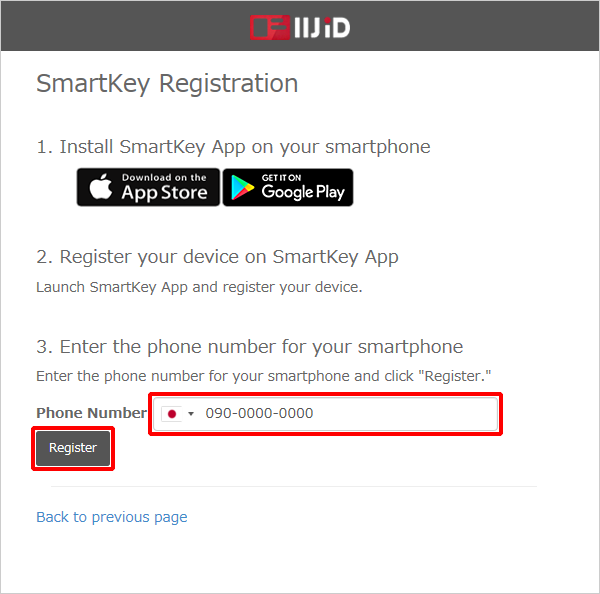
- When a push notification is sent to the IIJ SmartKey app on your smartphone, slide the icon to finish the registration process.
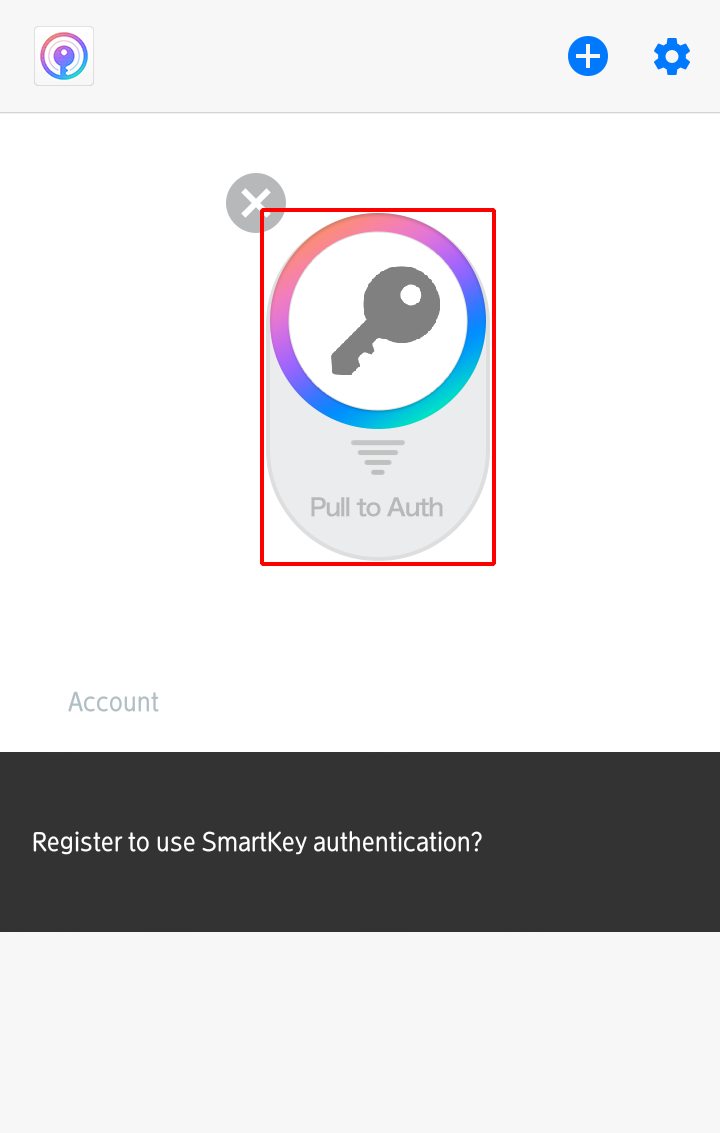
- Confirm that "My Applications" appears in IIJ ID Console.
- Enter your ID (in email address format) provided during the registration process into the "ID" field and then click "Next."
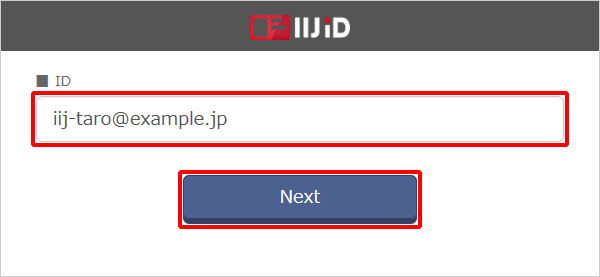
Enter your password into the "Password" field and then click "Next."
[ Note ]
The following figure illustrates an example screenshot of using password authentication for IIJ ID Console. The screen may appear differently if using the Premium Federation Option to link with upstream ID providers.
[ Reference ]
If you log in using a temporary password, you need to change your password.Refer to “Logging in Using Password Authentication(Temporary Password)” for more information.
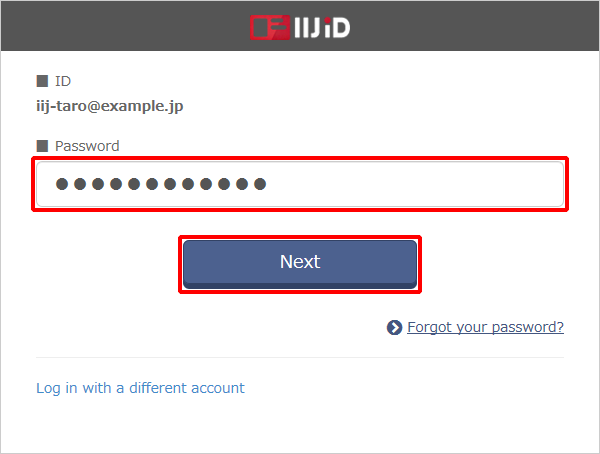
When a push notification is sent to the IIJ SmartKey app on your smartphone, slide the icon.
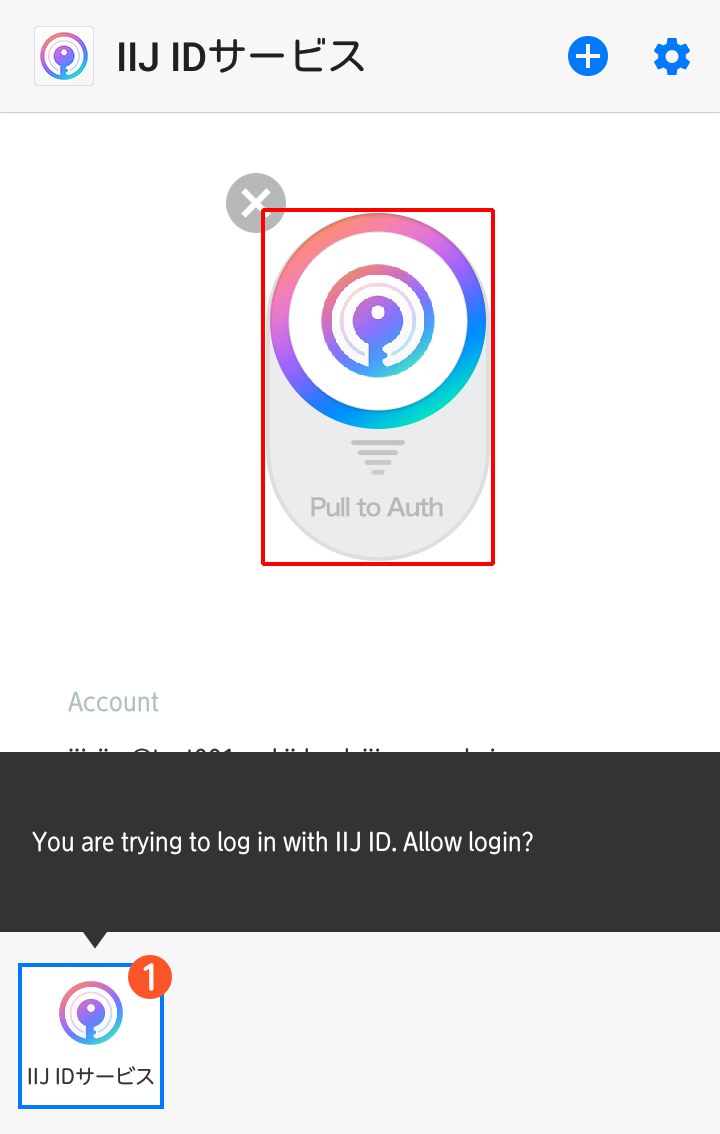
[ Reference ]
You can also log in using one-time password authentication by tapping "Switch to one-time password authentication." Refer to "Logging in Using One-time Password Authentication" for more information on using one-time password authentication.