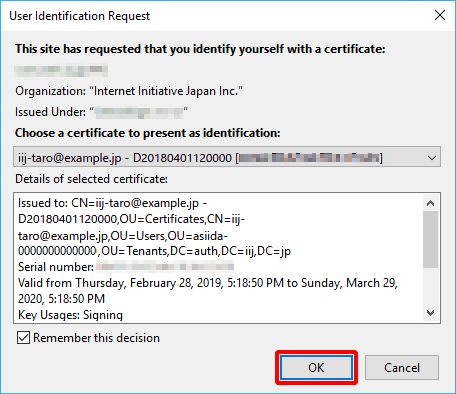Mozilla Firefox (Windows)
Register the key pair that will be used with Mozilla Firefox on Windows.
[ Reference ]
It is strongly recommended that you install the certificate only on a single device. We do not support the installation of a single certificate on multiple devices.
- Start Mozilla Firefox, click the "≡" (menu) icon at the upper-right, and then click "Options."
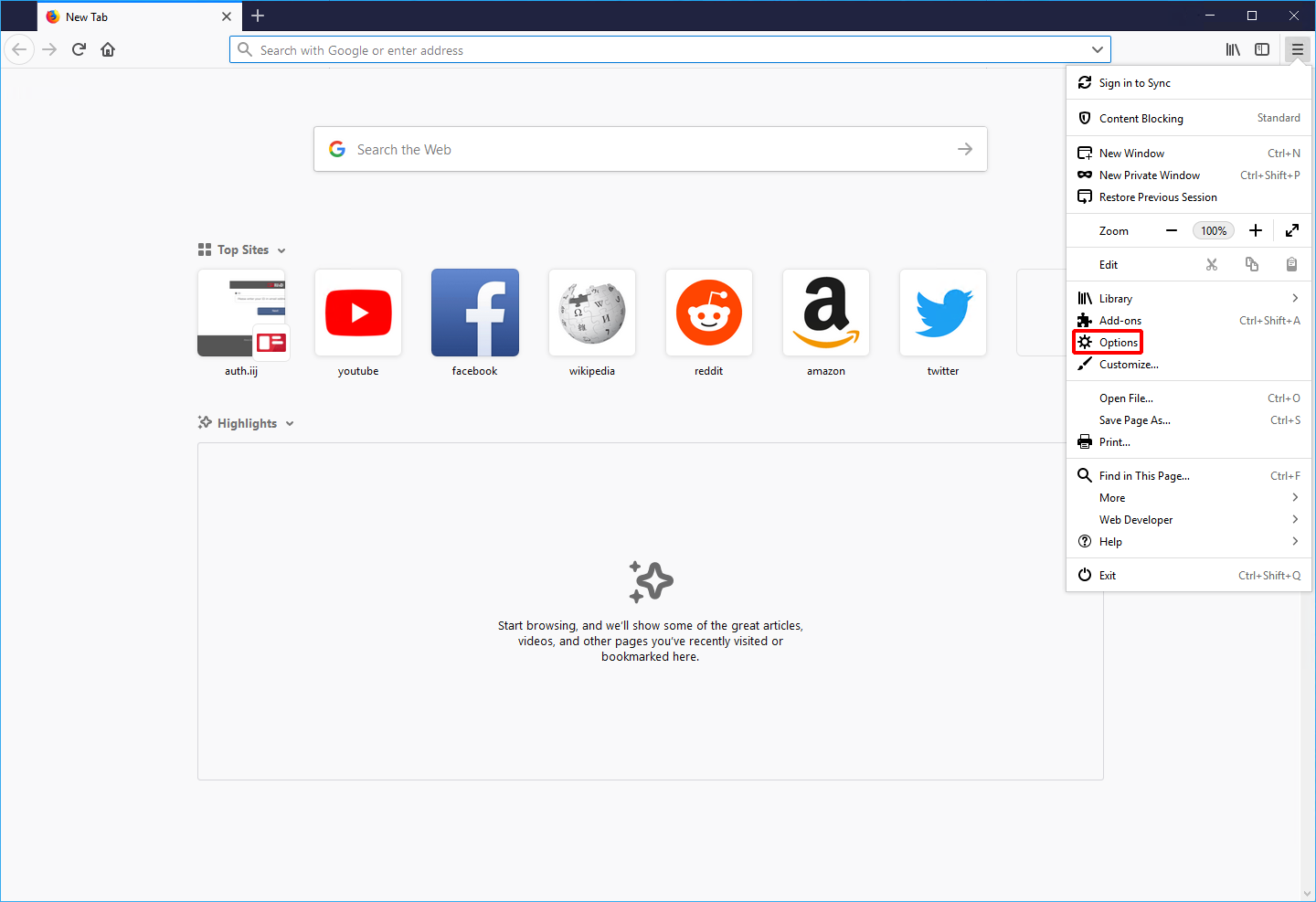
- Click "Privacy & Security."
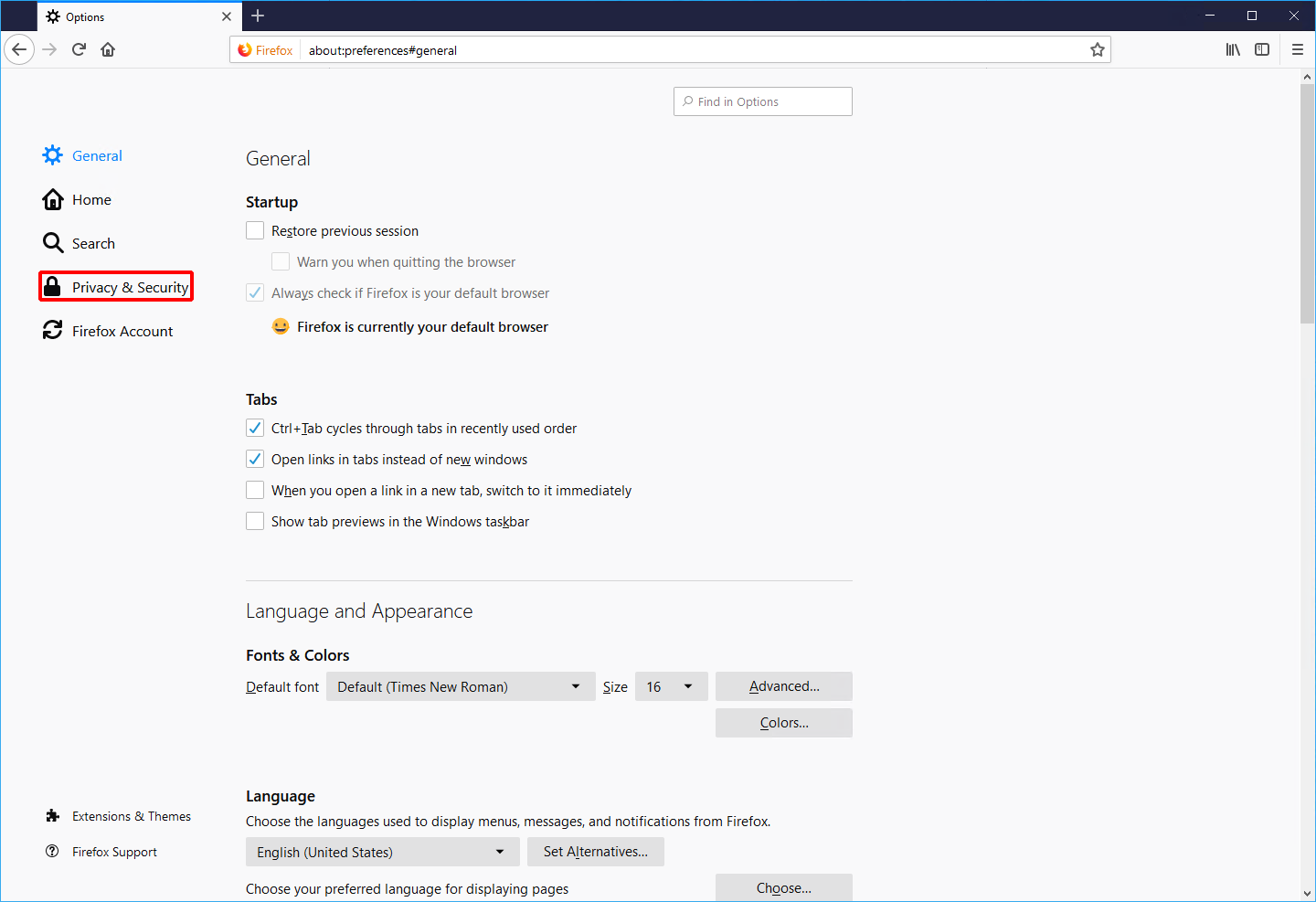
- Click "View Certificates."
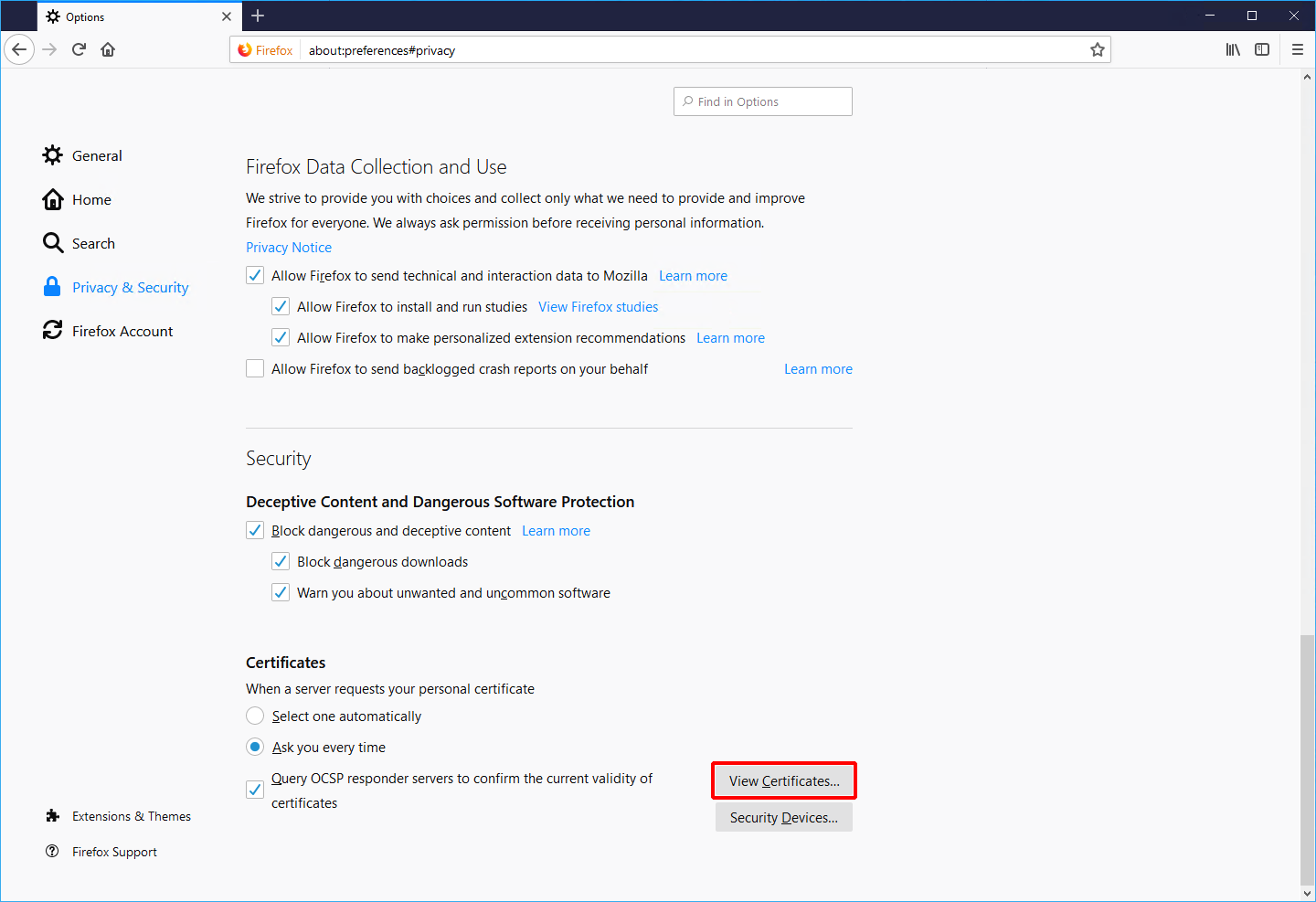
- Click "Your Certificates" and then click "Import."
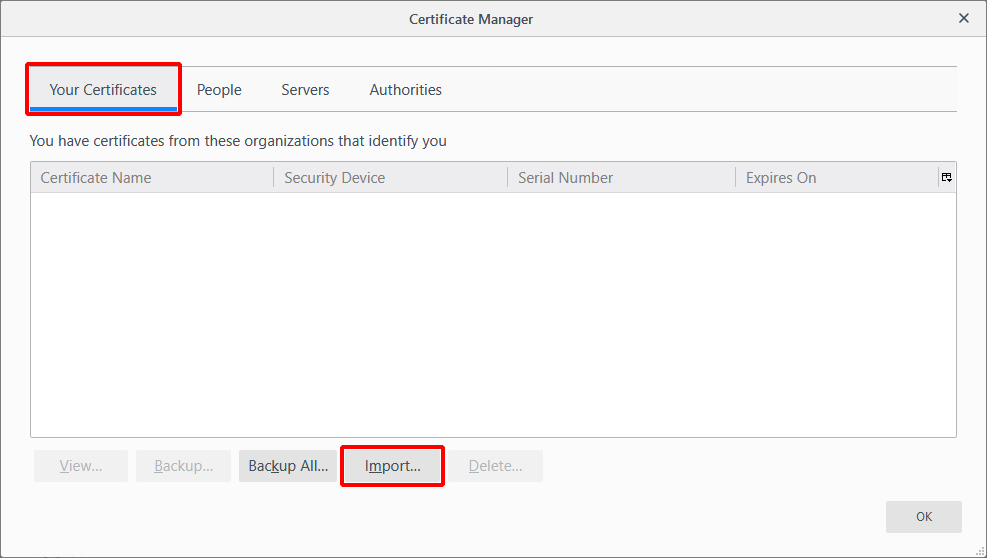
- Select the downloaded key pair file and then click "Open."
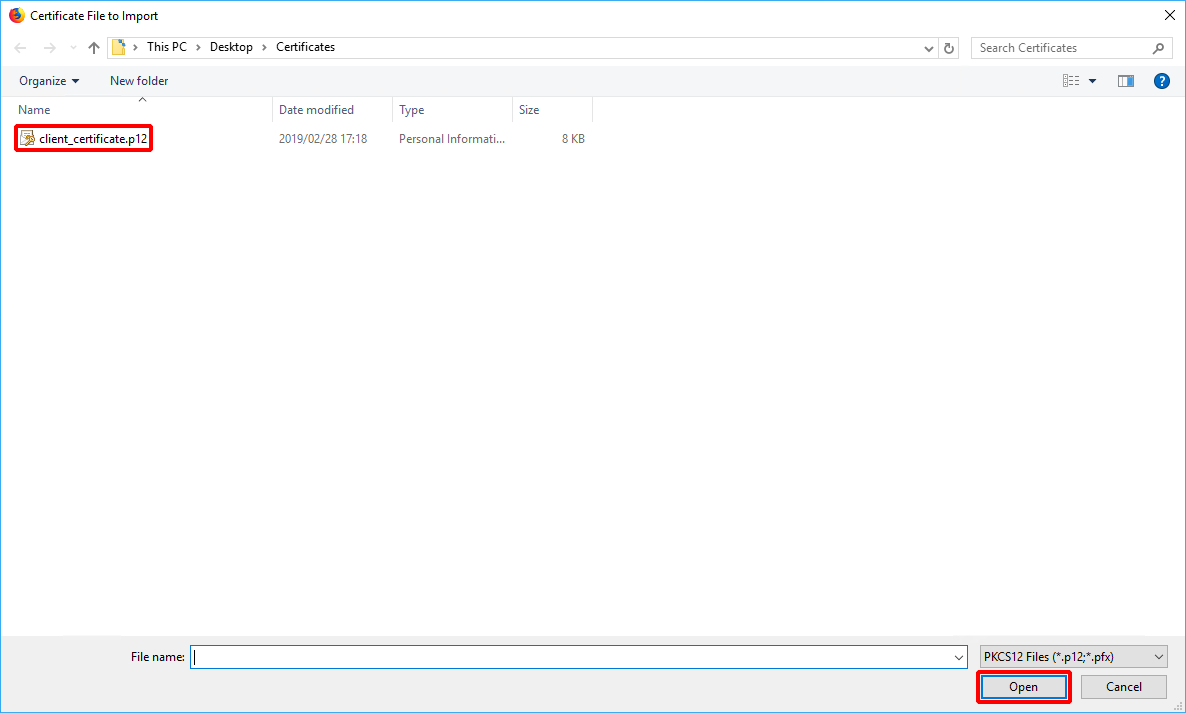
- Enter the key pair passphrase and then click "OK."
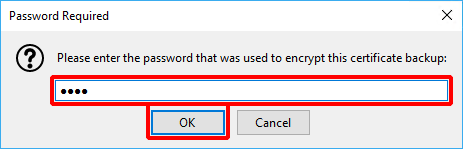
- Click "OK."
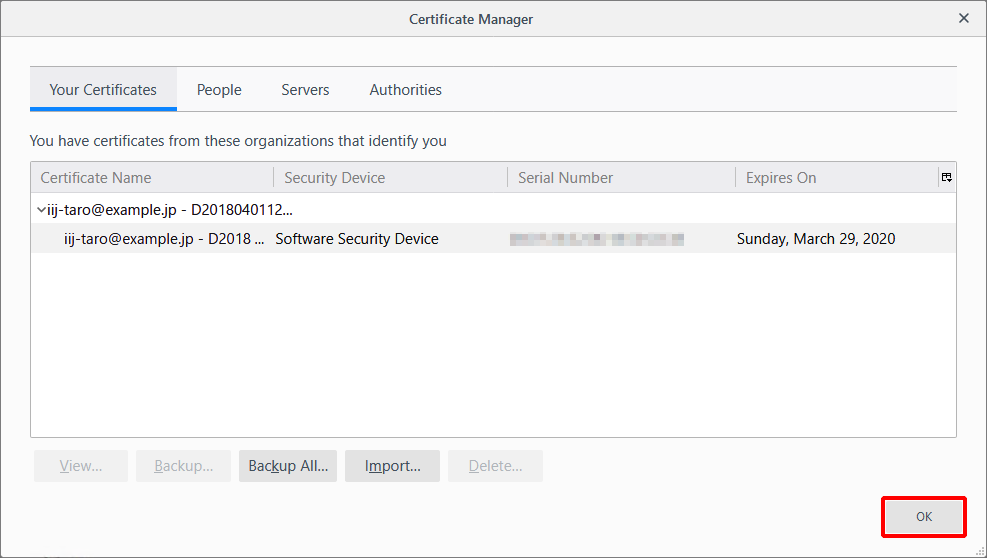
- Click the menu icon in the upper-right and then "Exit" to close the browser.
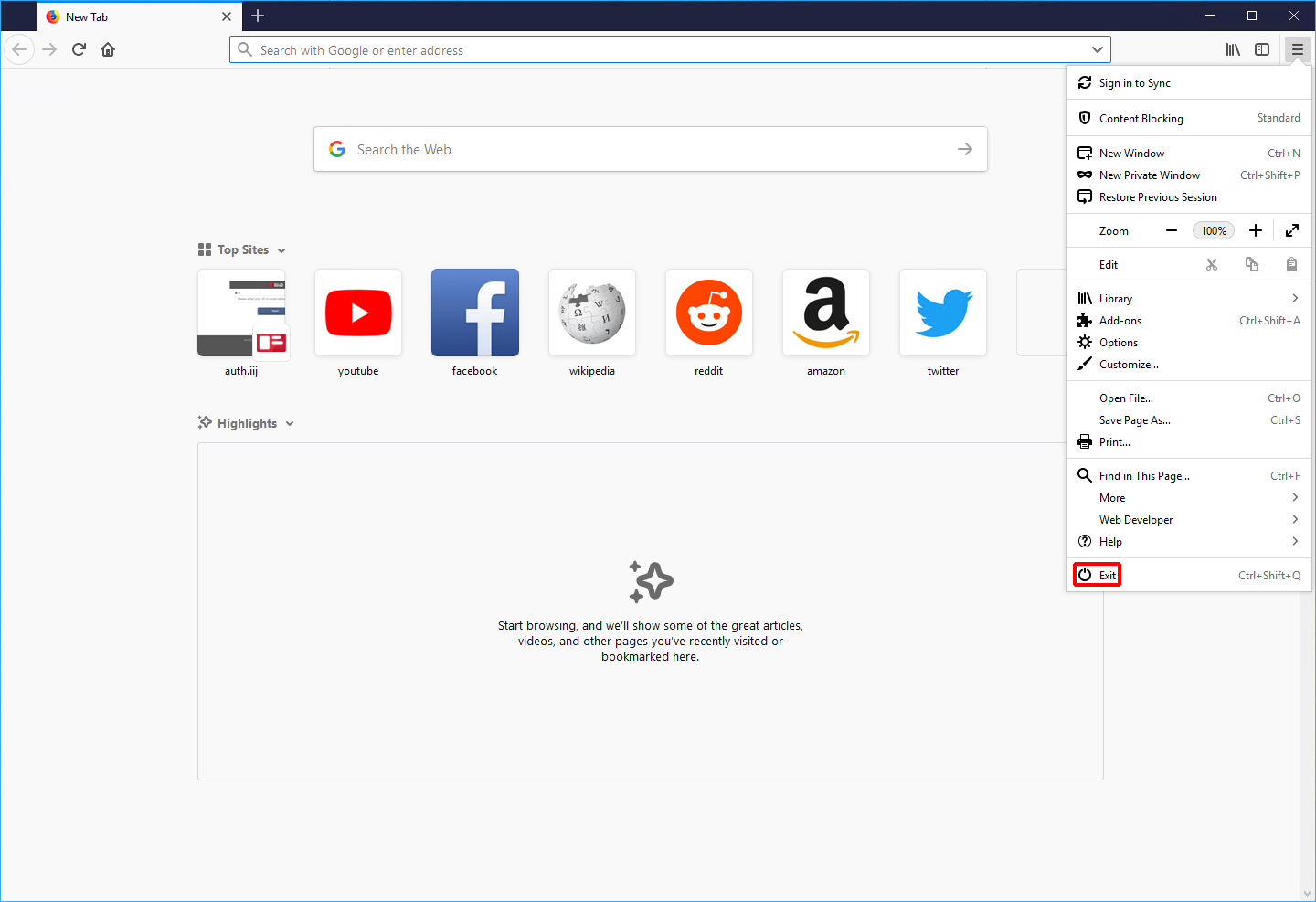
Start Mozilla Firefox and open IIJ ID Console.
[ Reference ]
The URL to IIJ ID Console varies depending on administrator's configuration. Please contact your administrator for the URL.
The following steps describe the procedure to use password authentication and device certificate authentication.
- First, log in using your password. Enter your ID and then click "Next."
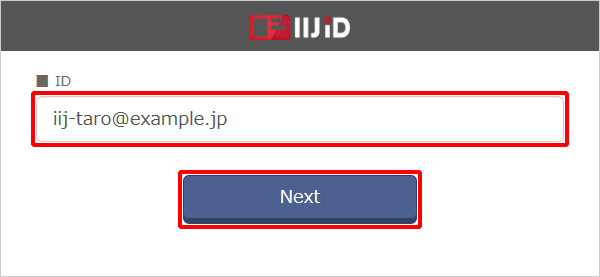
Enter your password and then click "Next."
[ Reference ]
If you log in using a temporary password, you need to change your password.
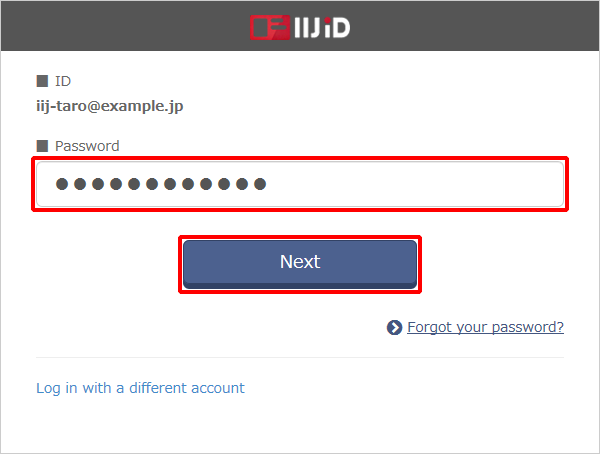
- Click "OK."