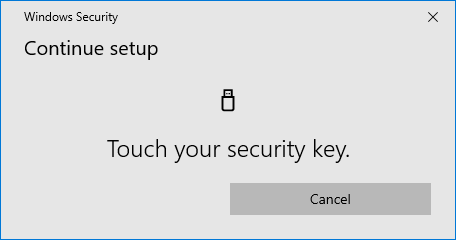Registering a Security Key by Yubico Using Microsoft Edge (Windows)
This page describes how to register Security Key by Yubico as a security key using Microsoft Edge (Windows).
[ Reference ]
Refer to this procedure for information on general external security keys.
For information about operation on the security key side, contact the security key vendor.
- Click "Authentication Device Management" of "
 ."
."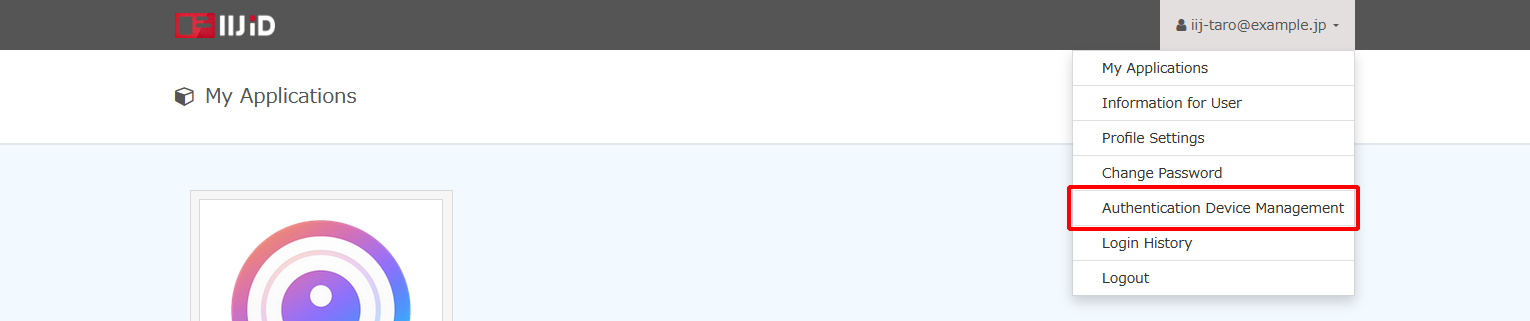
Click "Register New Security Key."
[ Reference ]
If you cannot register a security key due to the administrator’s settings, "Register New Security Key" will not be displayed.
The types of security key that can be registered may be limited, depending on the administrator.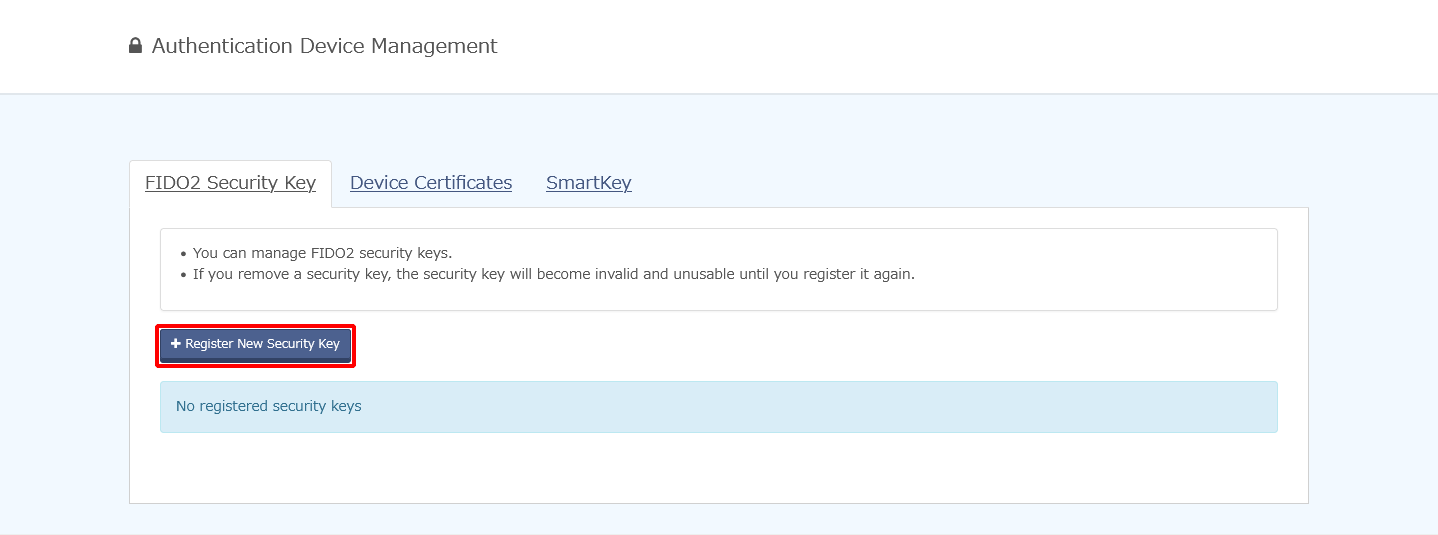
Click "Register Security Key."
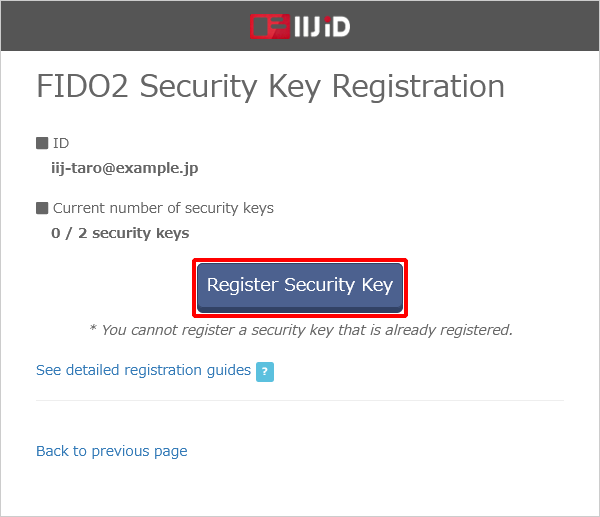
A Windows Hello confirmation dialog box will appear. Click "Cancel" without performing authentication.
[ Reference ]
If you have performed authentication using Windows Hello, Windows Hello will be registered as the security key.
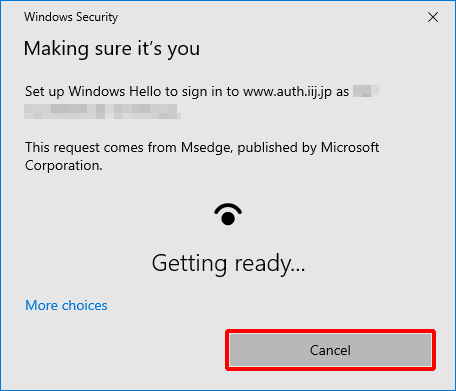
Insert Security Key by Yubico into a USB port of the Windows terminal to, and Click "OK."
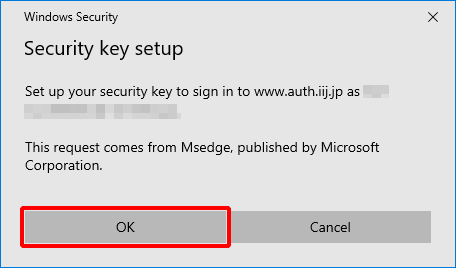
[ Reference ]If entry of a PIN is requested, enter the PIN for Security Key by Yubico.
If a PIN has already been configured, enter the PIN and then click "OK."
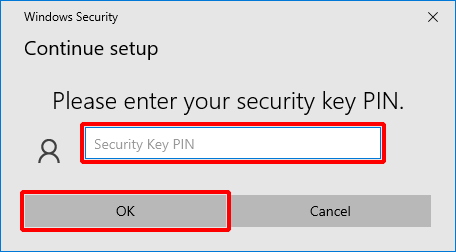
- Click "OK."
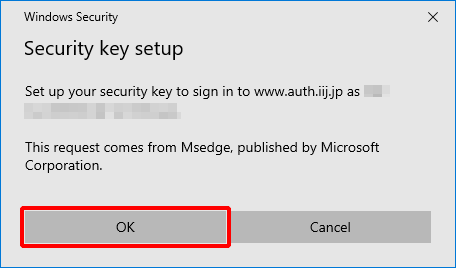
- Touch Security Key by Yubico.