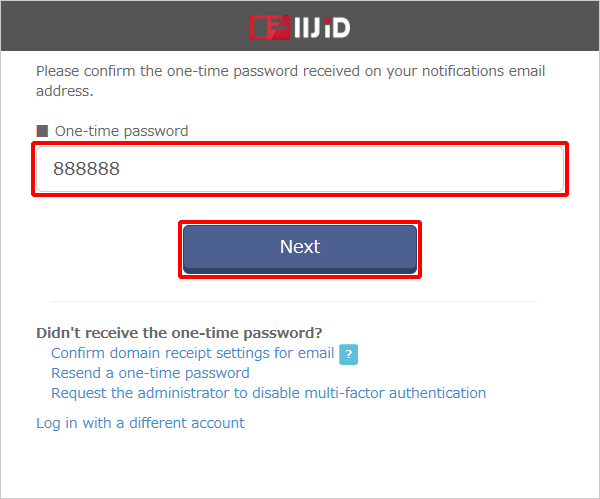Logging in Using Email One-time Password Authentication
This section describes the procedure to log in using email one-time password authentication.
Log in using the one-time password sent to your notification email address.
[ Reference ]
The authentication method for this service varies by user. Contact your administrator for more information.
- Enter your ID (in email address format) provided during the registration process into the "ID" field and then click "Next."
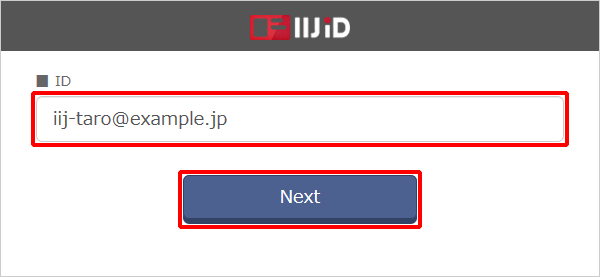
Enter your password into the "Password" field and then click "Next."
[ Note ]
The following figure illustrates an example screenshot of using password authentication for IIJ ID Console. This screen may appear differently if upstream ID provider authentication has been configured.
[ Reference ]
If you log in using a temporary password, you need to change your password.
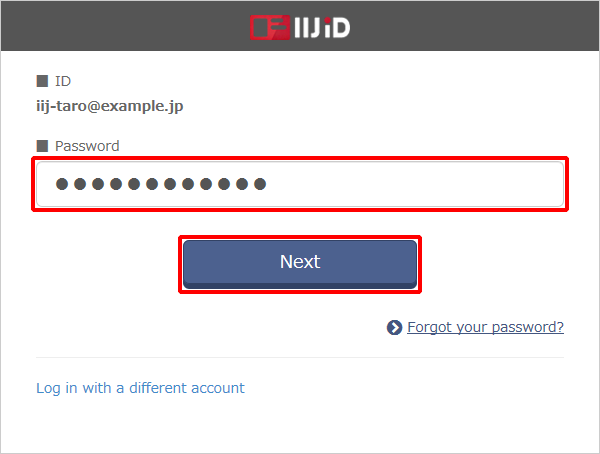
Confirm the email message that arrives at your notification email address.
Refer to "One-time Password" for the content of the email message.Enter the one-time password described in the email message at the authentication screen and then click "Next."