Login Method Using Touch ID with Google Chrome (macOS)
This page describes how to use Touch ID with Google Chrome (macOS) for login.
- Enter your ID (in email address format) provided during the registration process into the "ID" field and then click "Next."
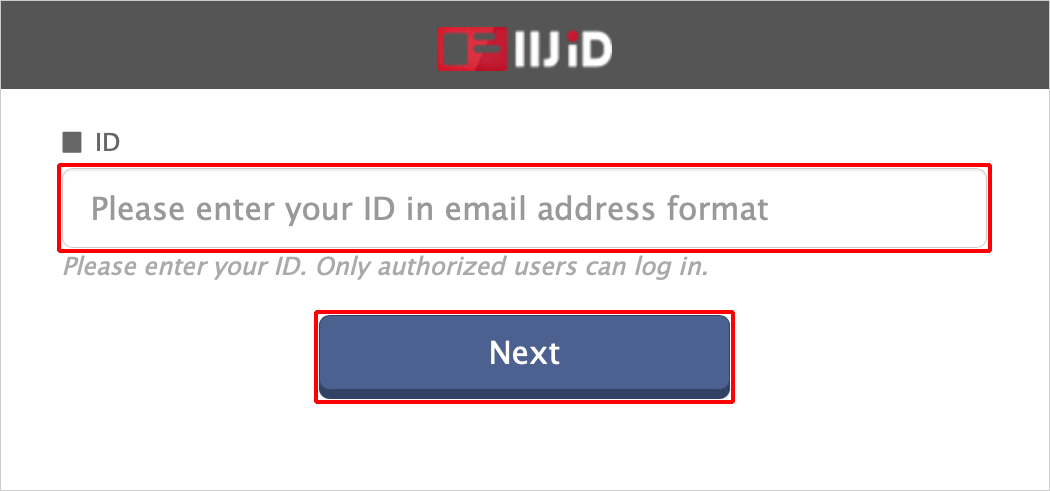
Touch Touch ID for Mac.
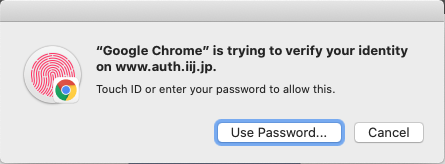
[ Reference ]
If multiple security keys (for example, Security Key by Yubico and Touch ID) are registered, Touch ID will be selected preferentially for Google Chrome.
To use a security key other than Touch ID, click "Cancel" on Touch ID’s FIDO2 authentication screen and then click "Try again."