Mozilla Firefox (Windows) When Using Integrated Windows Authentication
To use Integrated Windows Authentication (SPNEGO authentication) on Mozilla Firefox for Windows, the following settings are required:
Start Firefox, enter “about:config” in the address bar, and then press the Enter key.
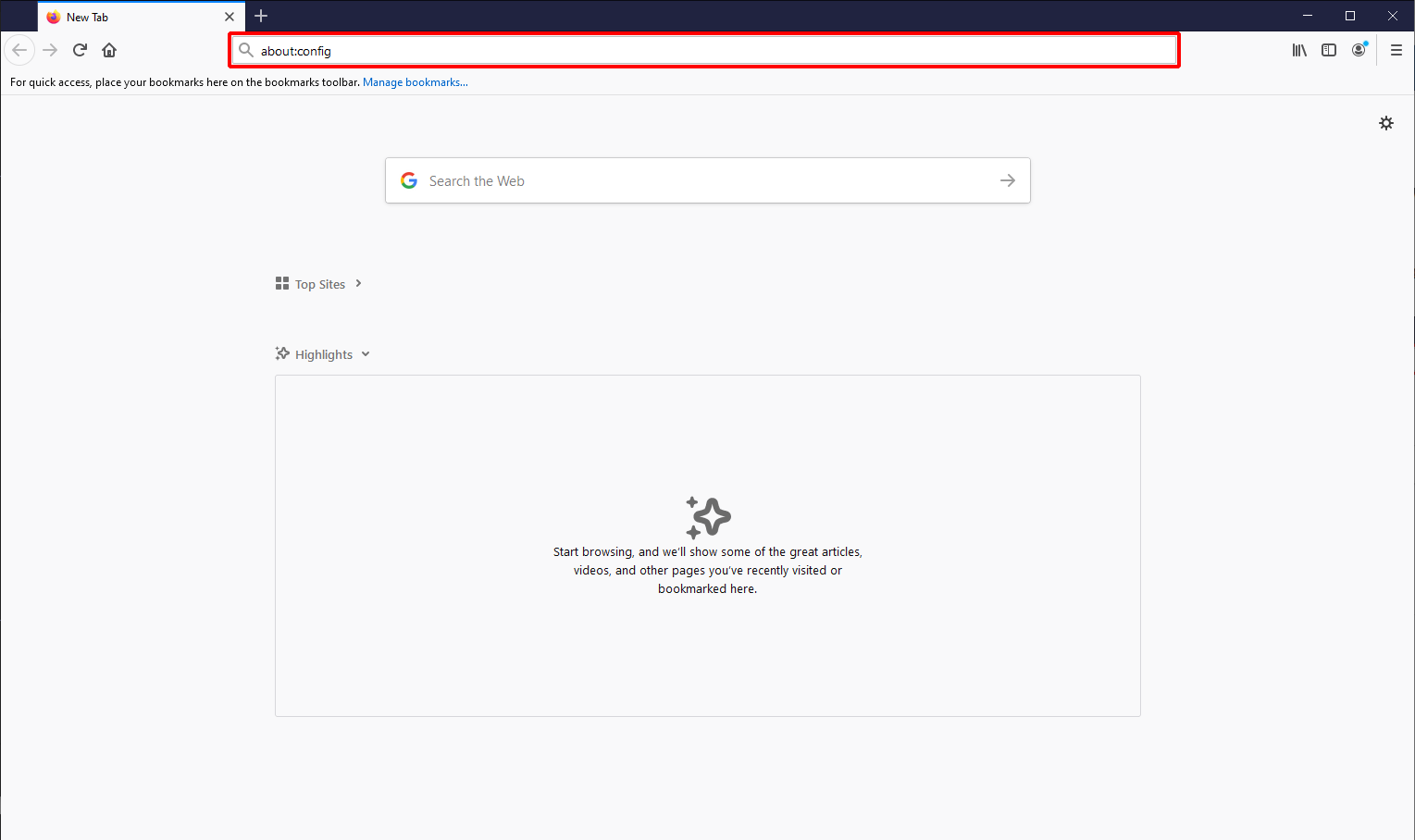
Click “I accept the risk.”
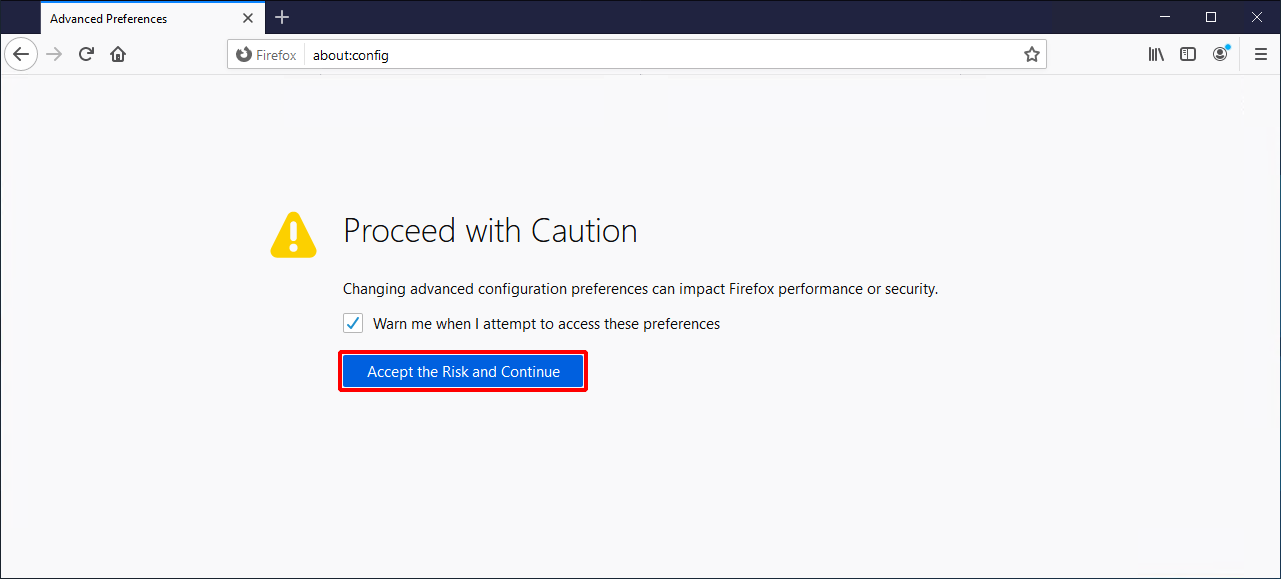
Enter “network.negotiate-auth.trusted-uris” in the search form and then double-click “network.negotiate-auth.trusted-uris,” which appears below it.
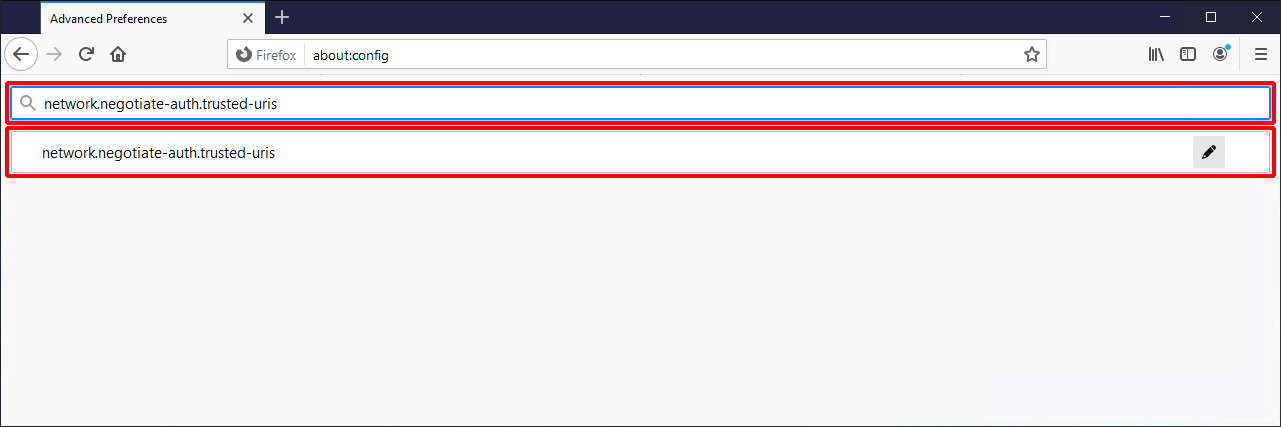
Enter the URL of the Integrated Windows Authentication provider and then click “OK.”
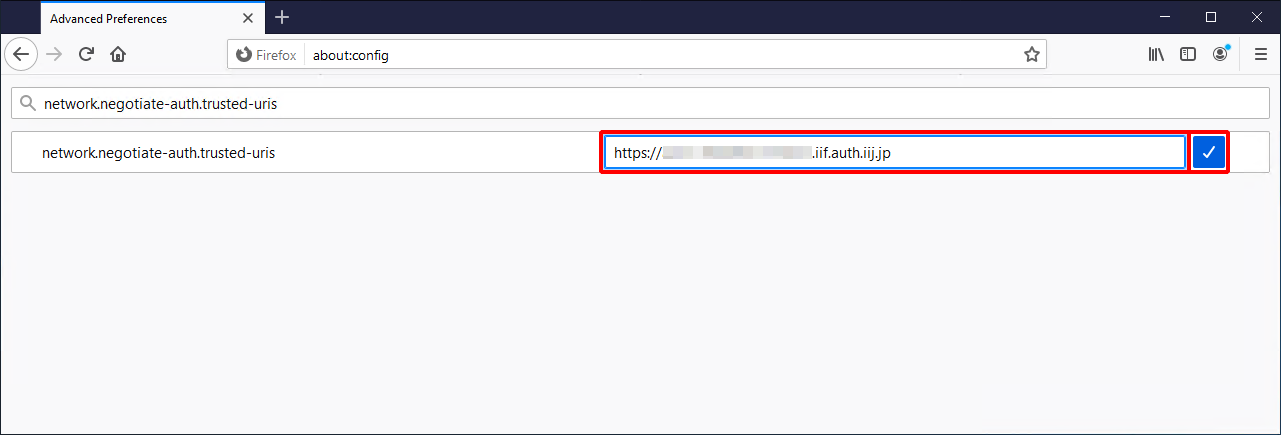
Enter “network.negotiate-auth.delegation-uris” in the search form and then double-click “network.negotiate-auth.delegation-uris,” which appears below it.
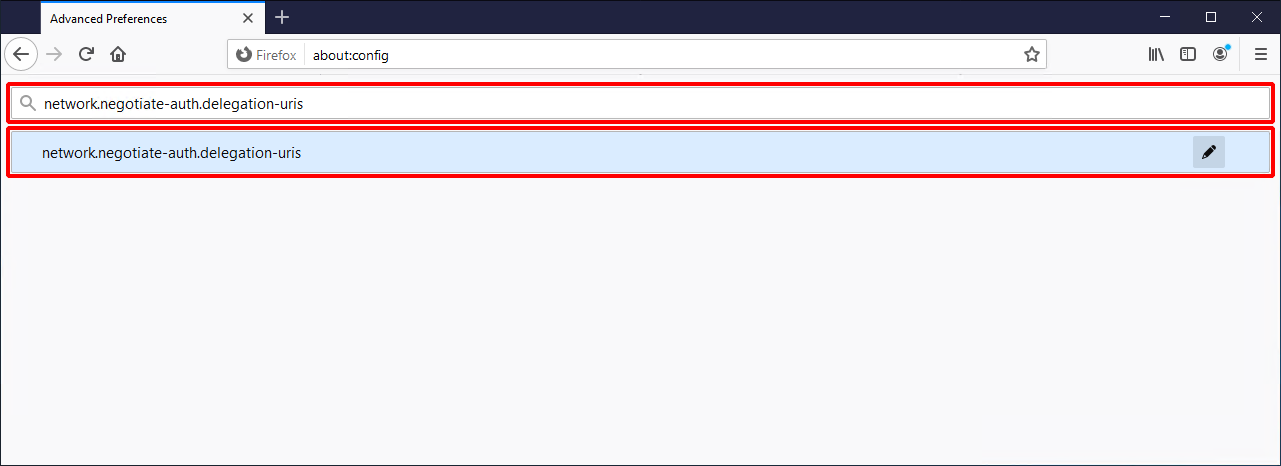
Enter the URL of the Integrated Windows Authentication provider and then click “OK.”
[ Reference ]
Contact your administrator for more information about the URL of the Integrated Windows Authentication provider.
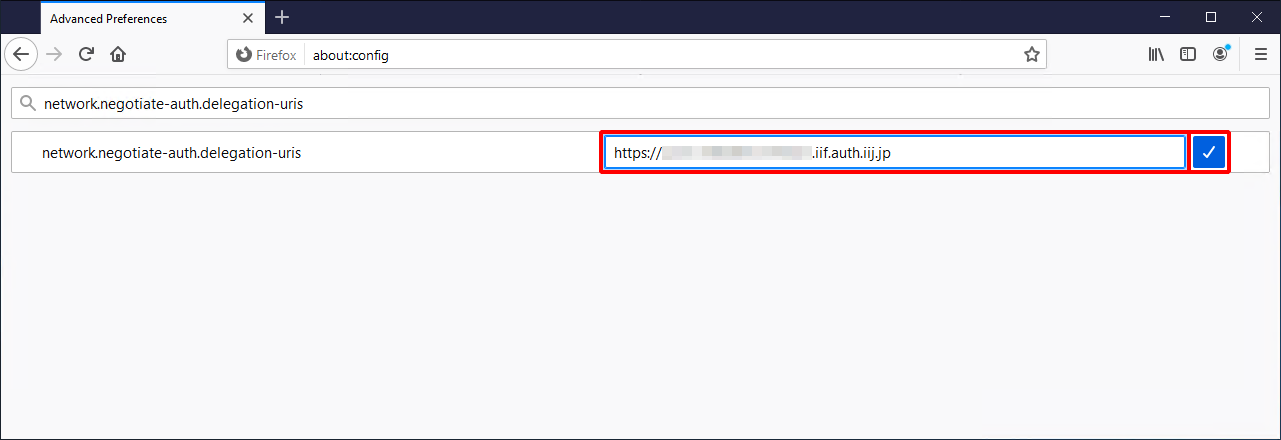
- Restart Firefox.