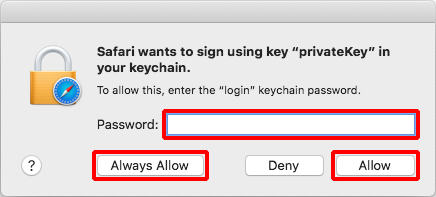Safari (macOS)
Register the key pair that will be used with Safari on macOS.
[ Reference ]
It is strongly recommended that you install the certificate only on a single device. We do not support the installation of a single certificate on multiple devices.
- Double-click the downloaded key pair file.
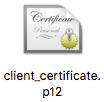
- Enter the key pair passphrase and then click "OK."
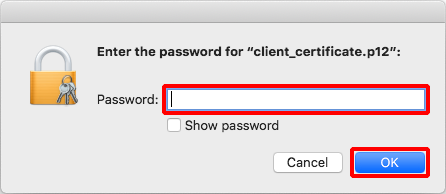
- Once the key pair has been installed, the Keychain Access appears.
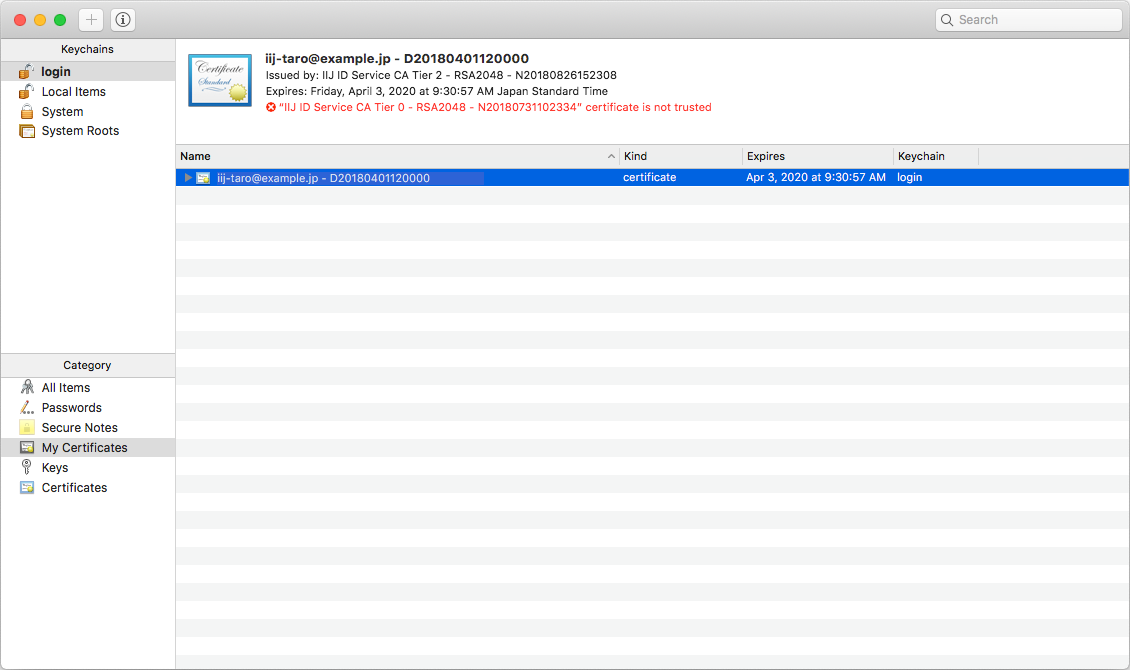
Use your browser to display the IIJ ID Console authentication screen.
[ Note ]
- If the browser is already running, please restart it. Otherwise, device certificate authentication may not function properly due to cache issues.
- The URL to IIJ ID Console varies depending on administrator's configuration. Please contact your administrator for the URL.
The following steps describe the procedure to use password authentication and device certificate authentication.
- First, log in using your password. Enter your ID and then click "Next."
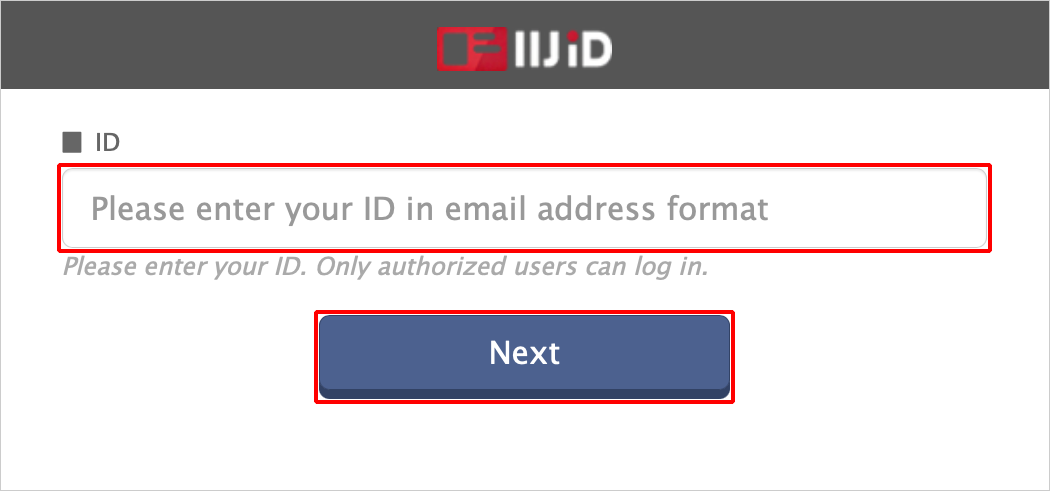
Enter your password and then click "Next."
[ Reference ]
If you log in using a temporary password, you need to change your password.
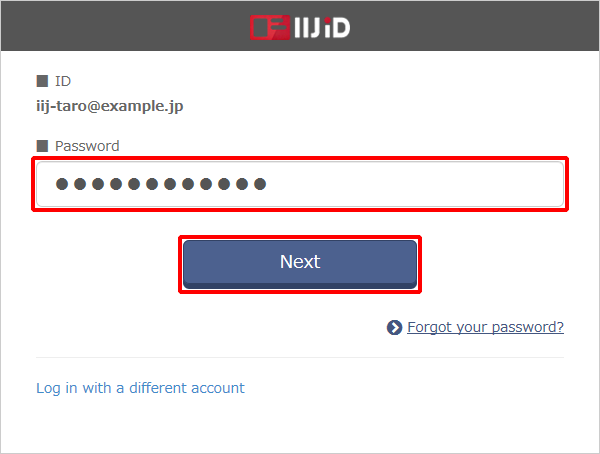
- Select the installed device certificate and then click "Continue."
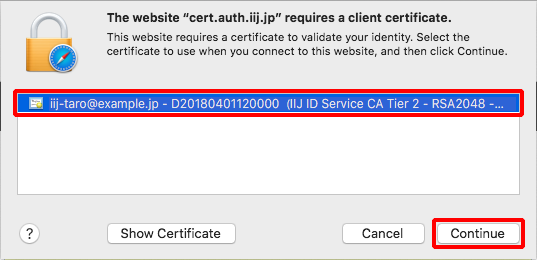
Enter the Mac user password and then click either "Allow" or "Always Allow."
[ Reference ]
Click "Always Allow" to stop prompting you for your password of the keychain in future logins.