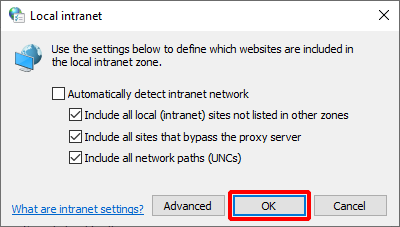Microsoft Edge (Windows) When Using Integrated Windows Authentication
To use Integrated Windows Authentication (SPNEGO authentication) on Microsoft Edge for Windows, the following settings are required:
- Enabling Integrated Windows Authentication on the browser
- Adding the URL of this service’s Integrated Windows Authentication provider to the local intranet zone
1. Enabling Integrated Windows Authentication on the browser
- Click the Windows Start menu and then “Control Panel.”
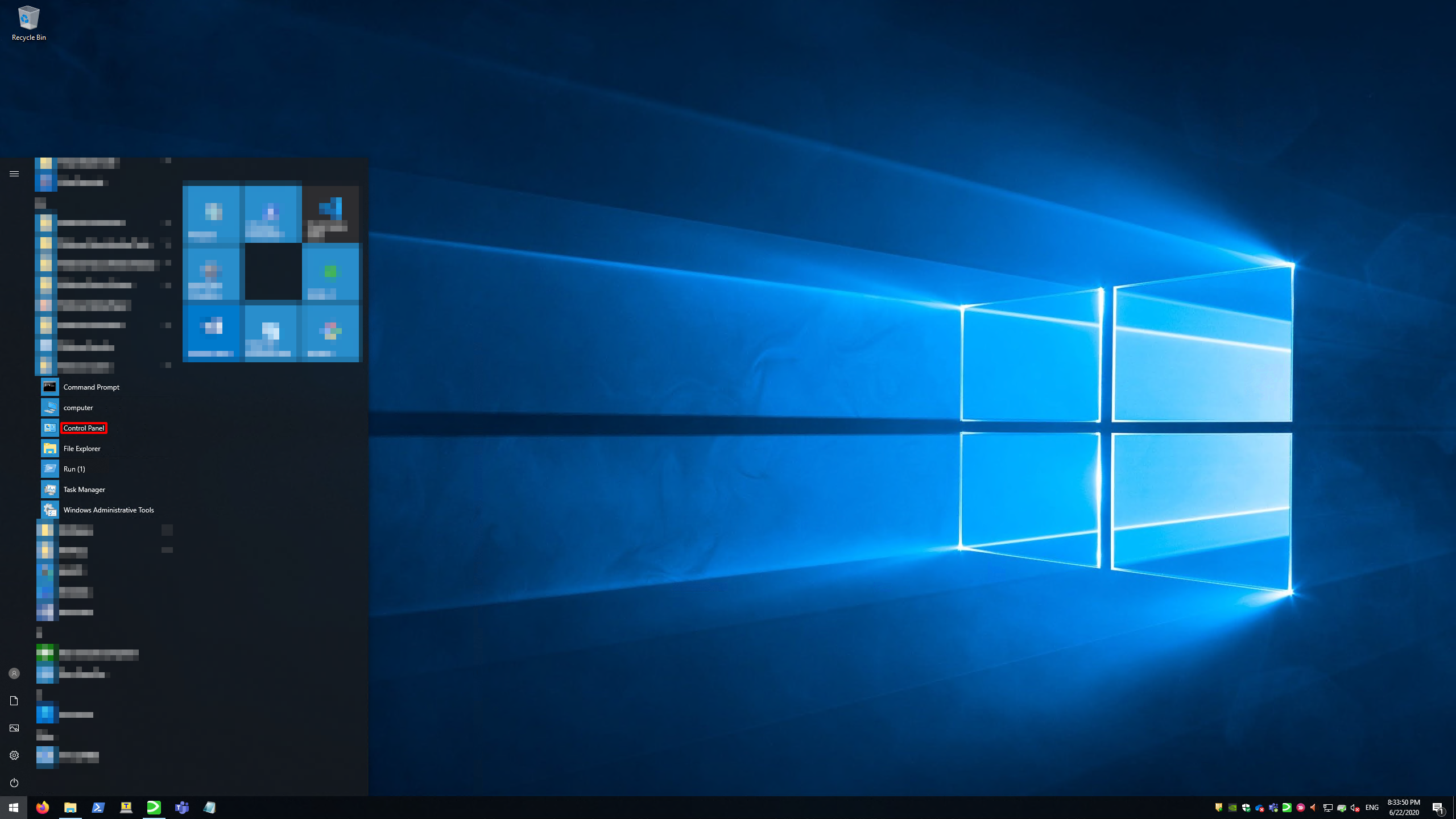
- Click "Internet Options."
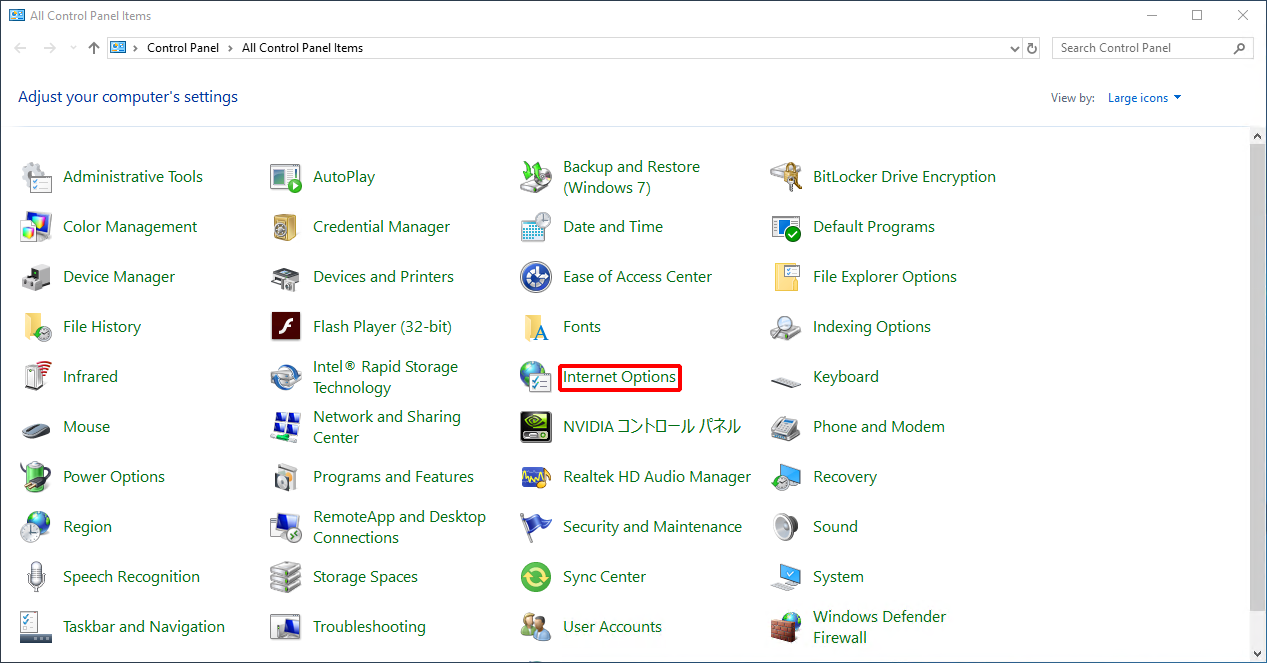
- Click the “Security” tab.
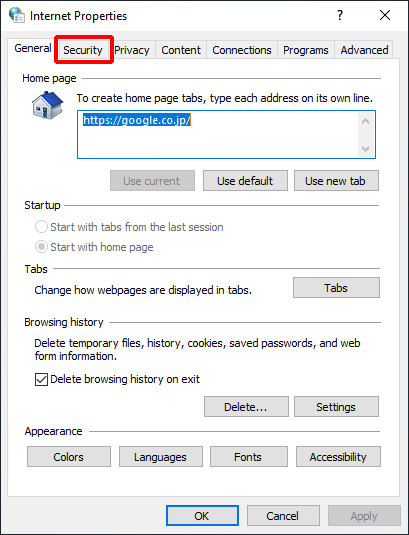
- Click “Local intranet” and then “Custom level...”
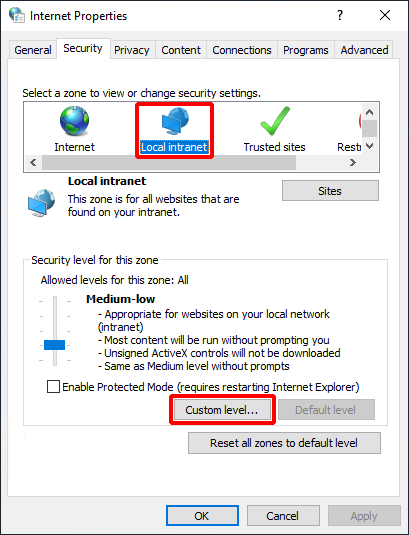
- Select “User authentication > Logon > Automatic logon only in Intranet zone” and then click “OK.”
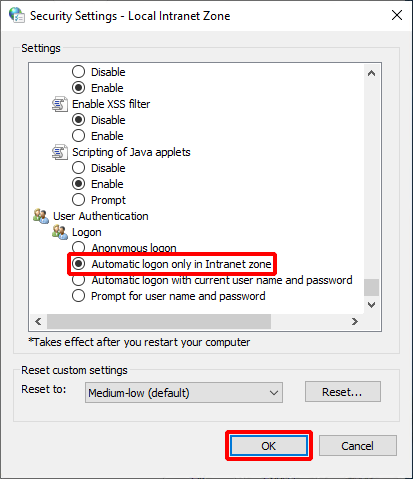
2. Adding the URL of this service’s Integrated Windows Authentication provider to the local intranet zone
- Click the Windows Start menu and then “Control Panel.”
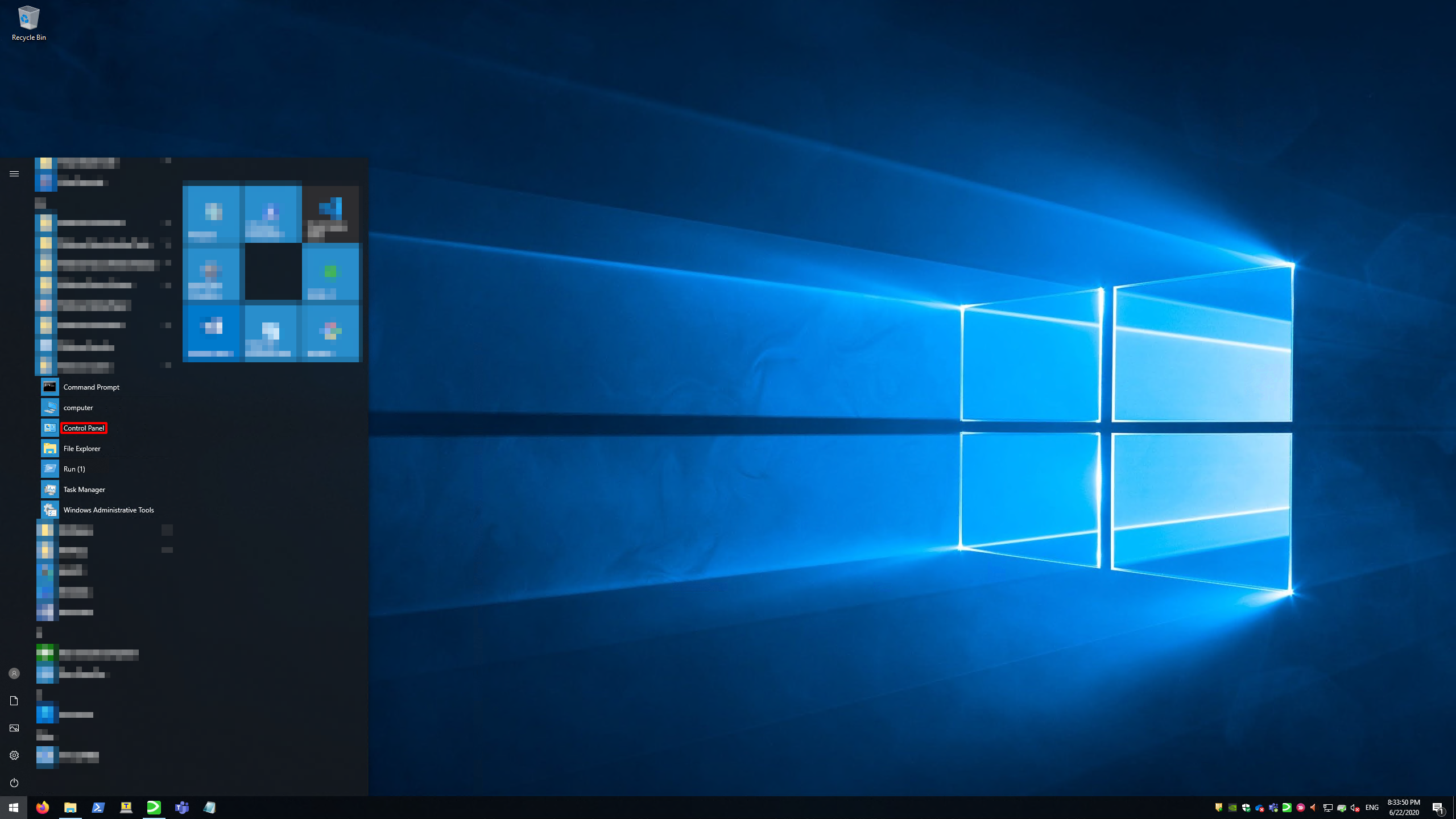
- Click "Internet Options."
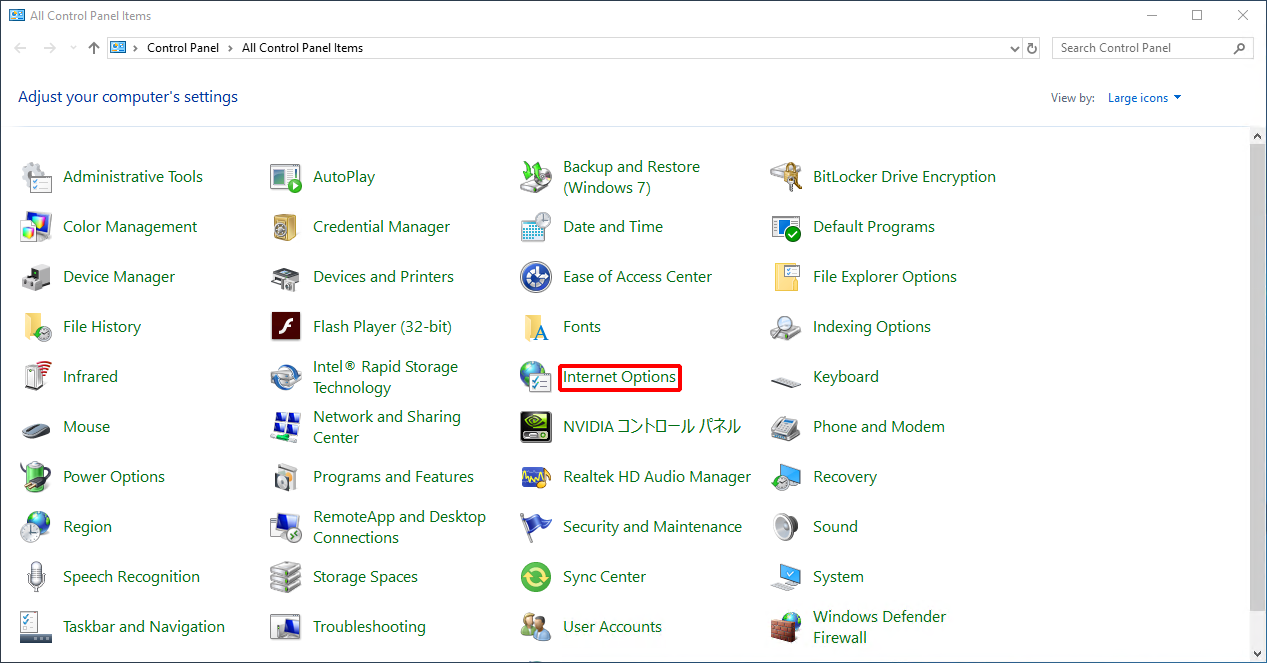
- Click the “Security” tab.
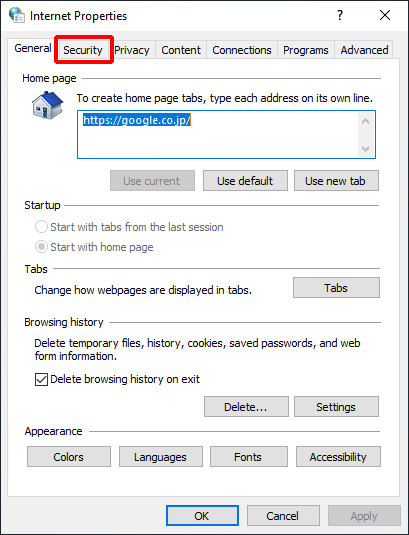
- Click “Local intranet” and then “Sites.”
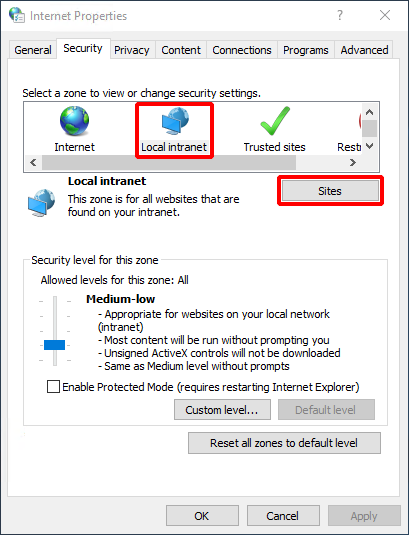
- Click “Advanced.”
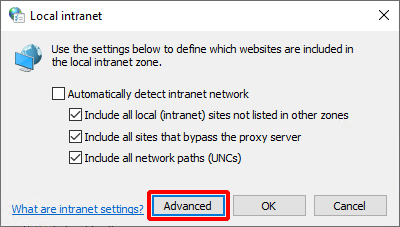
Enter the URL of the Integrated Windows Authentication provider in the “Add this Web site to the zone” field and then click “Add.”
[ Reference ]
Contact your administrator for more information about the URL of the Integrated Windows Authentication provider.
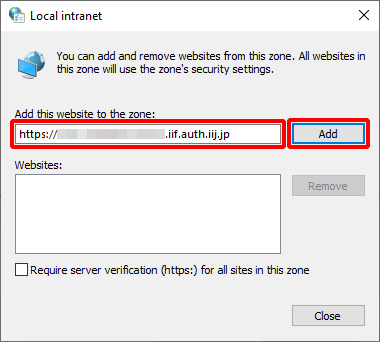
- Click "Close."
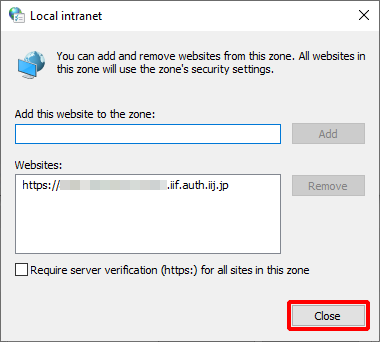
- Click "OK."