Microsoft Outlook (Windows)
Register the key pair that will be used with Microsoft Outlook on Windows.
[ Reference ]
It is strongly recommended that you install the certificate only on a single device. We do not support the installation of a single certificate on multiple devices.
- Double-click the downloaded key pair file.
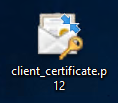
- Select the save location and then click "Next."
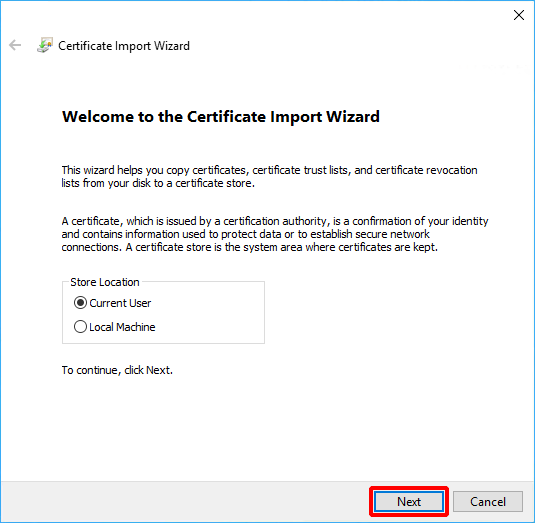
- Select the file to import and then click "Next."
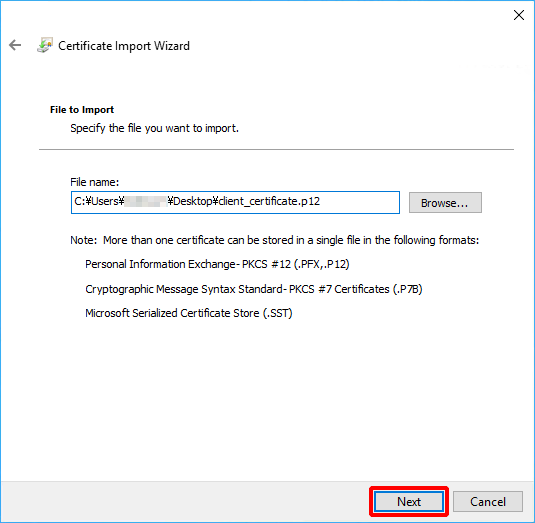
- Enter the key pair passphrase into the "Password" field and then click "Next."
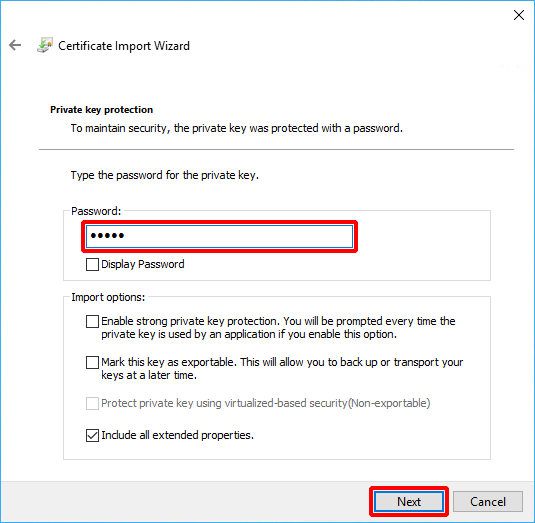
- Select the certificate store and then click "Next."
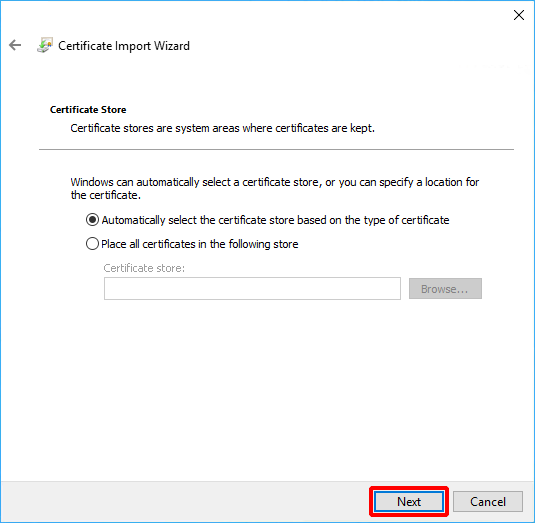
- Check for any errors and then click "Finish."
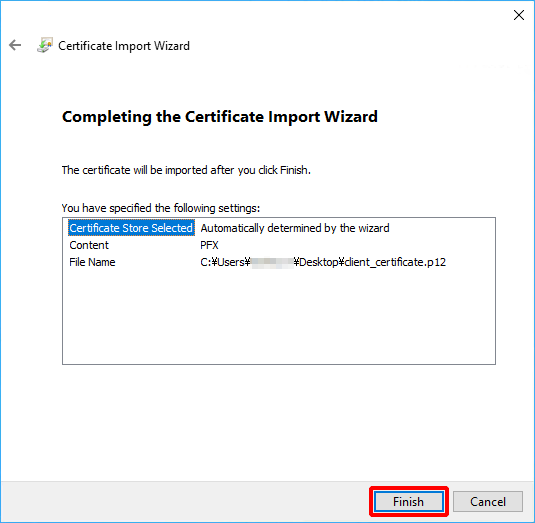
- Click "OK."
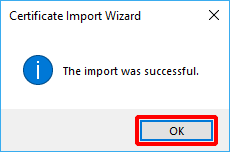
- Start Outlook and then click "Sign in."
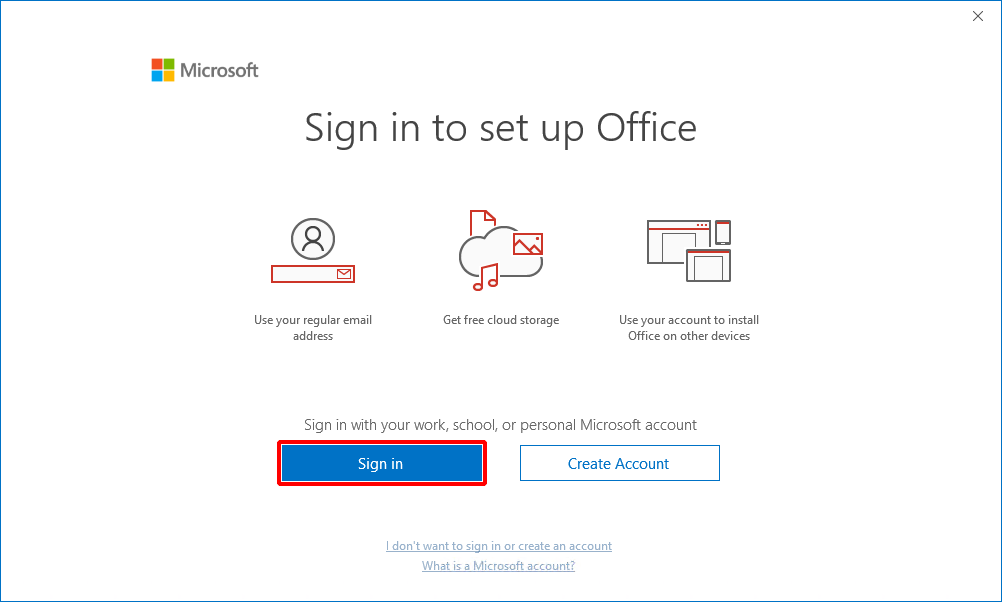
- Enter your ID and then click "Next."
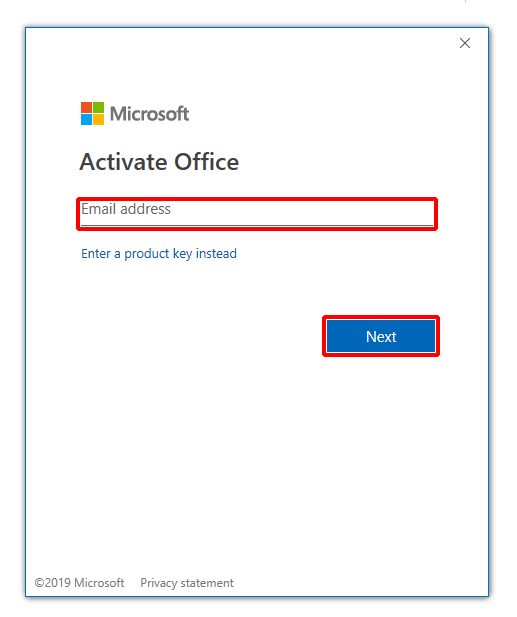
The following steps describe the procedure for using password authentication and device certificate authentication in Microsoft Outlook. - First, log in using your password. Enter your ID and then click "Next."
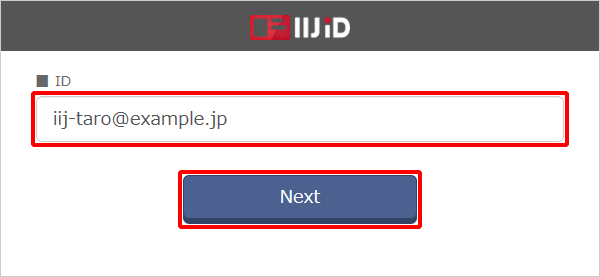
Enter your password and then click "Next."
[ Reference ]
If you log in using a temporary password, you need to change your password.
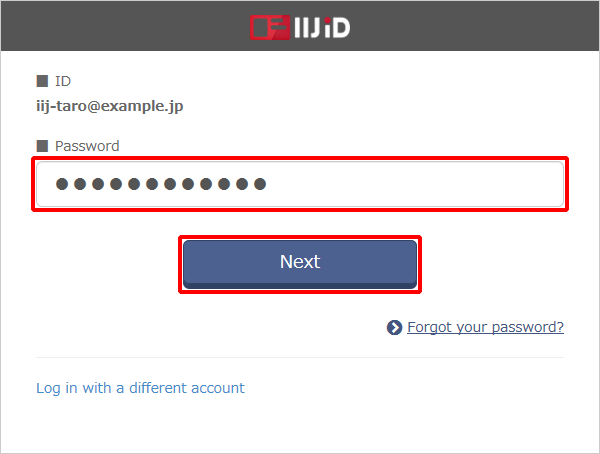
- Click "Yes."