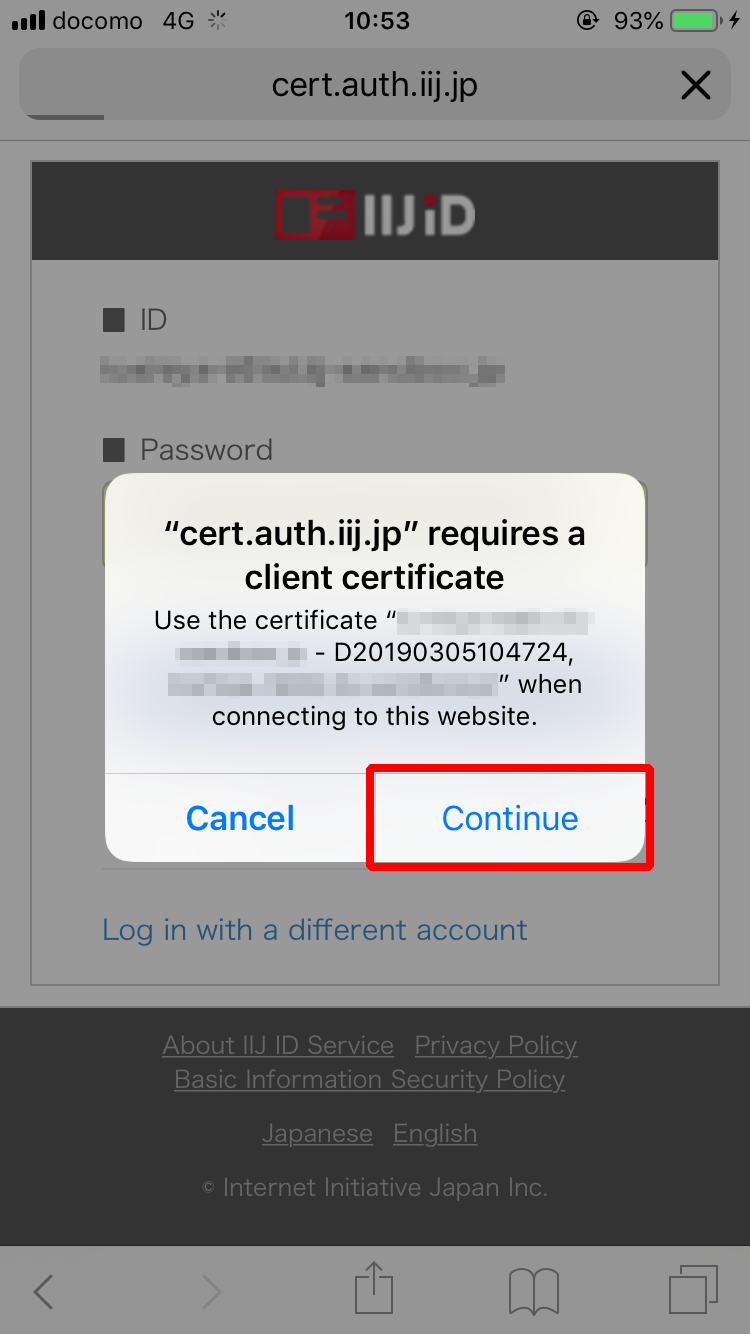Safari (iOS)
Register the key pair that will be used with Safari on iOS.
An iPhone 8 device loaded with iOS 11.4.1 is used in this example.
[ Reference ]
- It is strongly recommended that you install the certificate only on a single device. We do not support the installation of a single certificate on multiple devices.
- The procedure may vary depending on the model of your device and the version of the OS.
* Contact the device vendor for more information on the specific procedure for your device.
- Open the downloaded key pair file.
- Tap "Install."
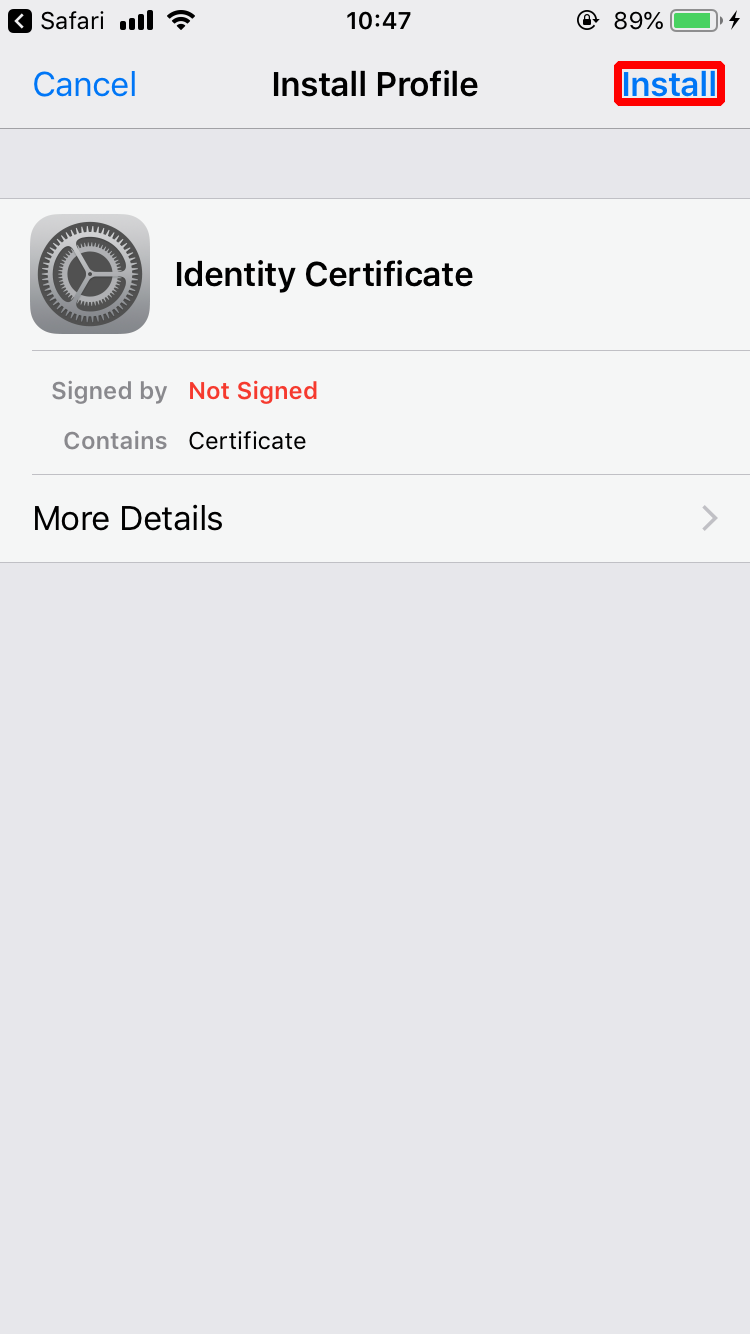
- Tap "Install."
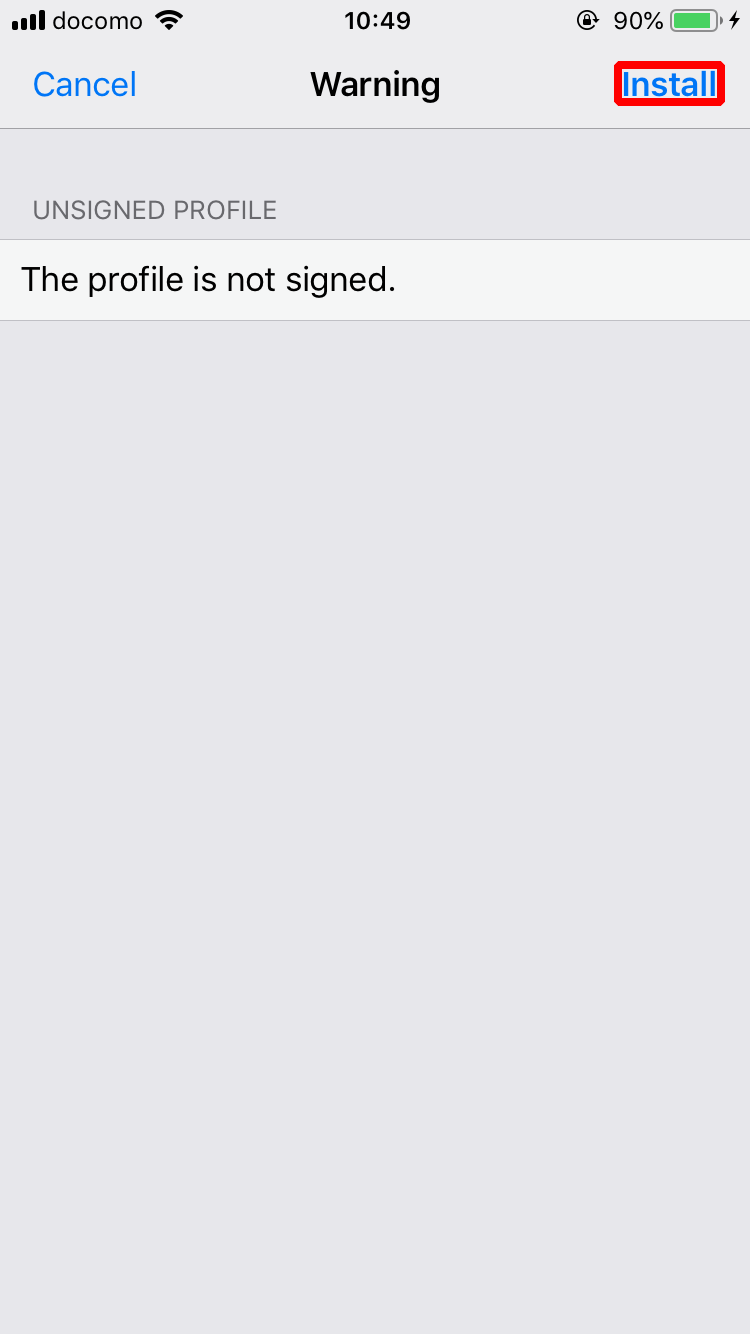
- Enter the iPhone passcode and then tap "Done."

- Enter the key pair file passphrase and then tap "Next."
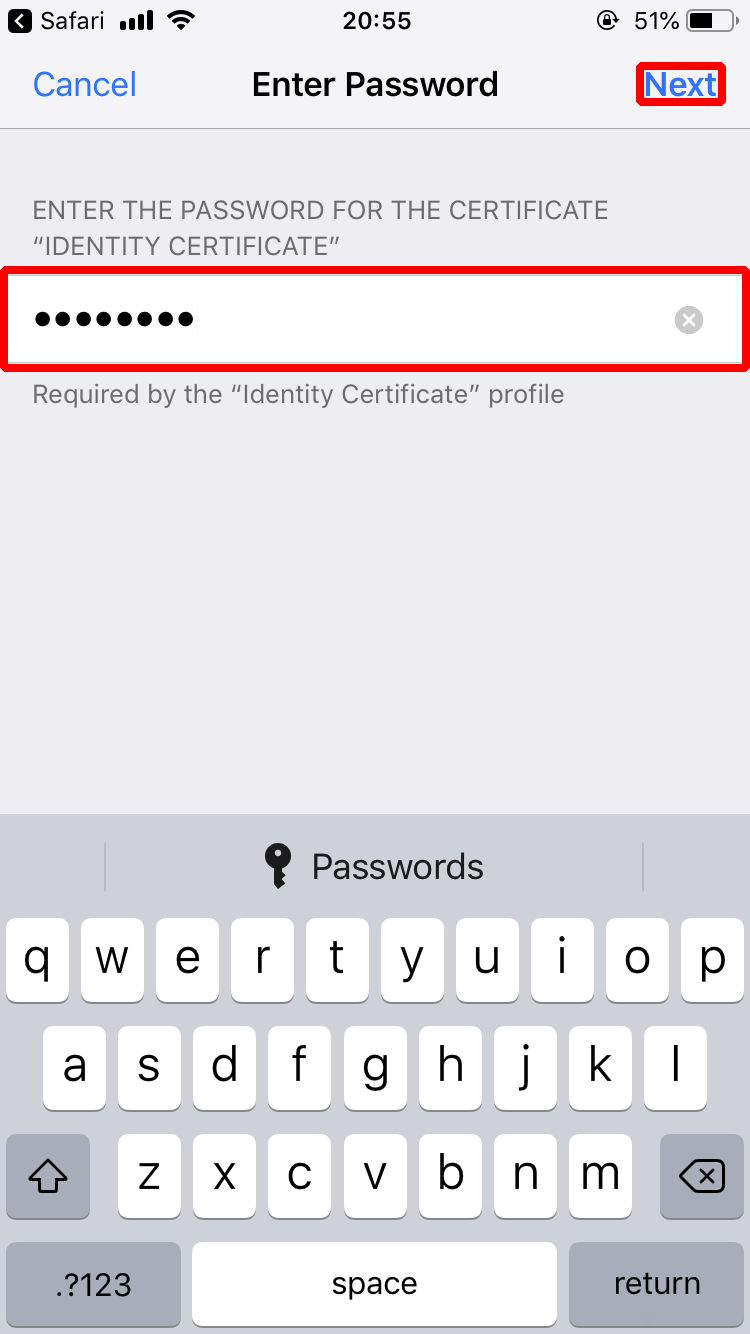
- Tap "Install."
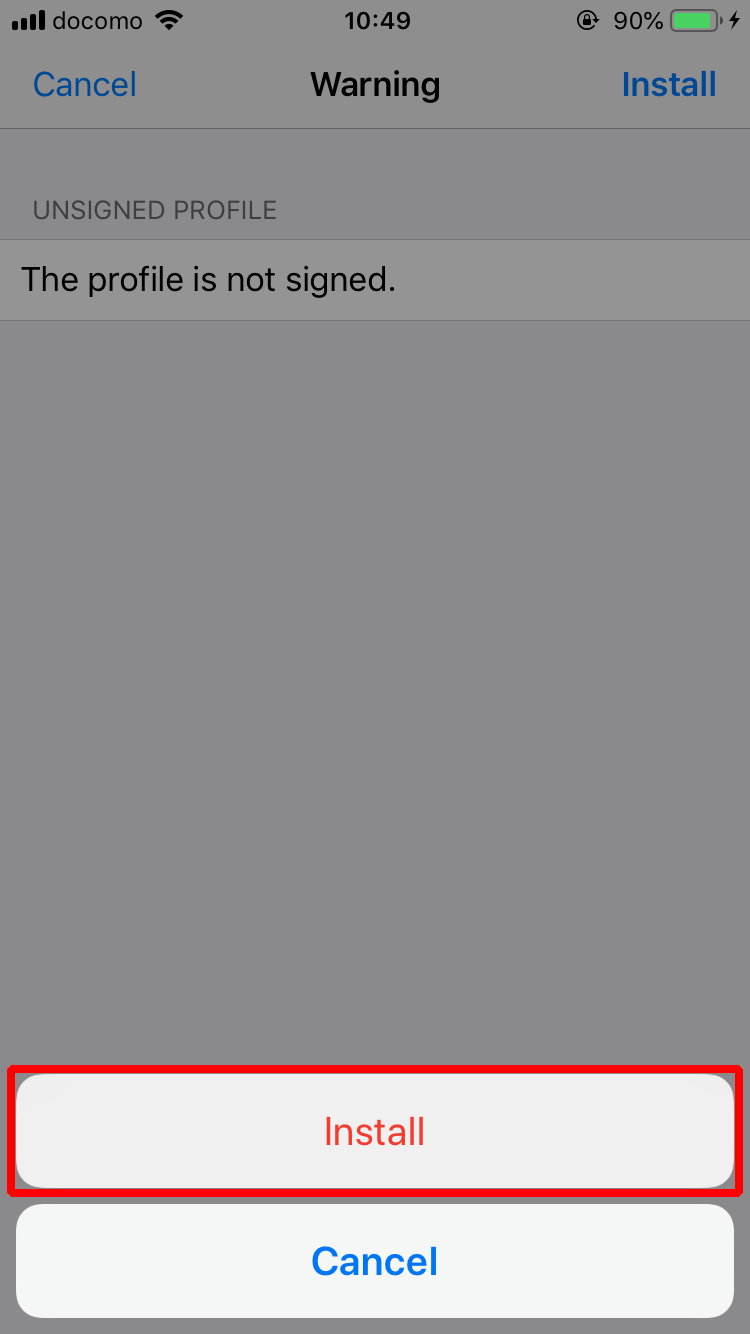
- Tap "Done."
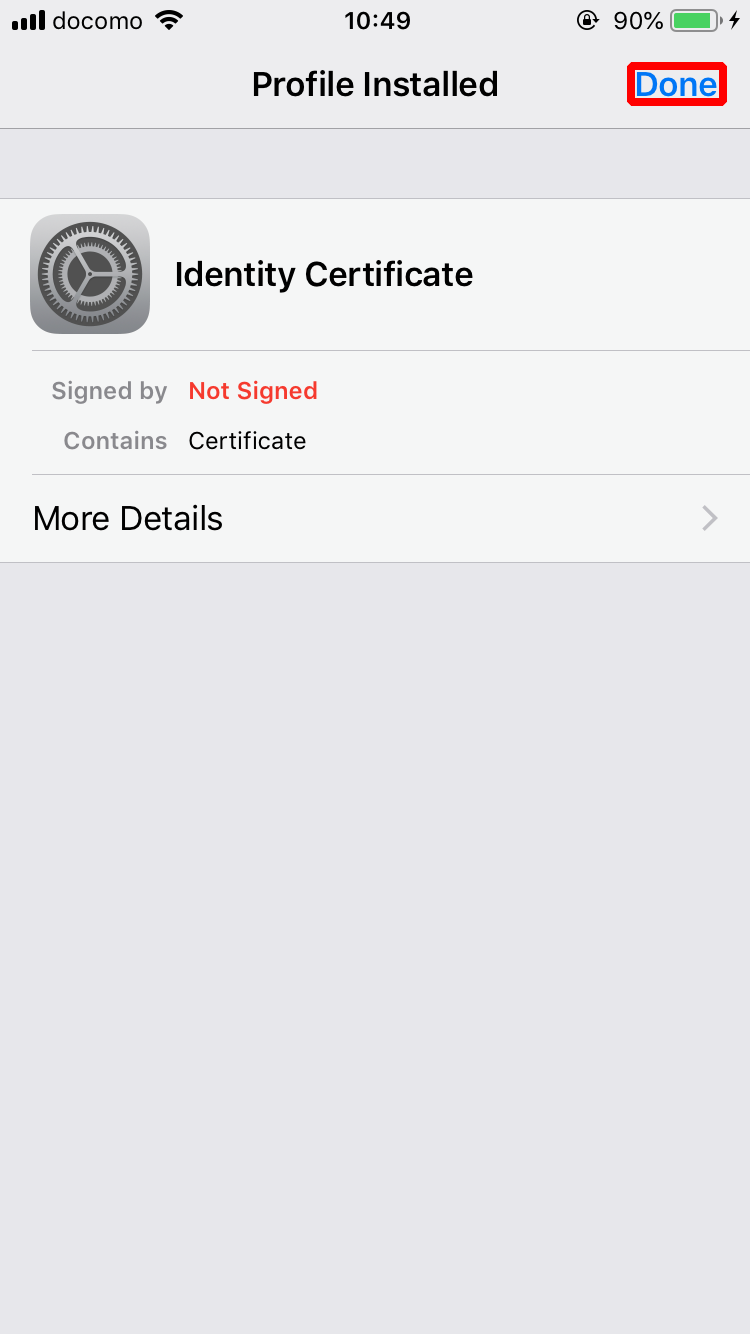
Use your browser to display the IIJ ID Console authentication screen.
[ Reference ]
- If the browser is already running, please restart it. Otherwise, device certificate authentication may not function properly due to cache issues.
- The URL to IIJ ID Console varies depending on administrator's configuration. Please contact your administrator for the URL.
The following steps describe the procedure to use password authentication and device certificate authentication.
- First, log in using your password. Enter your ID and then click "Next."
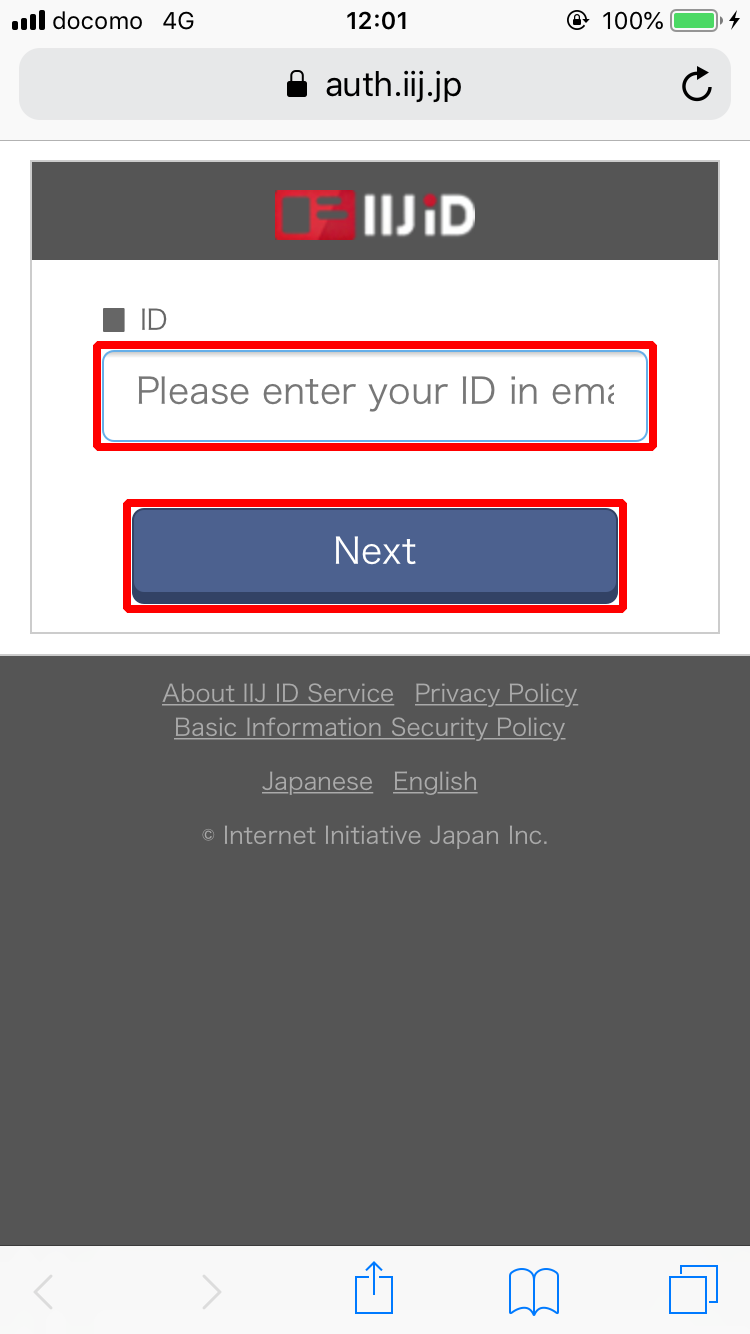
Enter your password and then click "Next."
[ Reference ]
If you log in using a temporary password, you need to change your password.
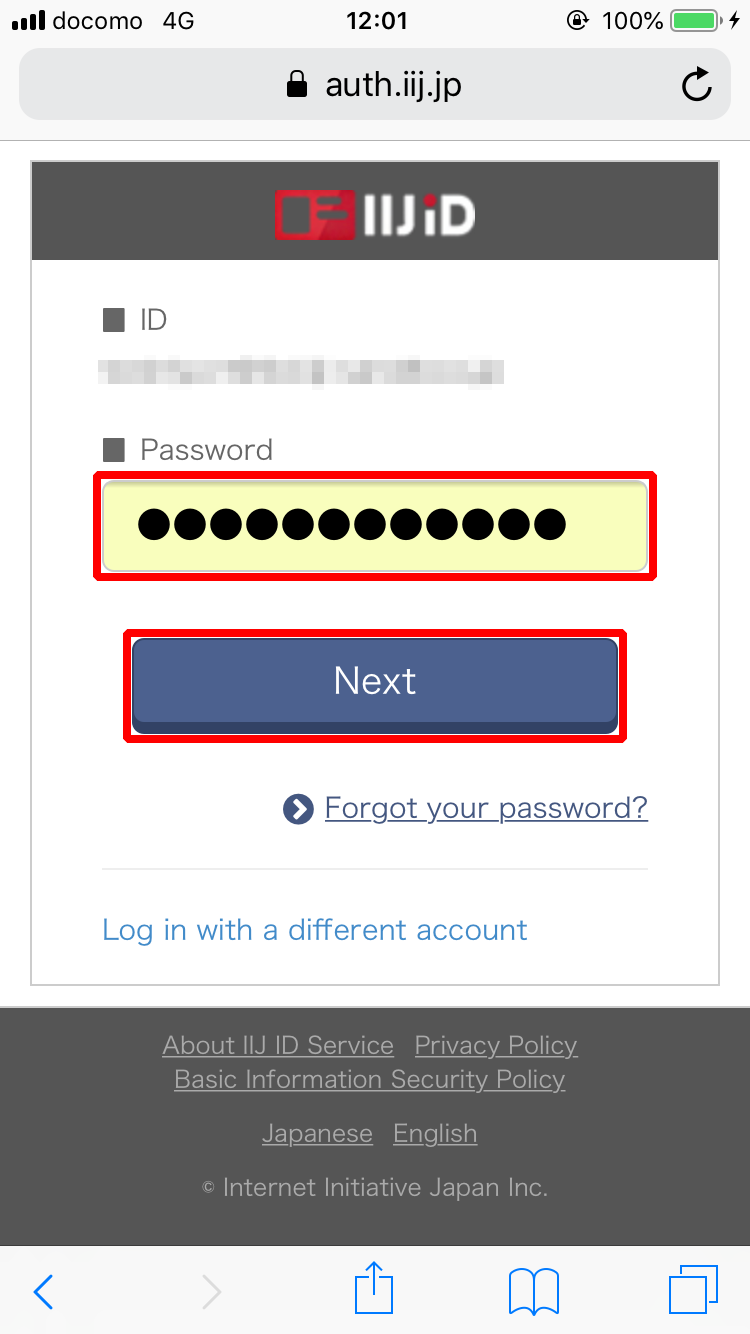
- Tap "Continue."