Logging in Using One-time Password Authentication
This section describes the procedure to log in using one-time passwords in the IIJ SmartKey app.
- Enter your ID (in email address format) provided during the registration process into the "ID" field and then click "Next."

Enter your password into the "Password" field and then click "Next."
[ Note ]
The following figure illustrates an example screenshot of using password authentication for IIJ ID Console. The screen may appear differently if using the Premium Federation Option to link with upstream ID providers.
[ Reference ]
If you log in using a temporary password, you need to change your password. Refer to “Logging in Using Password Authentication(Temporary Password)” for more information.
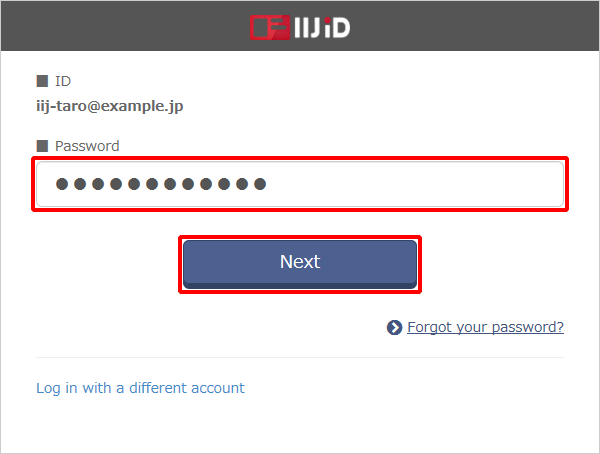
- Start the IIJ SmartKey app on your smartphone.
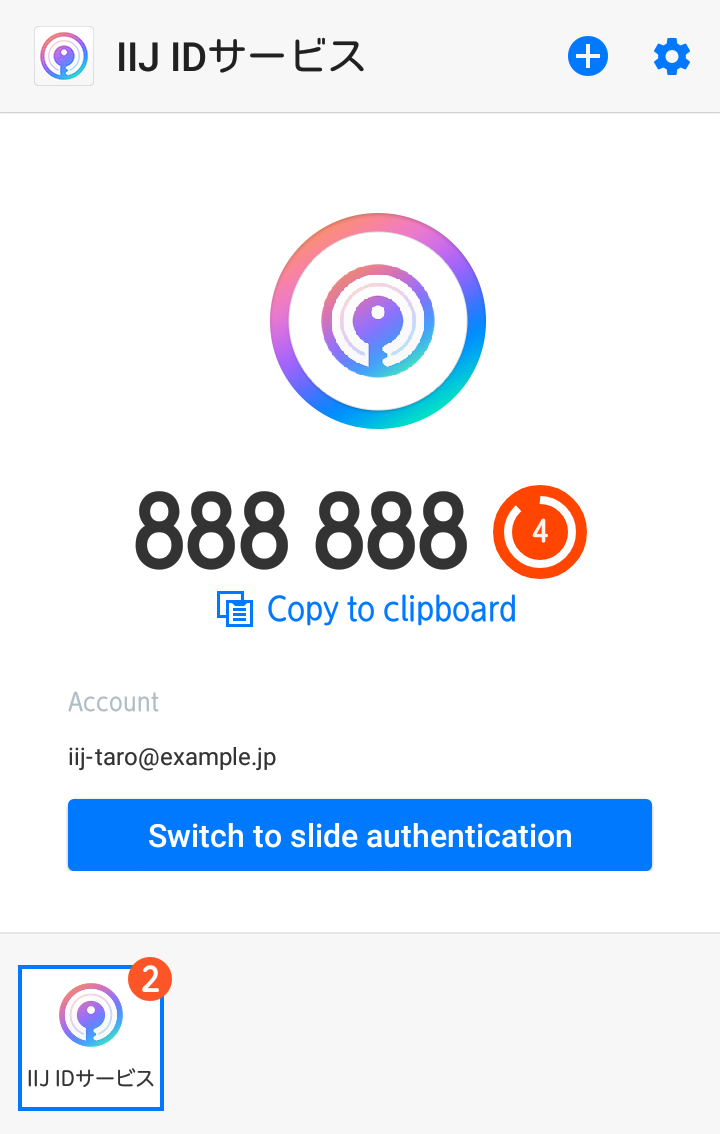
In the authentication screen, enter the 6-digit one-time password that appears in the IIJ SmartKey app and then click "Next."
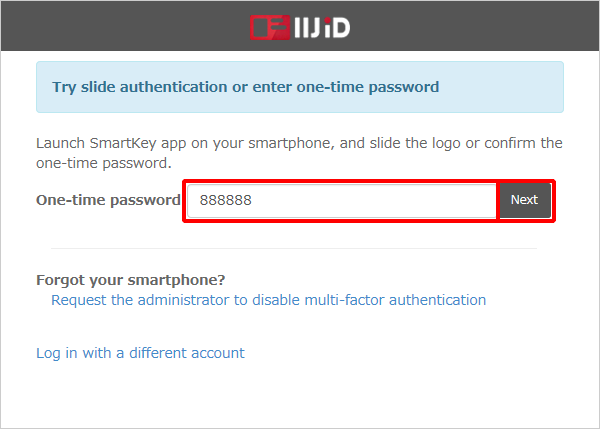
[ Reference ]
You can also log in using slide authentication by tapping "Switch to slide authentication." Refer to "Logging in Using Slide Authentication" for more information on using slide authentication.