Resetting Passwords
- Access this service login screen.
- Enter your ID (in email address format) provided during the registration process into the "ID" field and then click "Next."
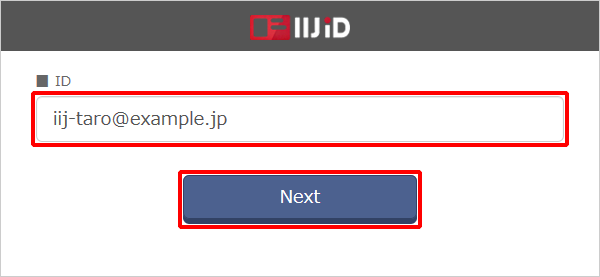
- Click "Forgot your password?".
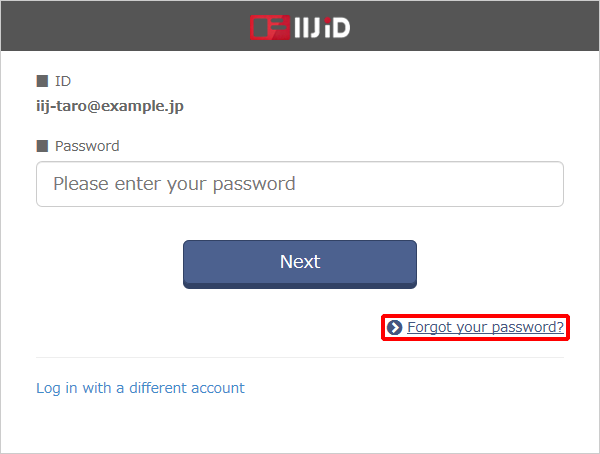
- Confirm the entered ID and then click "Next."
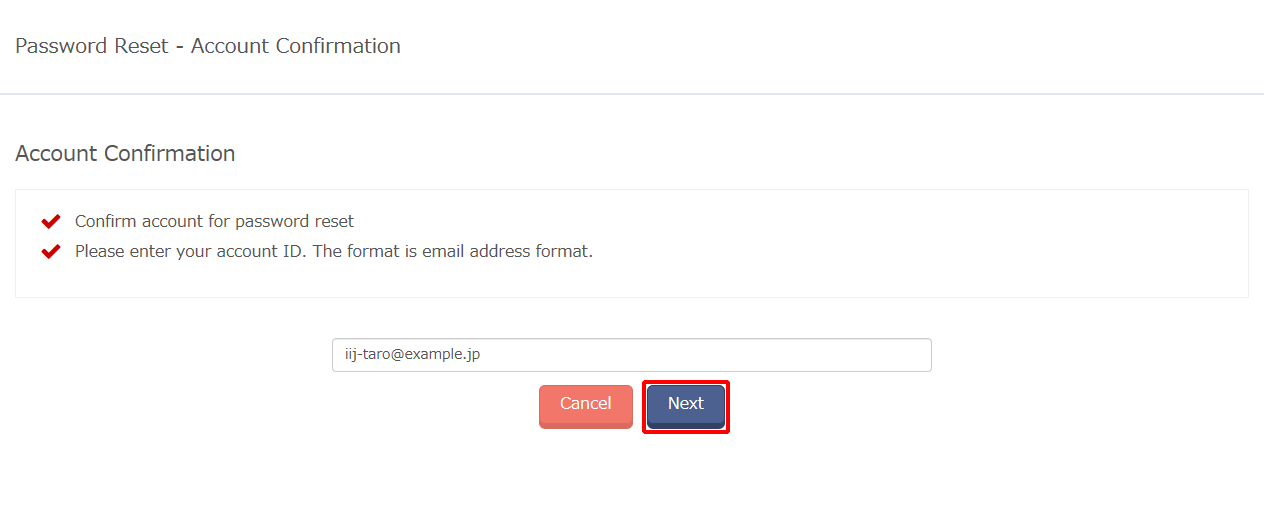
The password reissue email message is sent to the user's notification email address. Check your Inbox for this email message.
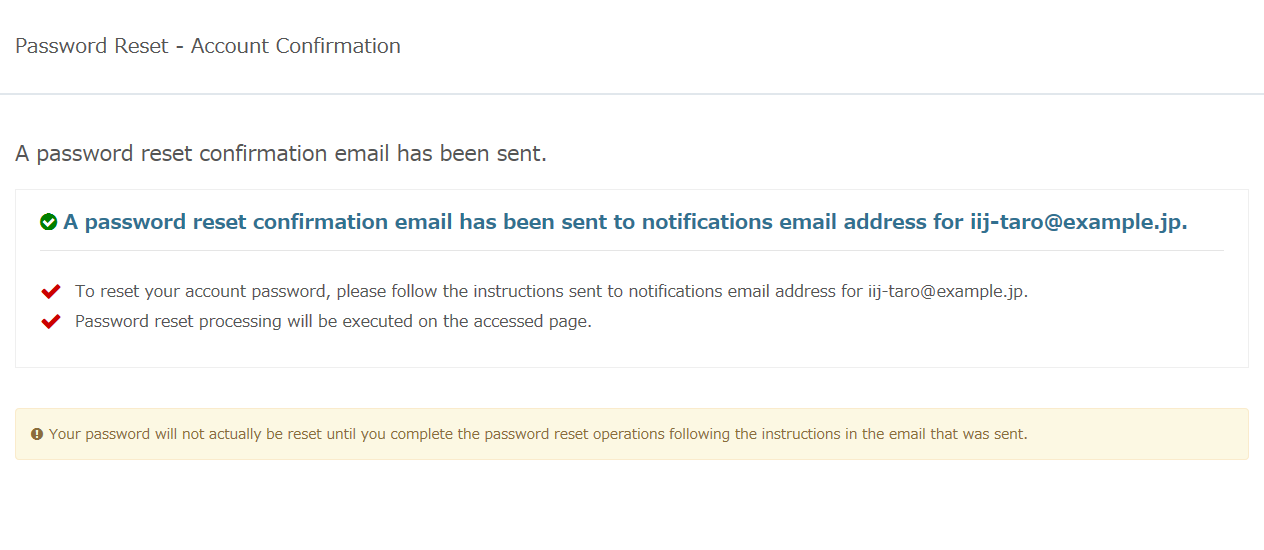
[ Note ]
The "A password reset confirmation email has been sent." message appears even if an invalid ID is entered.
Confirm the email message that arrives at your notification email address.
Refer to "Password Reset Requested" for the content of the email message.- Use a Web browser to access the URL described in the email message and click "Execute reset."
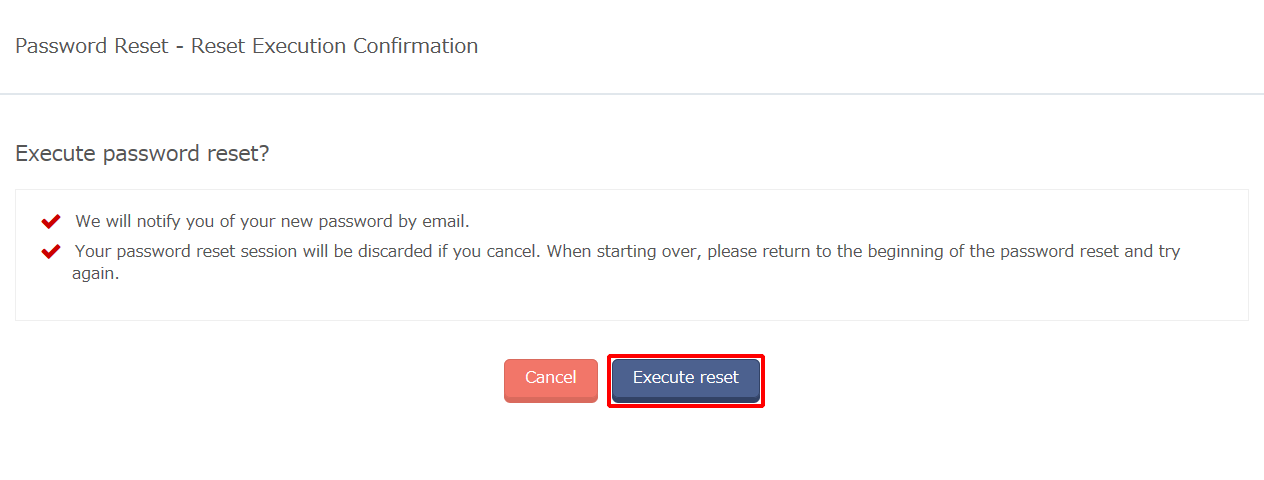
A password reissue notification email message is sent to the user's notification email address. - Verify that the password has been reset.
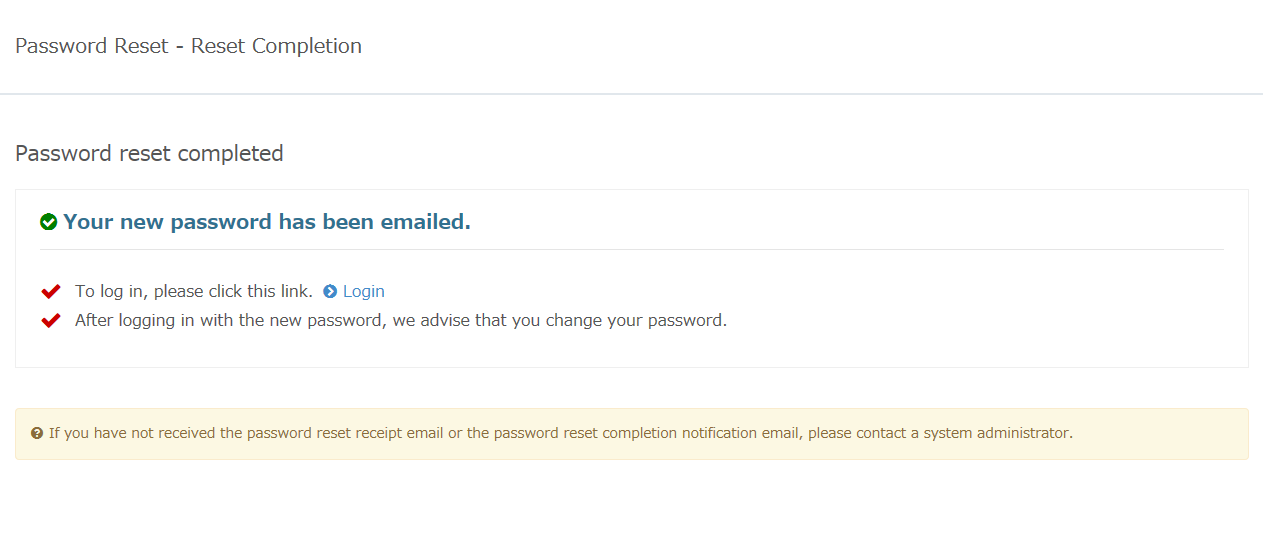
Confirm the email message that arrives at your notification email address.
Refer to "New Temporary Password Has Been Issued" for the content of the email message.