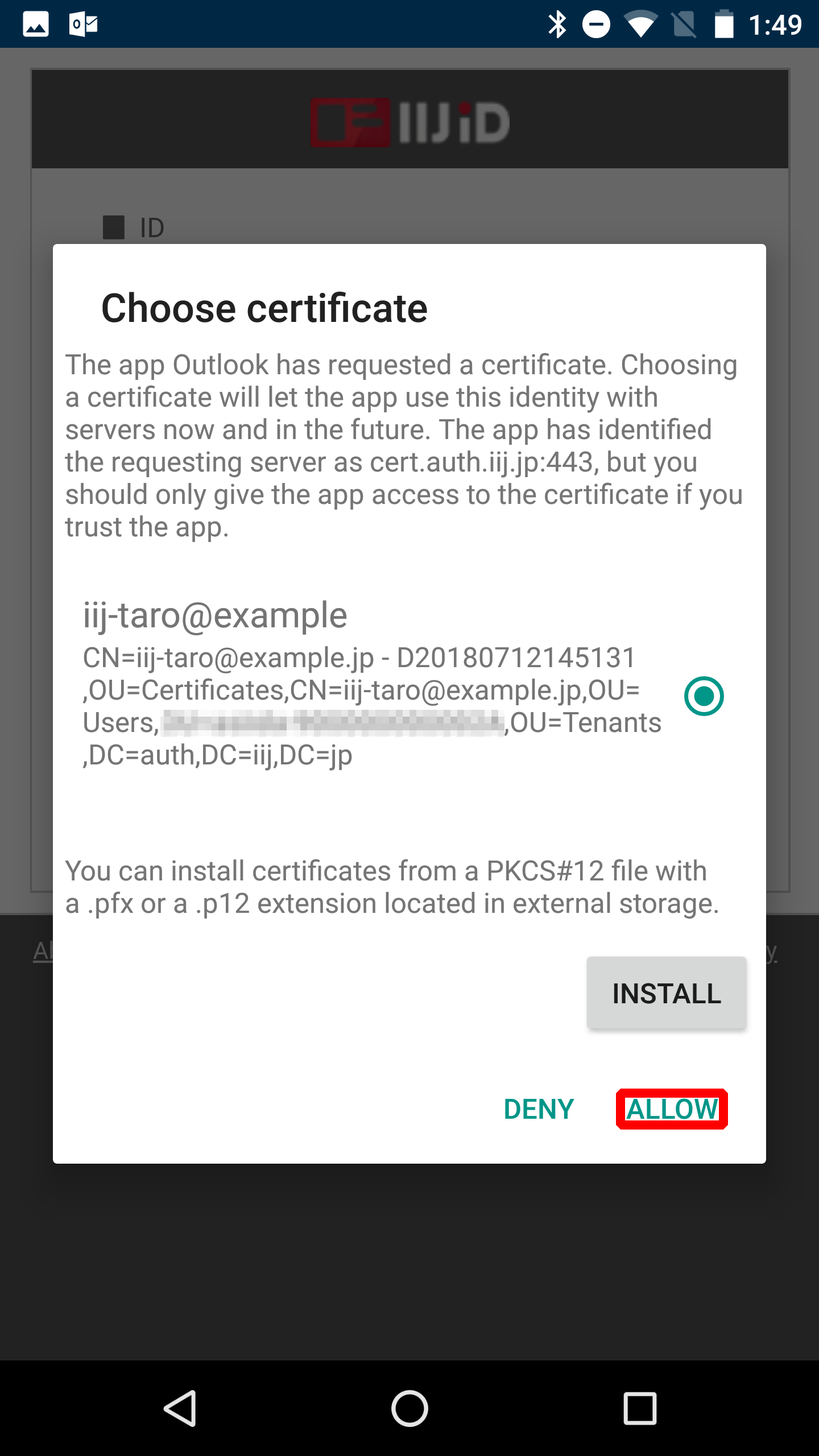Microsoft Outlook (Android) When Using External CAs
This section describes the procedure to log in using device certificate authentication on Microsoft Outlook (Android).
A Nexus 6 device loaded with Android 7.1.1 is used in this example.
- Start Outlook and then tap "GET STARTED."
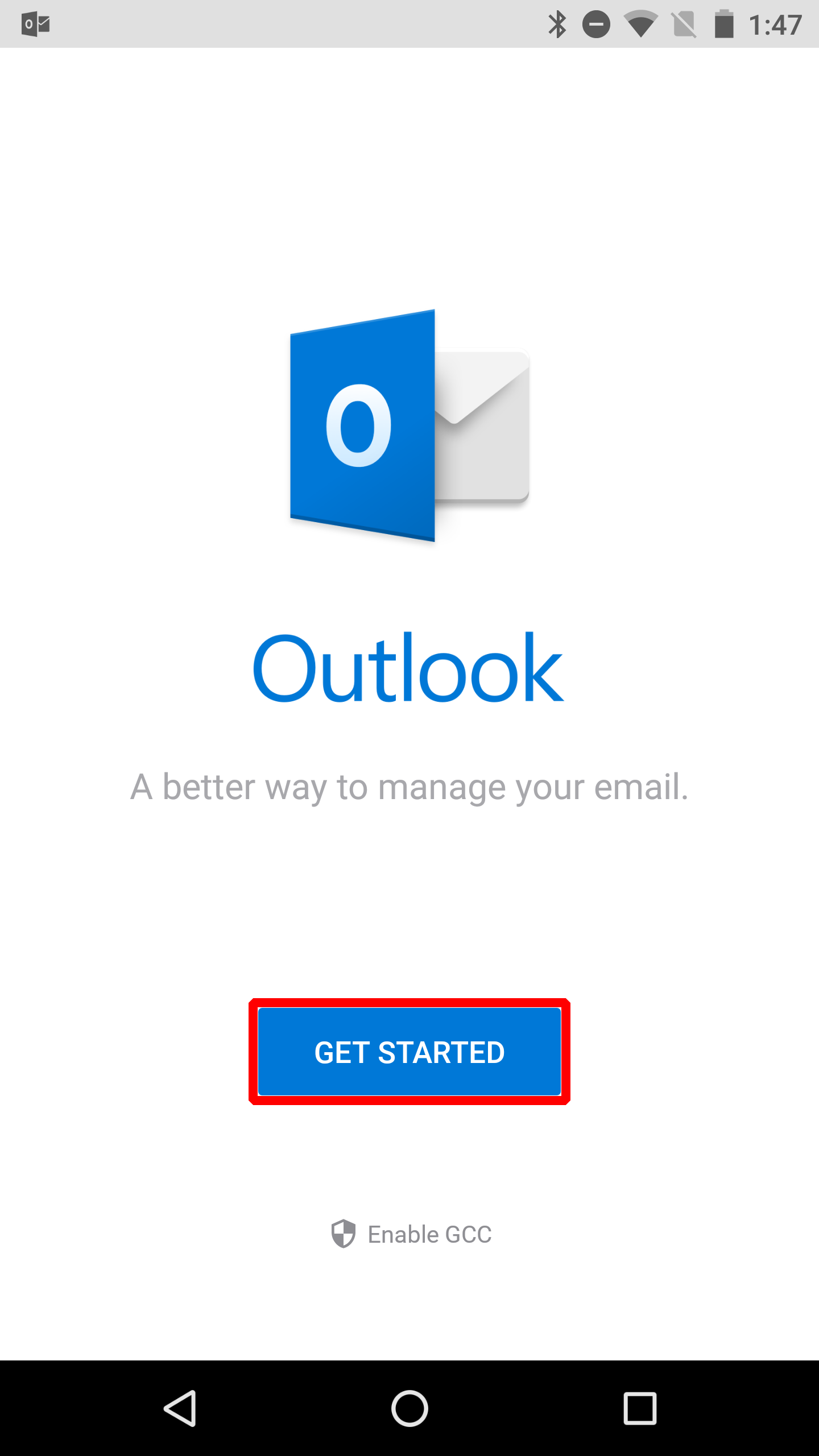
- Enter your ID and then tap "CONTINUE."
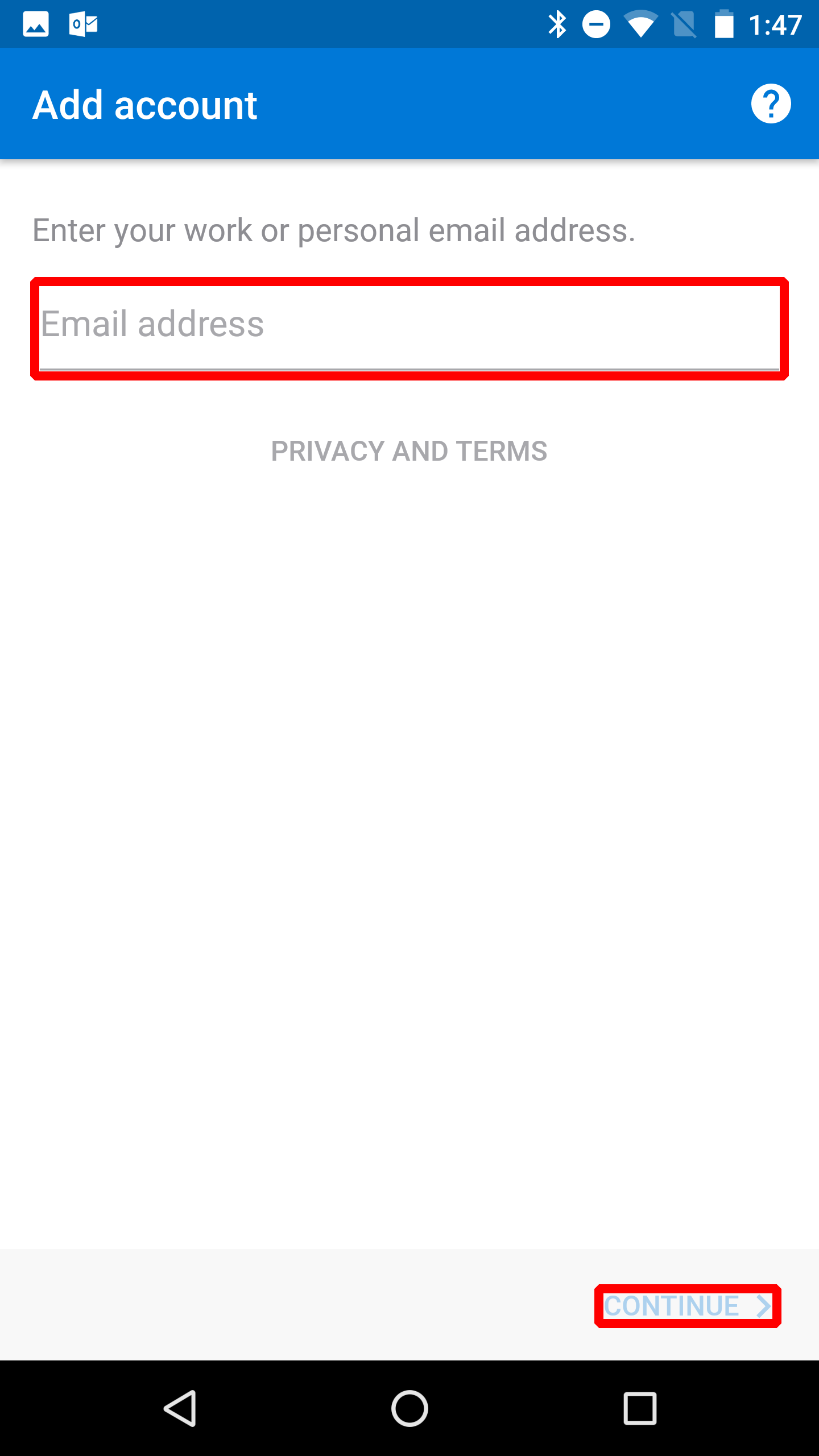
The following steps describe the procedure to use password authentication and device certificate authentication. - First, log in using your password.Enter your ID and then tap "Next."
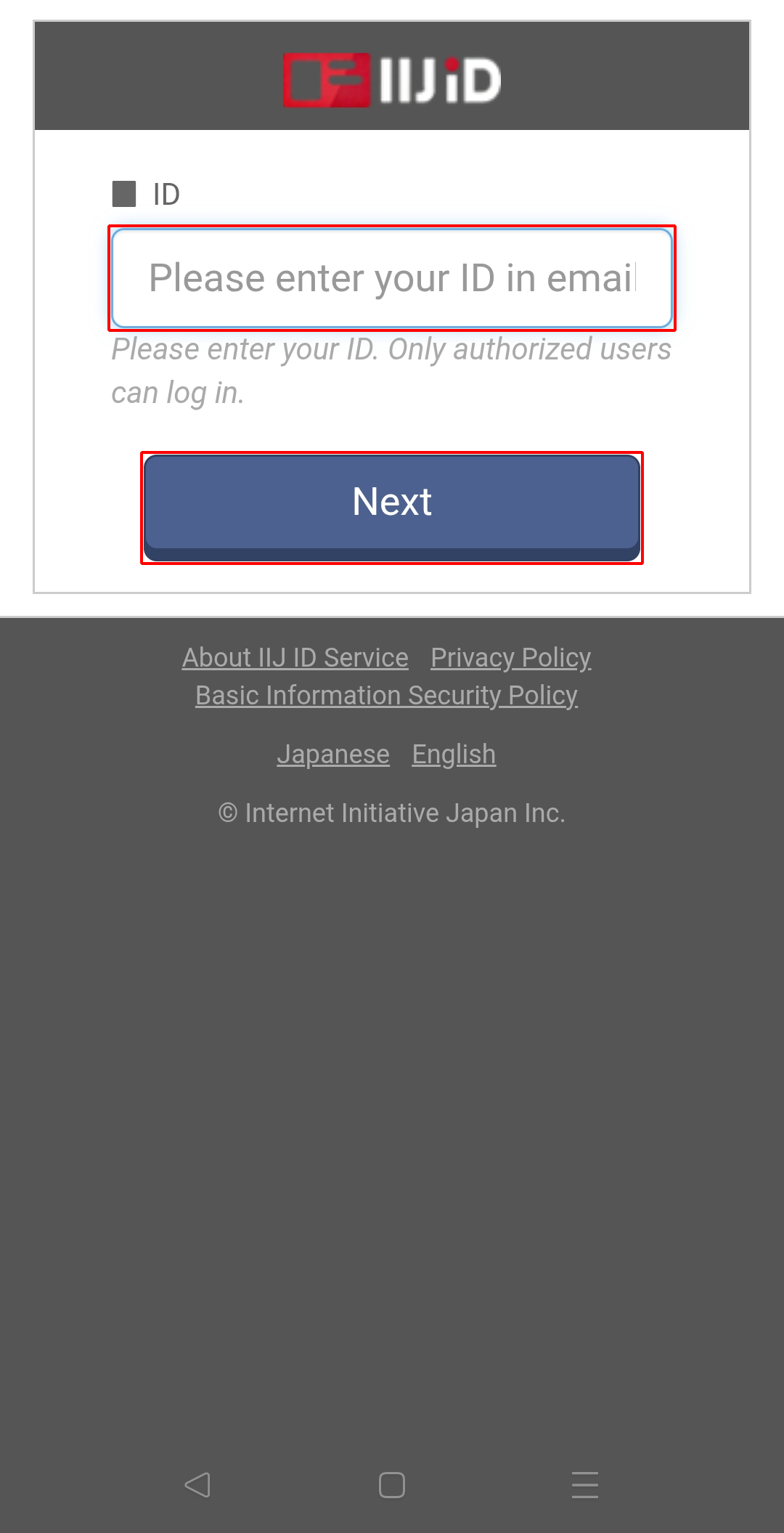
Enter your password and then tap "Next."
[ Reference ]
If you log in using a temporary password, you need to change your password.
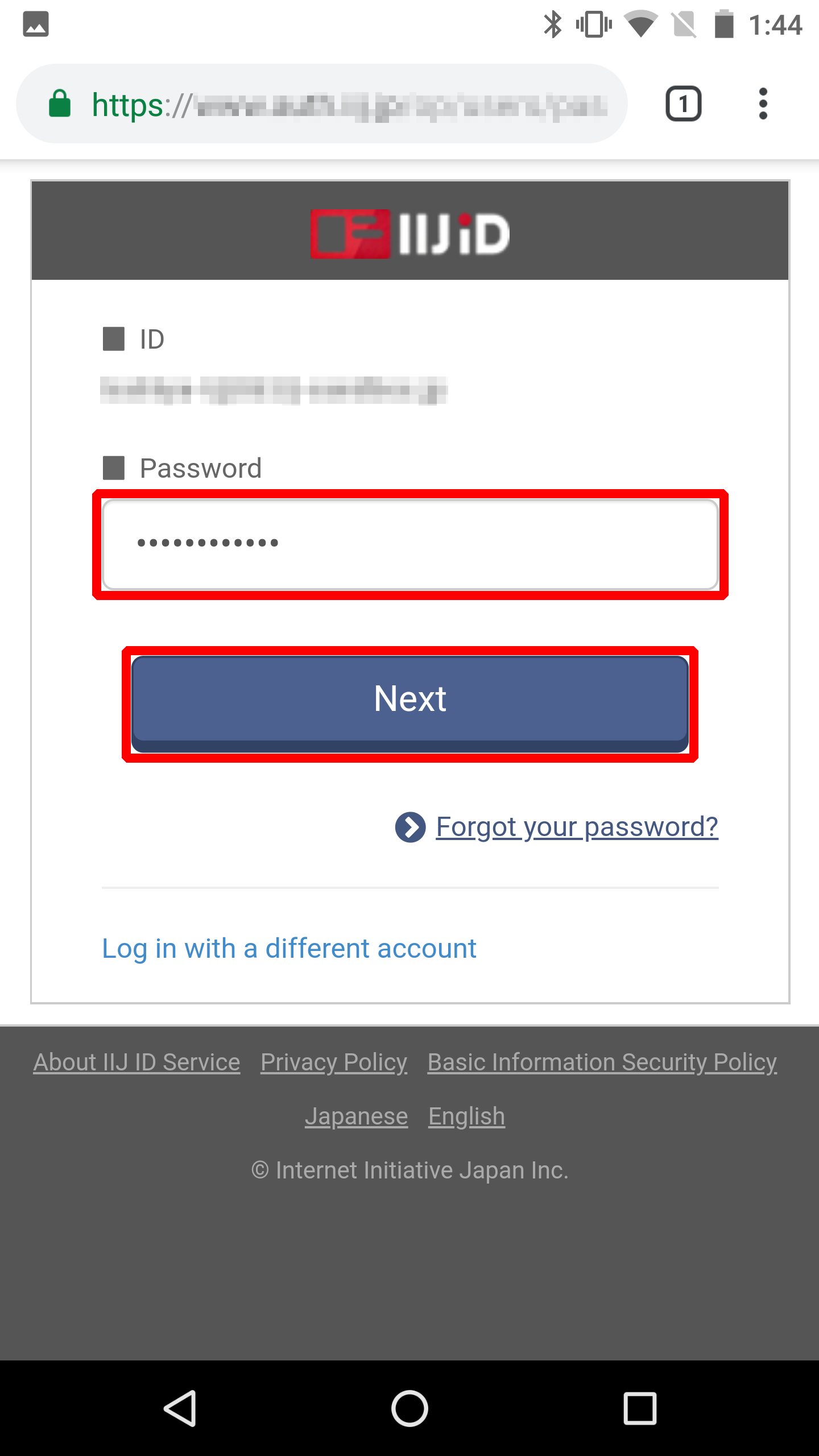
- Tap "ALLOW."