Microsoft Edge/Google Chrome (Windows)
Register the key pair that will be used with Microsoft Edge or Google Chrome on Windows.
[ Reference ]
It is strongly recommended that you install the certificate only on a single device. We do not support the installation of a single certificate on multiple devices.
- Double-click the downloaded key pair file.
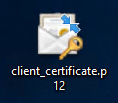
- Select the save location and then click "Next."
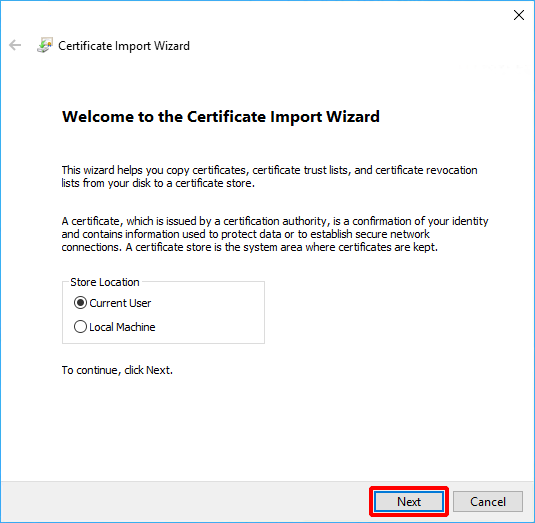
- Select the file to import and then click "Next."
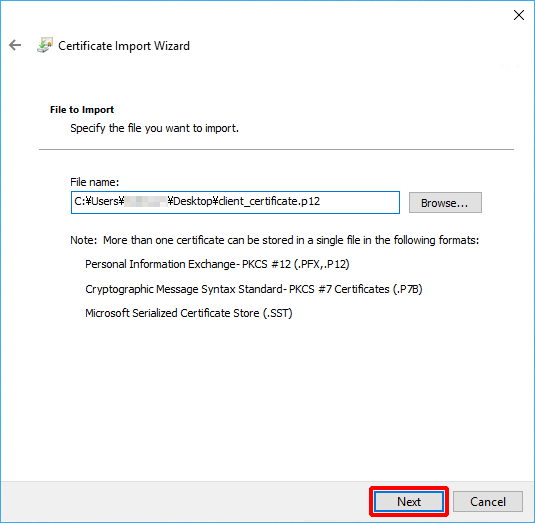
- Enter the key pair passphrase into the "Password" field and then click "Next."
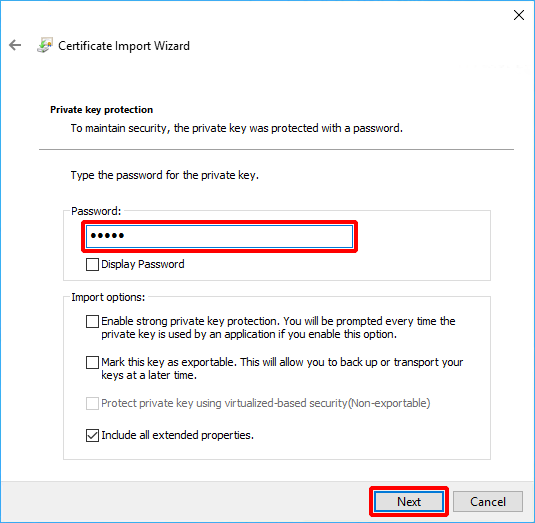
- Select the certificate store and then click "Next."
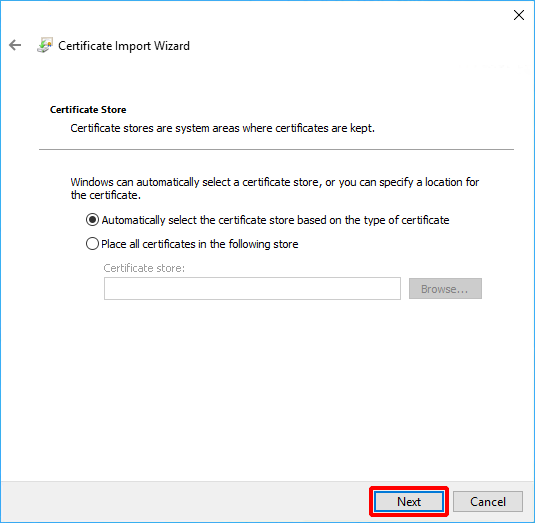
- Check for any errors and then click "Finish."
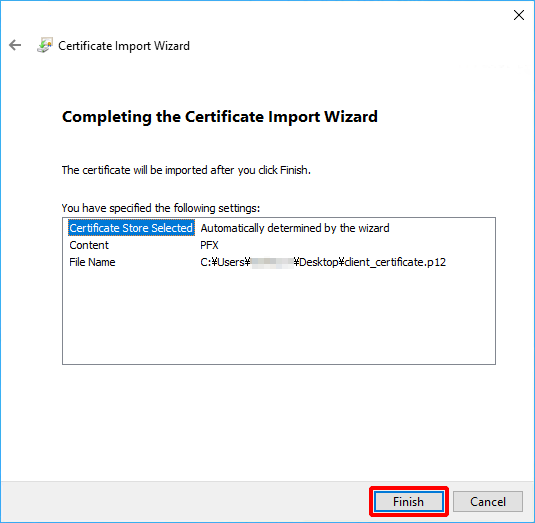
- Click "OK."
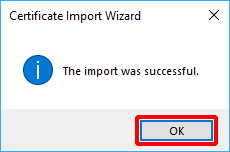
Use your browser to open IIJ ID Console.
[ Note ]
- If the browser is already running, please restart it. Otherwise, device certificate authentication may not function properly due to cache issues.
- The URL to IIJ ID Console varies depending on administrator's configuration. Please contact your administrator for the URL.
The following steps describe the procedure to use "password authentication and device certificate authentication" in Microsoft Edge.
- First, log in using your password. Enter your ID and then click "Next."
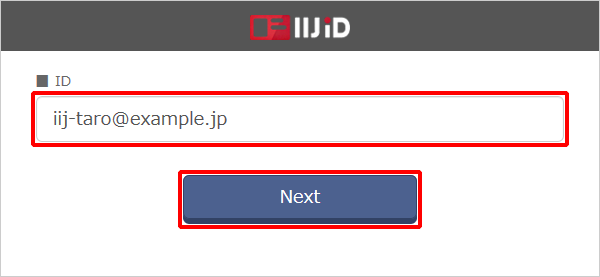
Enter your password and then click "Next."
[ Reference ]
If you log in using a temporary password, you need to change your password.
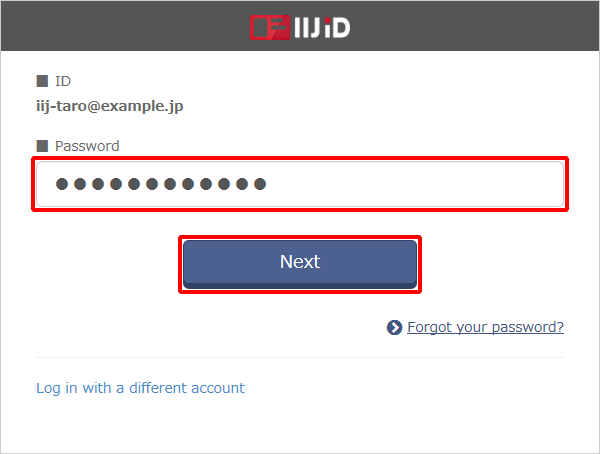
- Click "OK."
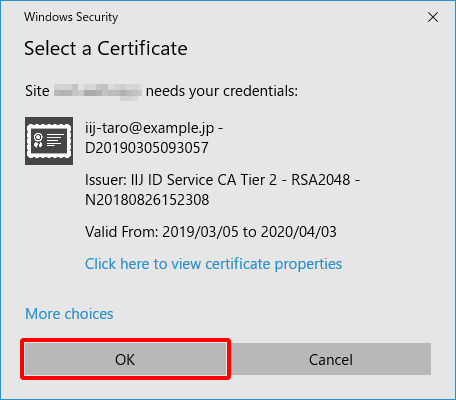
- When asked to allow access to credentials, click “Allow.”