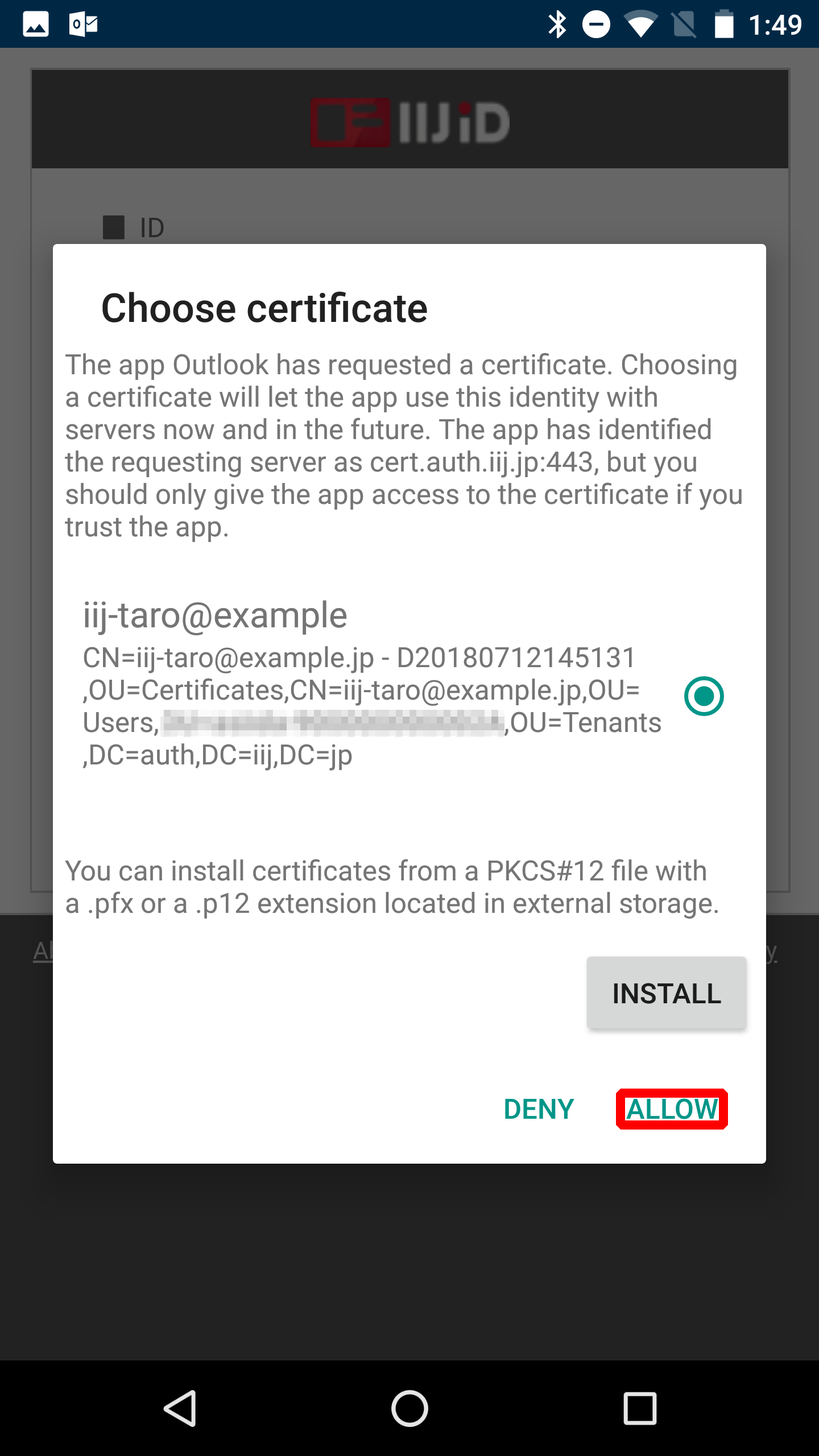Microsoft Outlook (Android)
Register the key pair that will be used with Microsoft Outlook on Android.
A Nexus 6 device loaded with Android 7.1.1 is used in this example.
[ Reference ]
- It is strongly recommended that you install the certificate only on a single device. We do not support the installation of a single certificate on multiple devices.
- The procedure may vary depending on the model of your device and the version of the OS.
* Contact the device vendor for more information on the specific procedure for your device.
Open the downloaded key pair file.
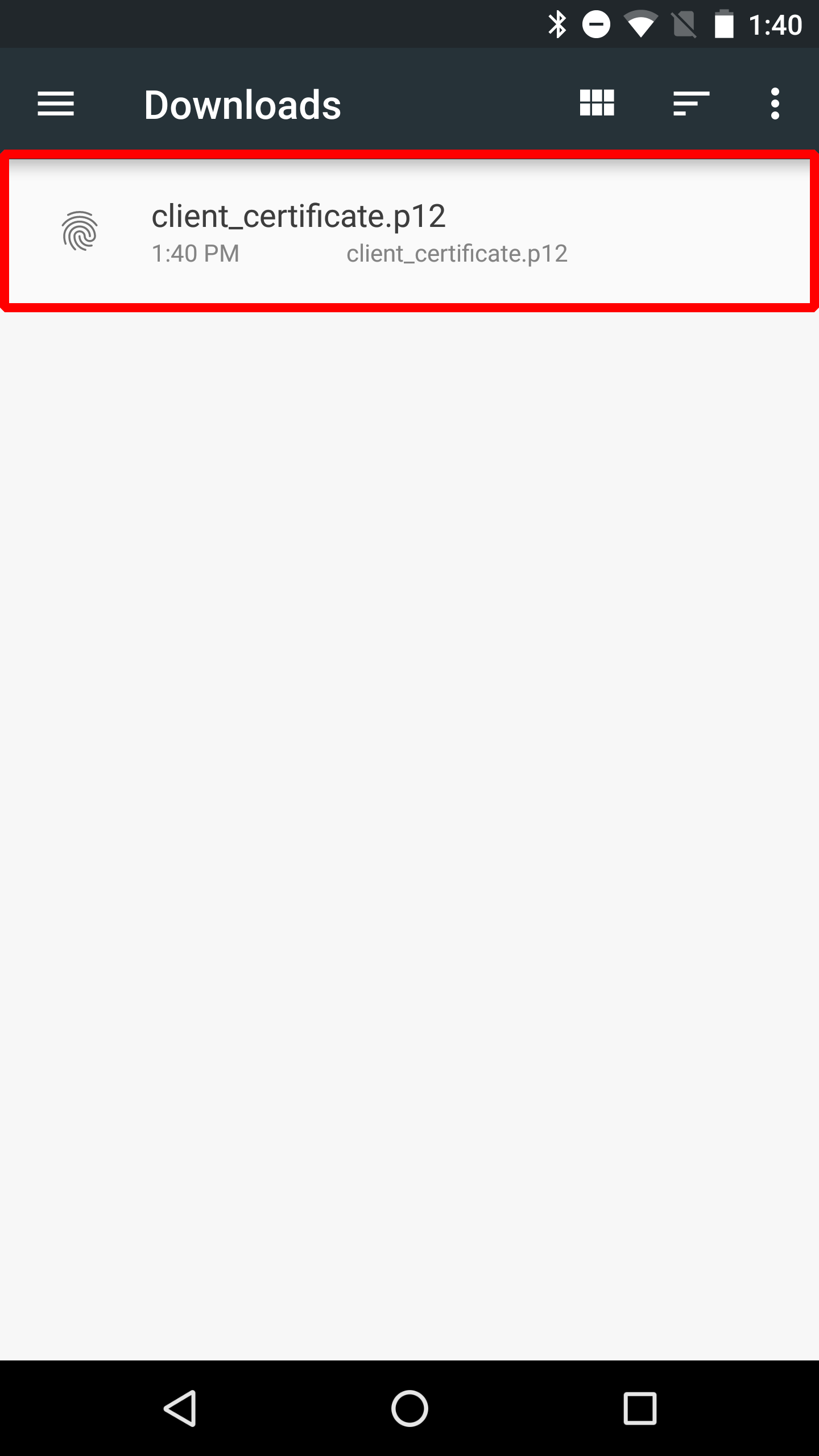
[ Reference ]
Key pair files cannot be downloaded in Microsoft Outlook.
Use a browser to retrieve key pair files beforehand.
- Enter the key pair passphrase and then click "OK."
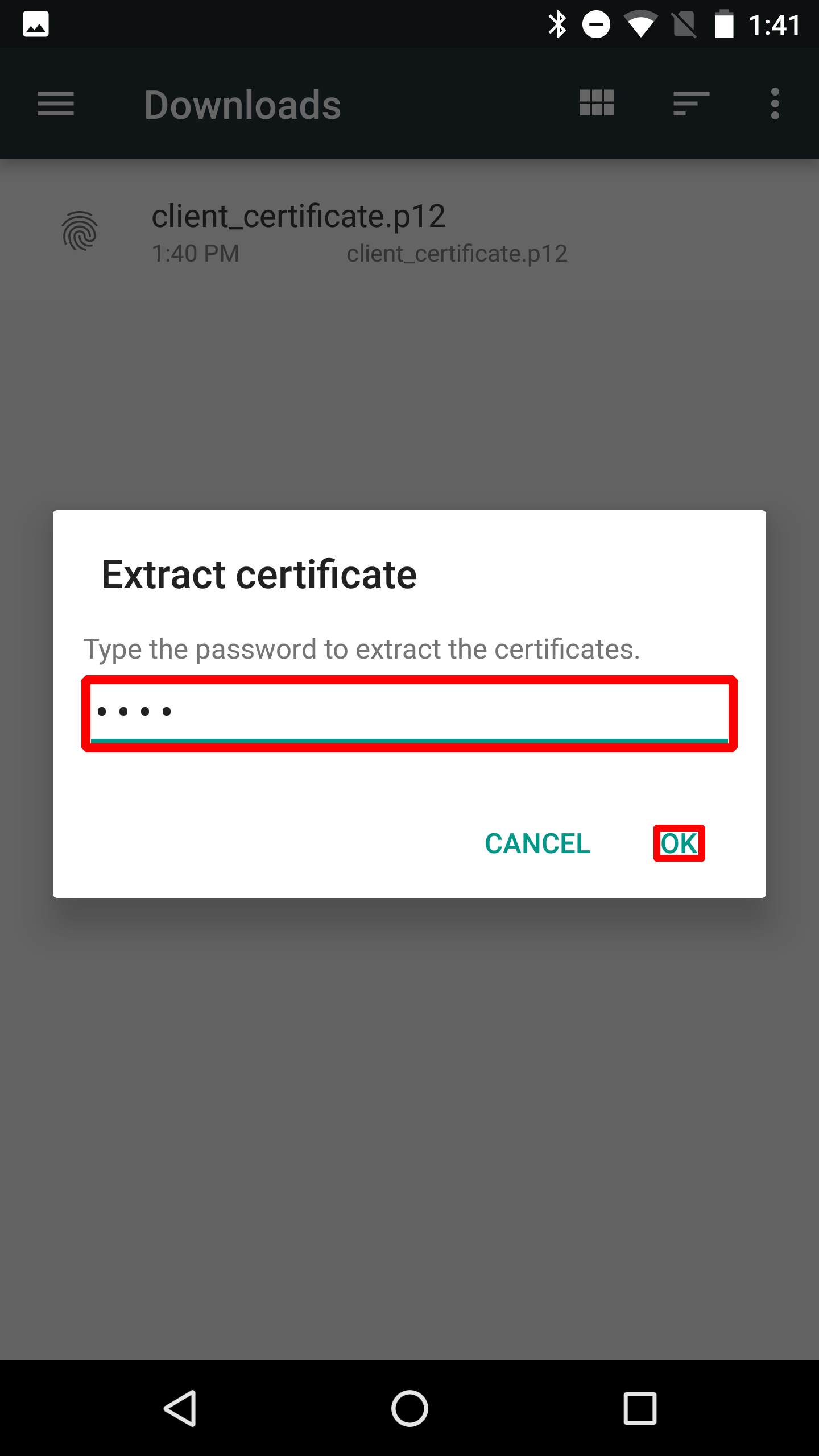
- Enter a name for the certificate and then tap "OK."
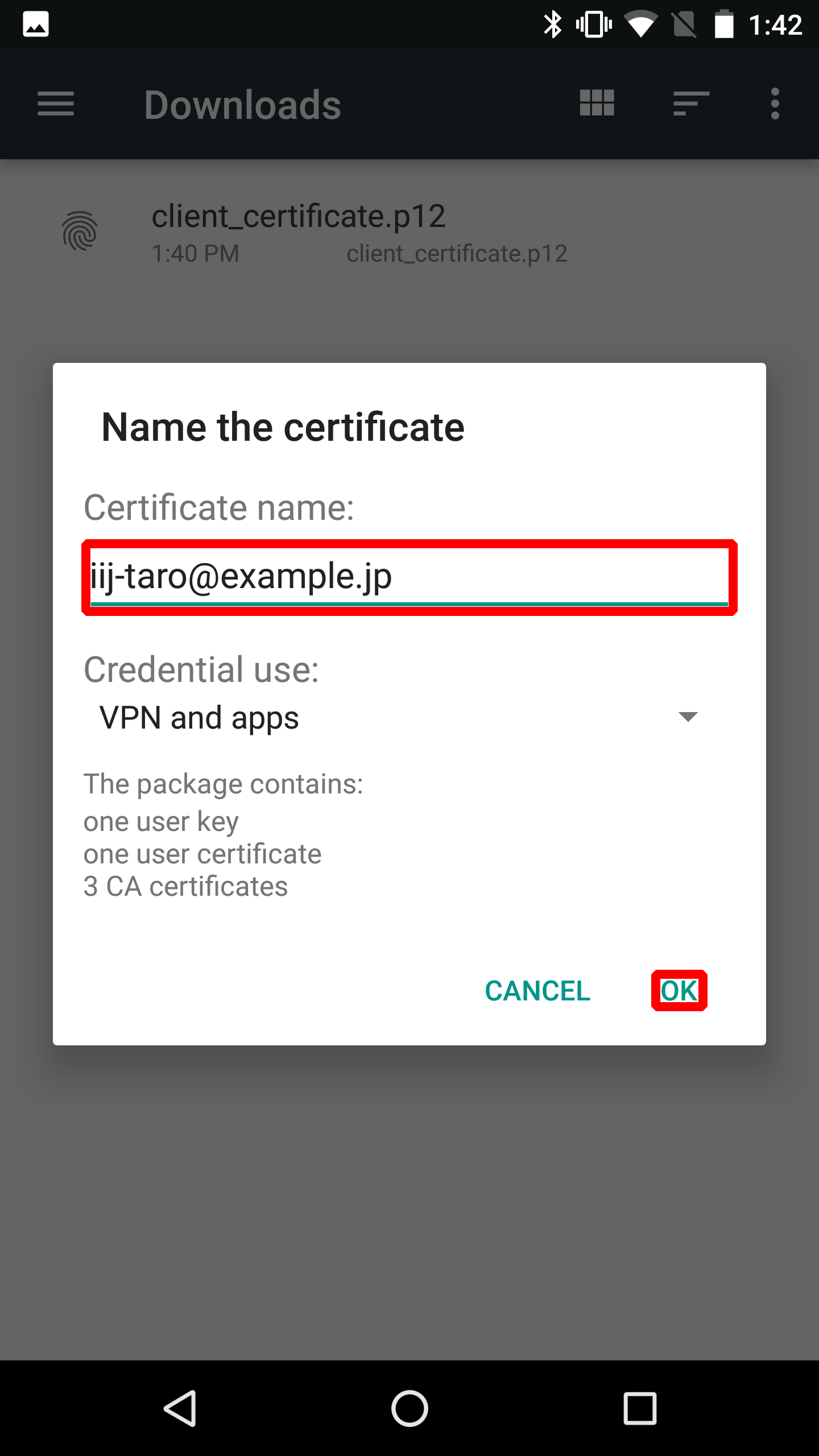
- Start Outlook and then tap "GET STARTED."
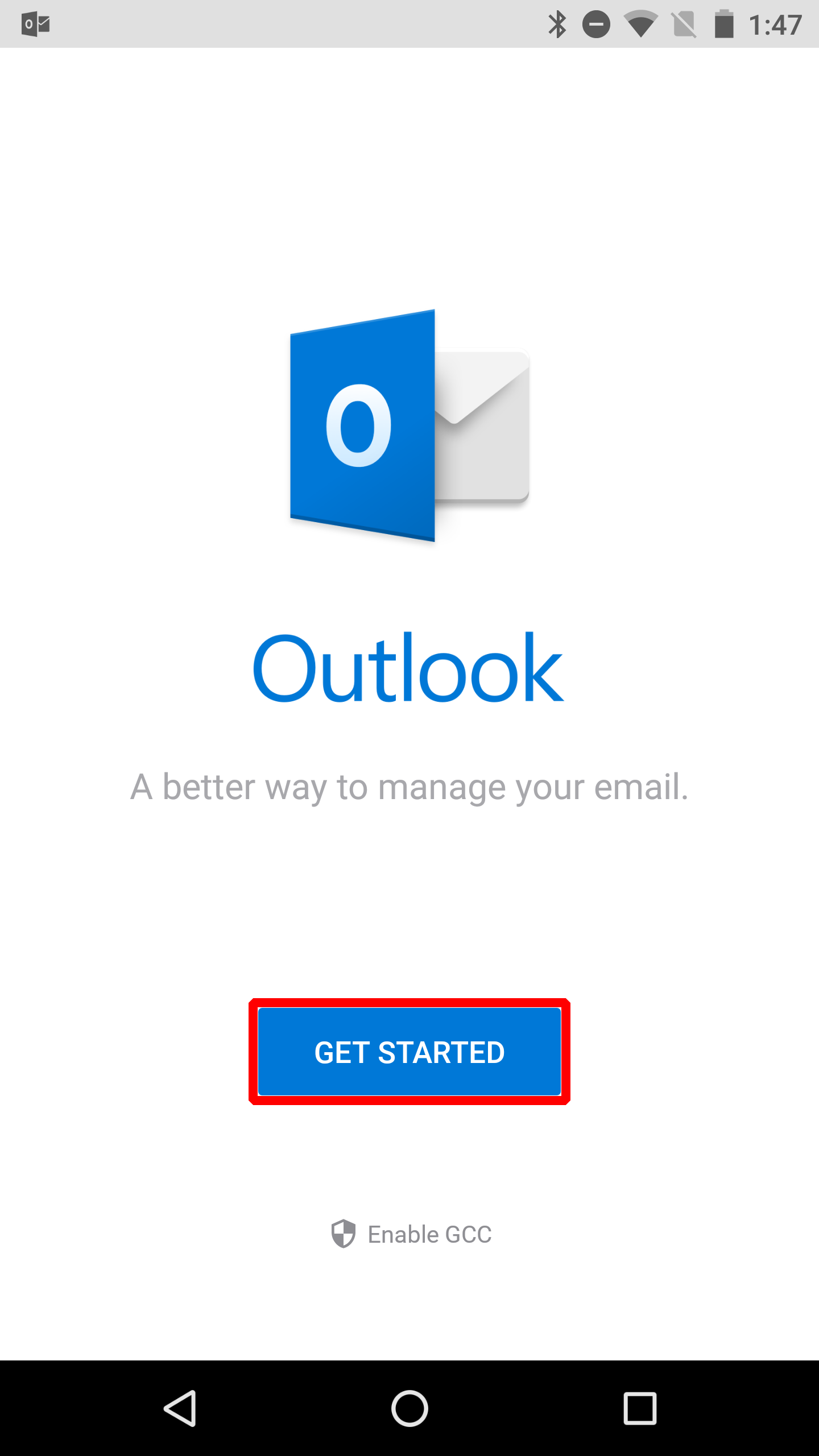
- Enter your ID and then tap "CONTINUE."
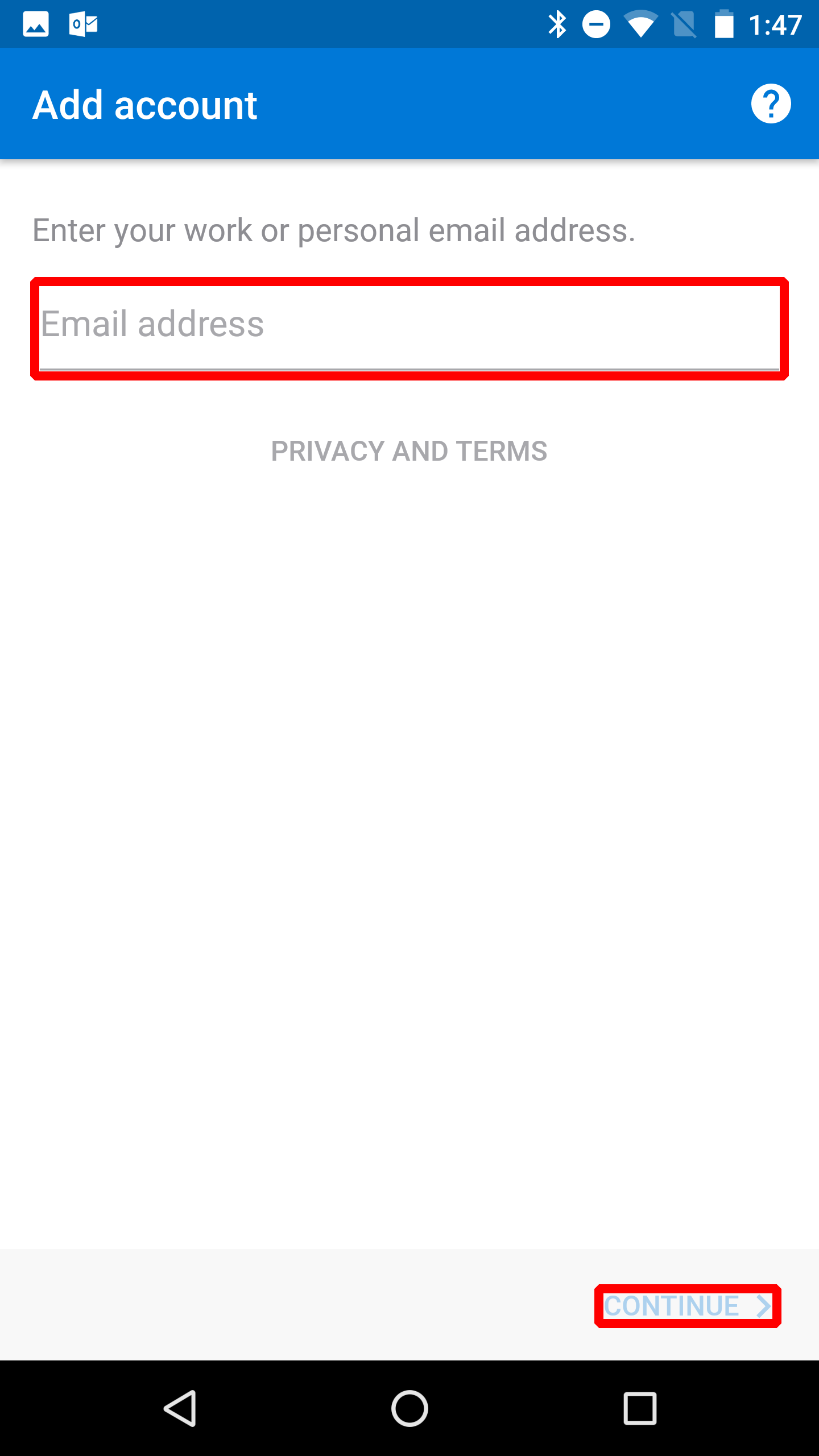
The following steps describe the procedure for using password authentication and device certificate authentication. - First, log in using your password. Enter your ID and then click "Next."
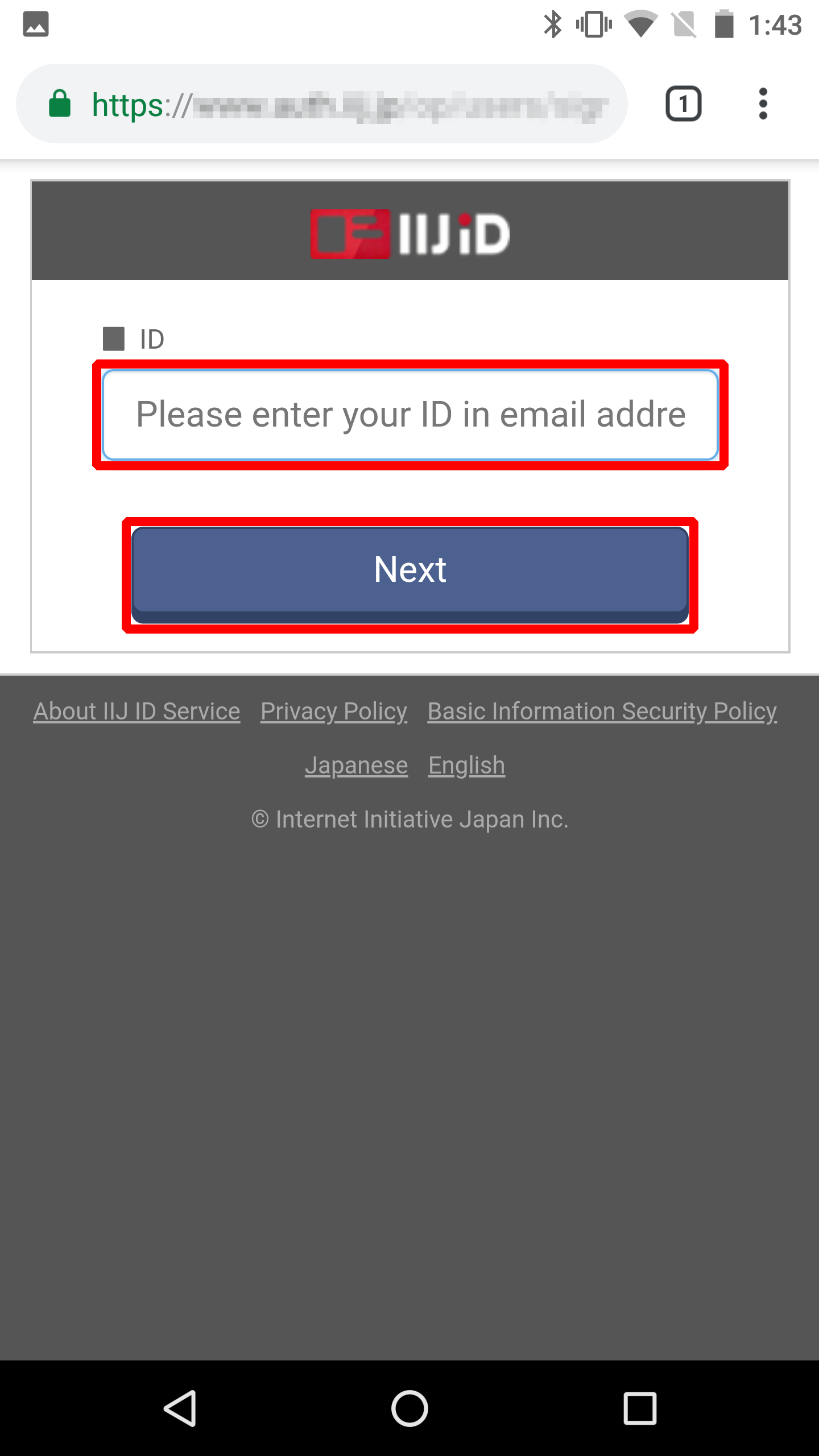
Enter your password and then click "Next."
[ Reference ]
If you log in using a temporary password, you need to change your password.
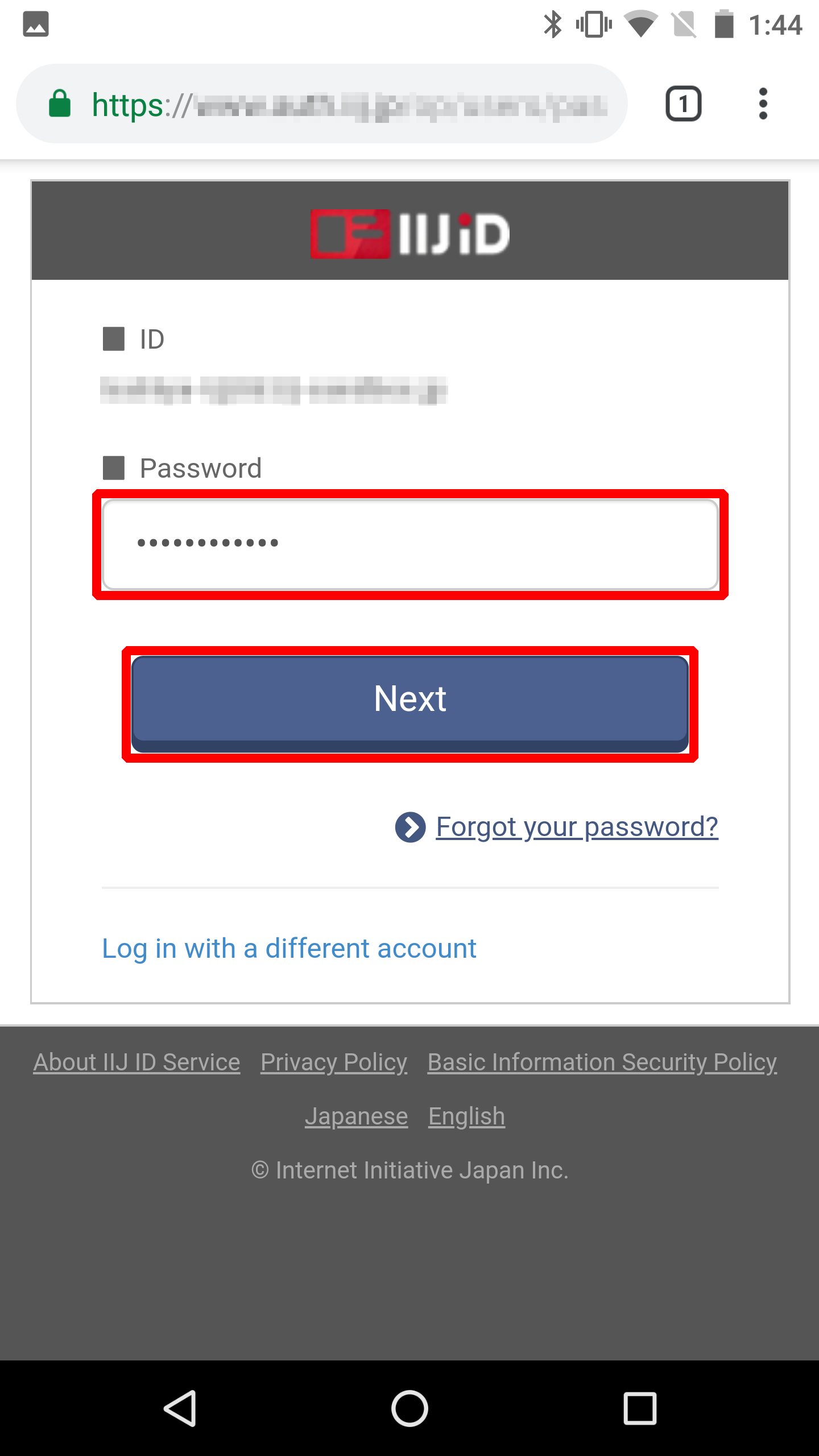
- Tap "ALLOW."