Login History
This section describes the procedure to display login history of the current login user. Up to 100 entries of login history can be displayed.
[ Reference ]
It may take some time for the login history to be updated with the most recent logins.
- Click "
 " and then "Login History."
" and then "Login History."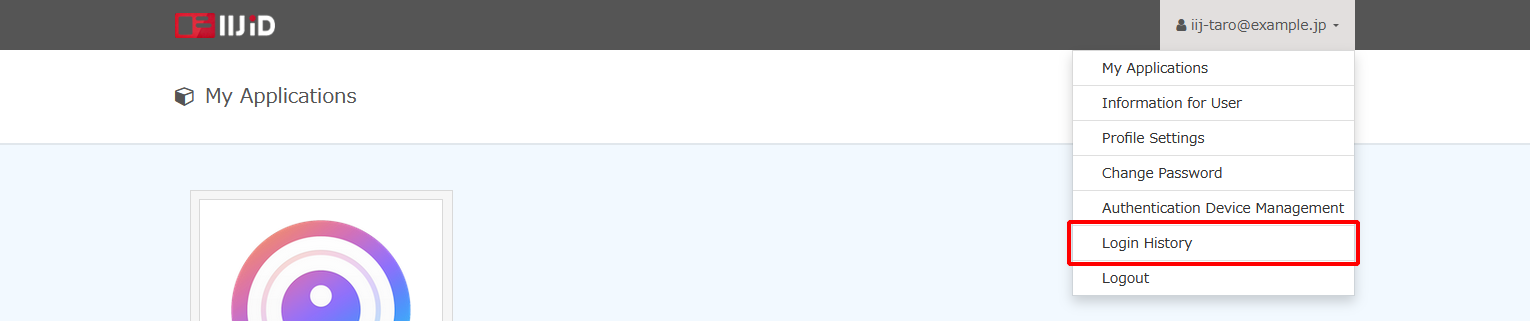
* Note that the design of the screen may be customized by your administrator. Confirm the login history.
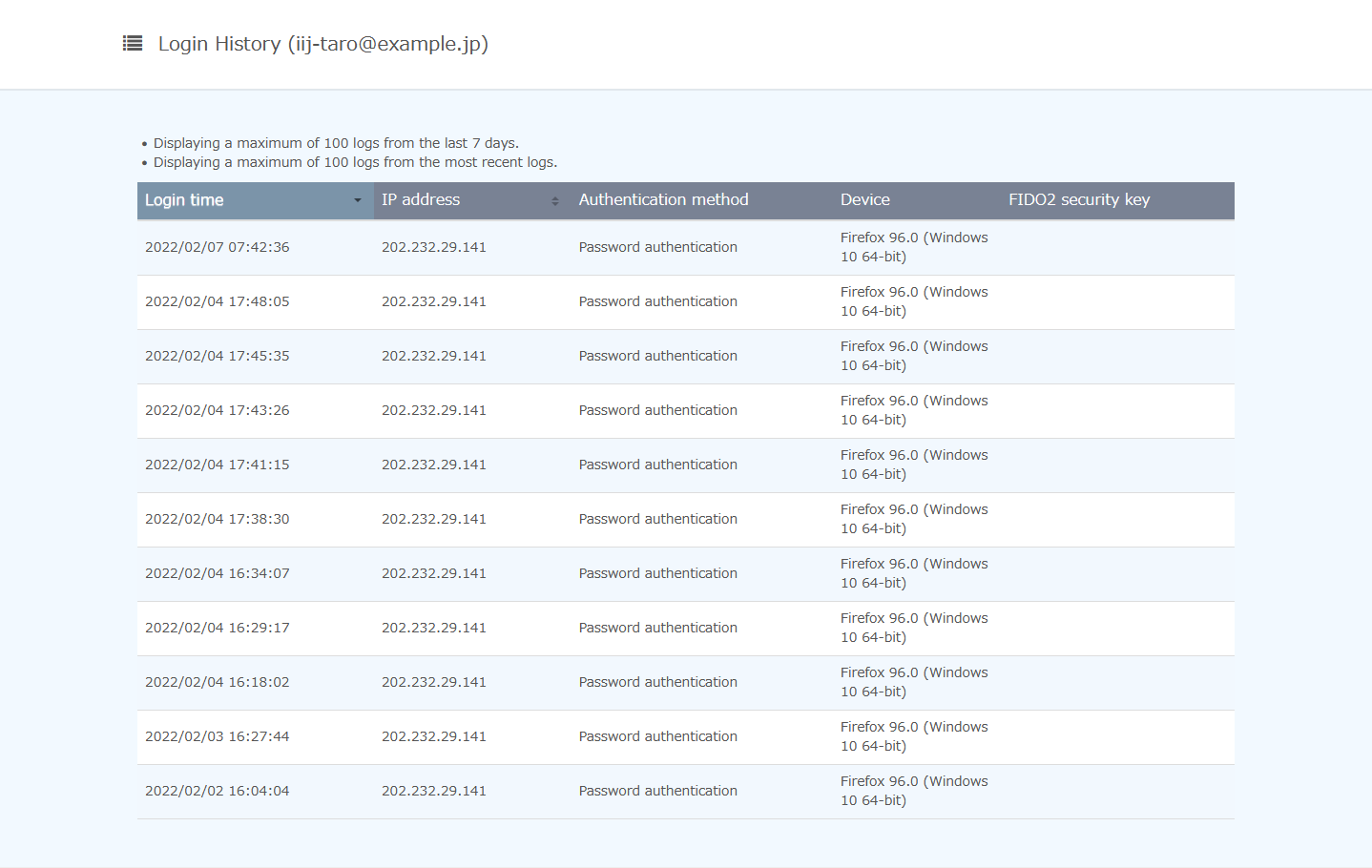
The following table lists the information that appears on this screen.Option Description Login time Time that a user logged in IP address User IP address at time of access Authentication method Authentication method used for login Device Device used for login FIDO2 security key FIDO2 authentication device used for login
(Displayed only when the authentication method is FIDO2 authentication)[ Reference ]Detecting Changes in Devices
When the device may have changed, the fingerprint value for the device changes, and the "
 " icon appears.
" icon appears.A change in device is detected in the following circumstances.
- A device different from the last login was used to log in, and multiple devices are using the same device certificate.
- Device browser or OS was updated.
- Some browser settings, such as the time zone, or browser plug-ins have been changed.
- Display resolution was changed.
- Etc.