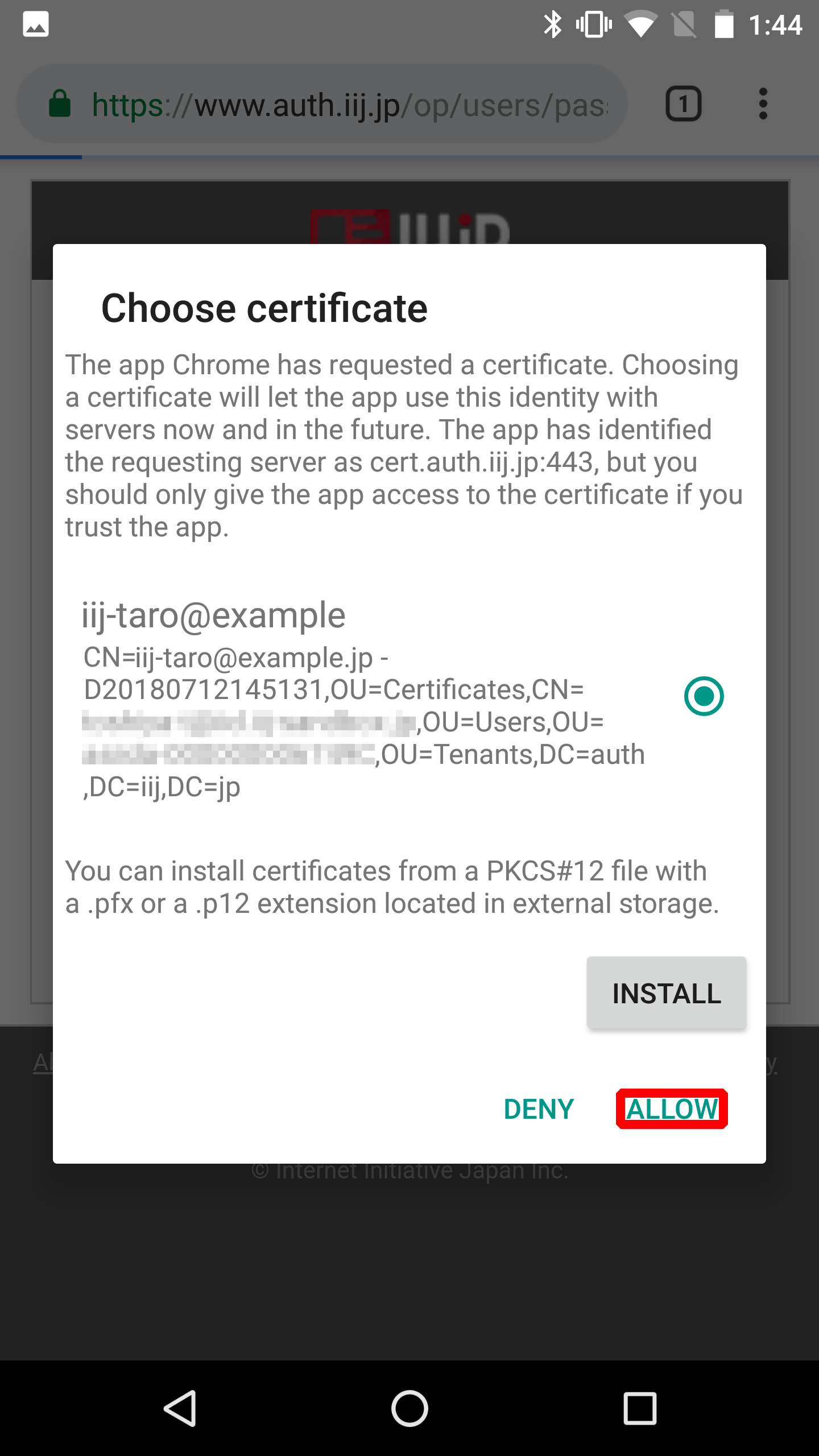Google Chrome (Android) When Using External CAs
This section describes the procedure to log in using device certificate authentication on Google Chrome (Android).
A Nexus 6 device loaded with Android 7.1.1 is used in this example.
Use your browser to display the IIJ ID Console authentication screen.
[ Note ]
- Exit your browser right after you install a certificate. Otherwise, device certificate authentication may not function properly due to cache issues.
- The URL to IIJ ID Console varies depending on administrator's configuration. Please contact your administrator for the URL.
The following steps describe the procedure to use password authentication and device certificate authentication.
- First, log in using your password. Enter your ID and then tap "Next."
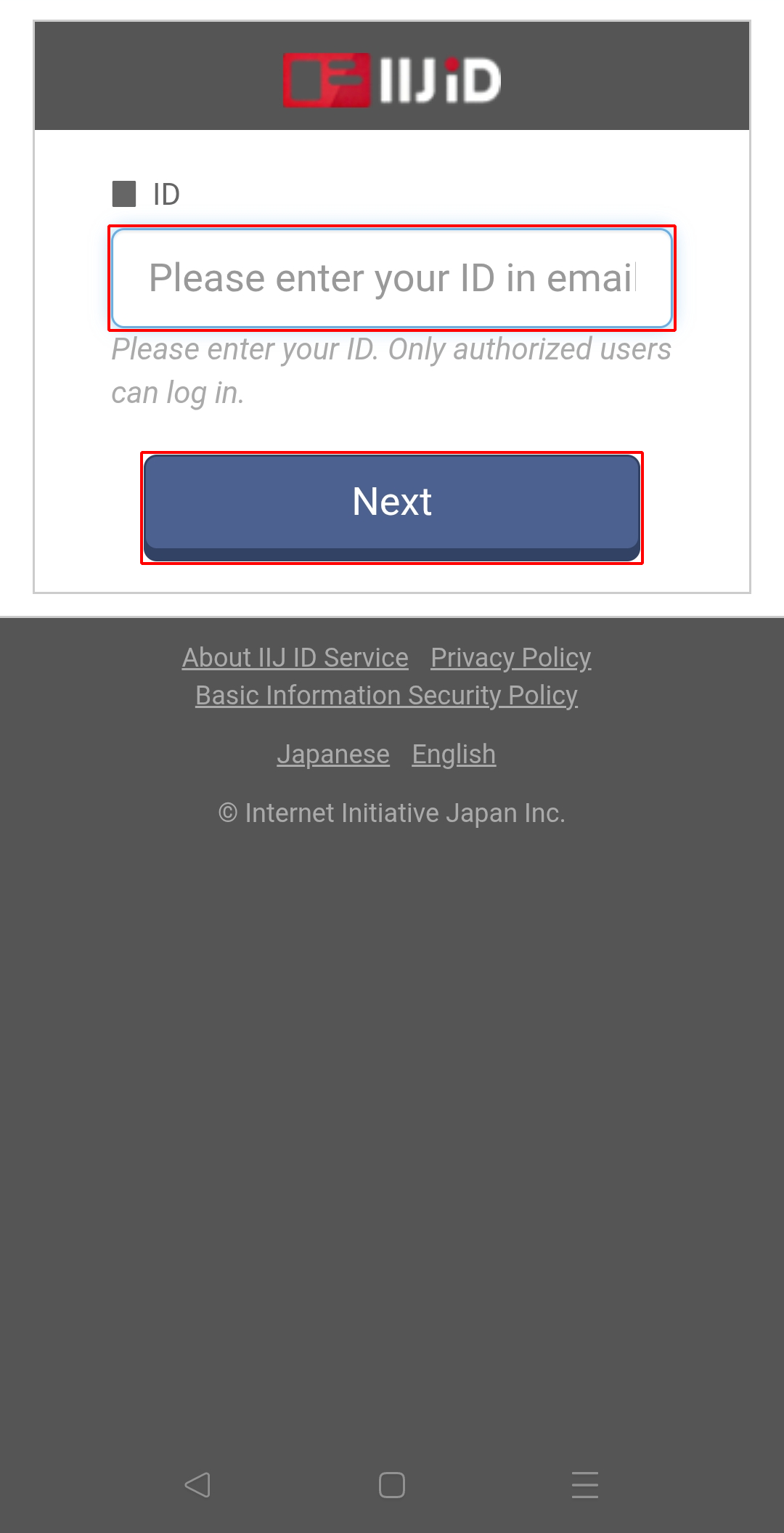
Enter your password and then tap "Next."
[ Reference ]
If you log in using a temporary password, you need to change your password.
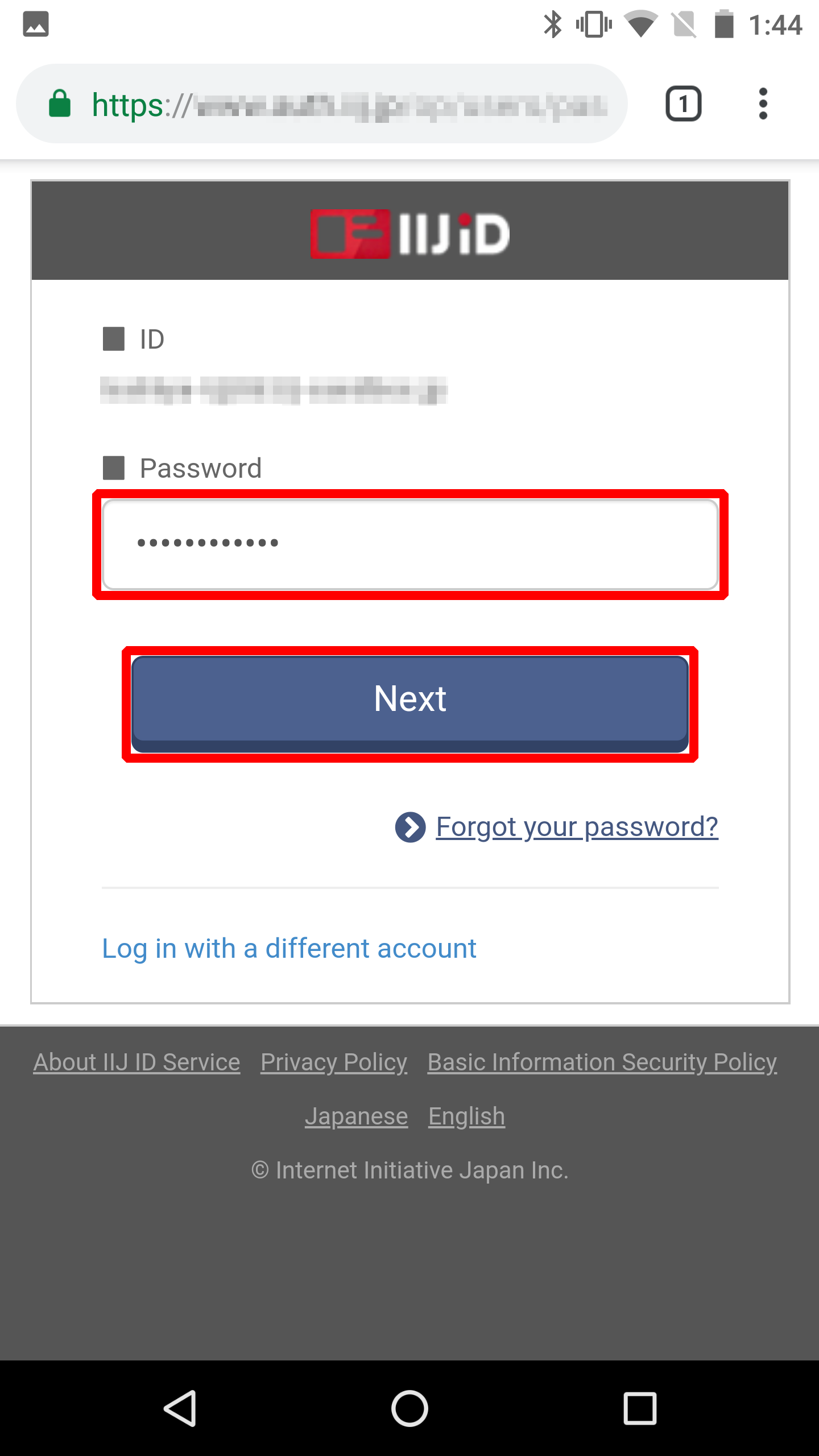
- Tap "ALLOW."