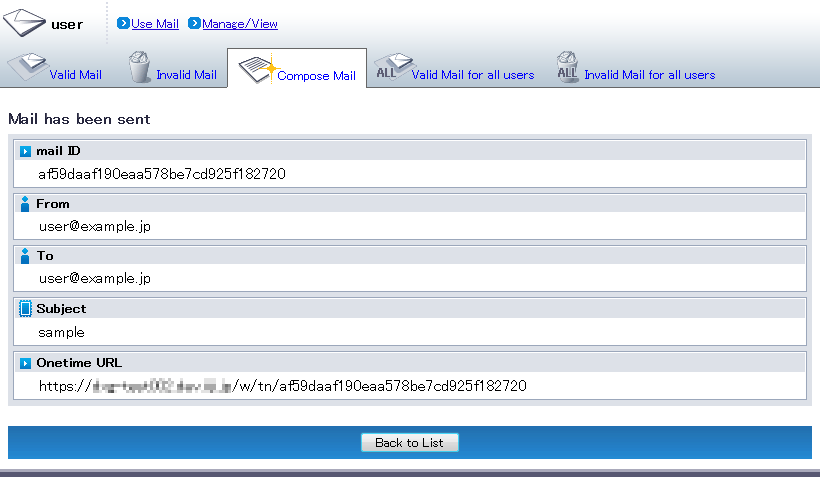Compose Mail detail
Click “Use Mail” menu and click “Compose Mail” tab.
Enter the followings in the “Compose Mail” page.Term Description To
(required)Enter destination “To” mail address Cc Click “Show Cc Field” and enter Cc mail address Bcc Click “Show Bcc Field” and enter Bcc mail address Subject Enter a subject line for the message.
The subject line must meet the following requirements:- The length must be less than or equal to 200 characters.
- Use of platform-dependent characters such as roman numerals or circle numbers is prohibited.
Message Body Enter a body for the message.
The body must meet the following requirements:- The length of each line must be less than or equal to 200 characters.
- The overall length must be less than or equal to 10,240 characters.
- Use of platform-dependent characters such as roman numerals or circle numbers is prohibited.
- Use of one-byte katakana is prohibited.
Signature Setting Set the signature. Please refer to "Signatures" for more details. File Attachment
(required)Select a file to attach to the message.
The file name must meet the following requirements:- The file name must be less than or equal to 60 characters.
- Use of the following symbols is prohibited.
- / ¥ : * ? < > | " # % &
- Specification of file names beginning with .ht or .dx is prohibited.
The file uploads to DOX instead of actually being attached to the message.
The message will have an URL link to the file.[ Reference ]
When "Onetime Upload" is enabled, you can send an email without attaching files.
File Attachment Comment Enter a comment for each file attachment Authentication Method
(required)Select an authentication method from "Password Authentication (User Setting Password)," "Password Authentication (Random Password)," "DOX Authentication," and "No Authentication."
Note, however, that available authentication methods may be limited according to the administrator.Password Enter the password only when you select "Password Authentication (User Settings)." Password (Retype) Re-type the password Read Receipt Mail Select “Notify” when using read receipt mail. Select “Do not notify” if not. Effective Period Effective time period for the file attachment to be available Allowed Open Count
Set an Allowed Open Count between 1 and the maximum.
The maximum count can be changed in "Manage/View" under "Misc".[ Note ]
- The maximum size per file is limited to 2GB.
For compressed files, the limit is for the uncompressed size of the file.
However, when the antivirus check takes time, the upload may fail even if the file size is 2GB or less because of the limit on execution time.
[ Reference ]
- Register commonly-used mail addresses to the Address Book to make it easy to specify them in To, Cc, or Bcc.
Please refer to "Address Book" for more details. - It is useful to use templates to automatically set the items above in mail that is sent frequently.
Please refer to "Templates" for more details.
Click “Send”.

“Mail has been sent” page is displayed.