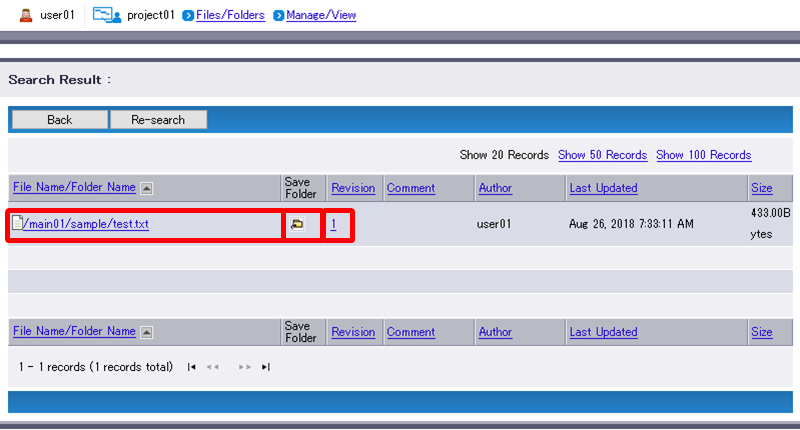Basic Search
Basic Search will search files and folders by their names.
You can only search files and folders that your account has the proper rights. The result will show those matching search criteria.
Display the folder (e.g. top) where you want to perform search, and enter a character string (e.g. test.txt) to search.
Term Description Remarks Files/Folders Name
(Required)Enter a file or folder name as the search criteria .
You must enter at least three characters. Otherwise, the search is invalid.Because partial-match search can be performed, you can enter a part of the name of the target file(s) or folder(s).
Wildcard characters such as the asterisk (*) and the question mark (?) cannot be used.Click “Search File Name”.
[ Reference ]
- Search will search within the folder currently displayed and its files and subfolders.
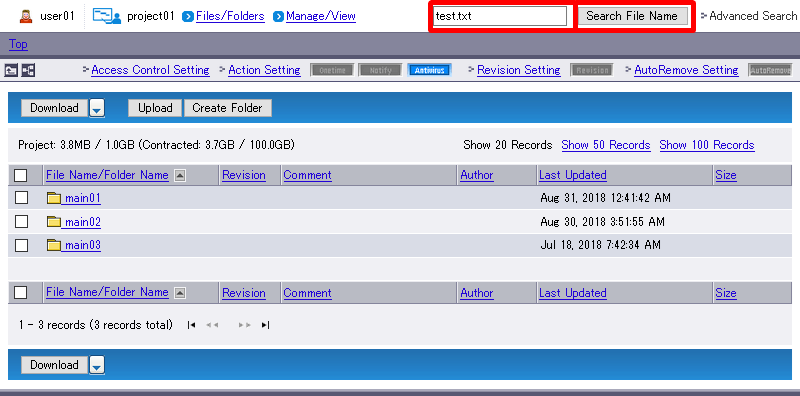
- A list of files and folders matching the specified search criteria will appear.
Clicking a folder name will display a list of files and folders within the folder.
Clicking a file name (e.g. test.txt) will open the file.
Clicking will display the parent folder containing the searched file or folder.
will display the parent folder containing the searched file or folder.
Clicking a revision number (e.g. 1) will display a list of all versions of the file.
The message will appear if no file and folder matches the specified search criteria.[ Reference ]
- See “Revision Setting” for more information on revisions.