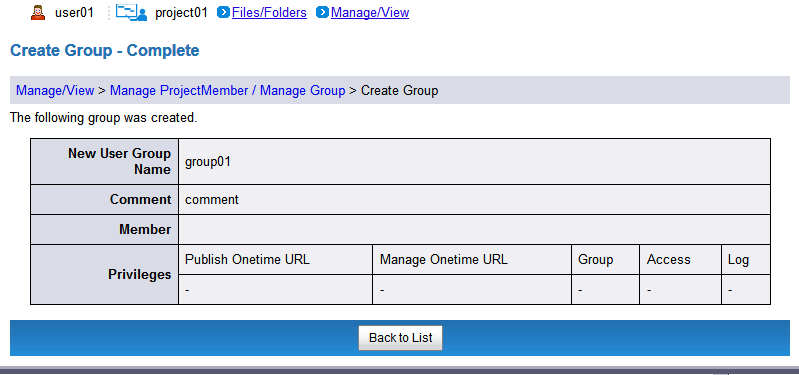Create New Group
On the "Manage/View" menu, click "Manage ProjectMember/Manage Group".
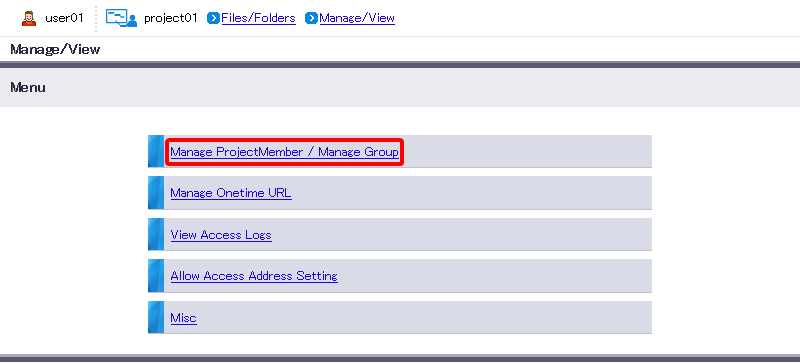
- Click "Create New".
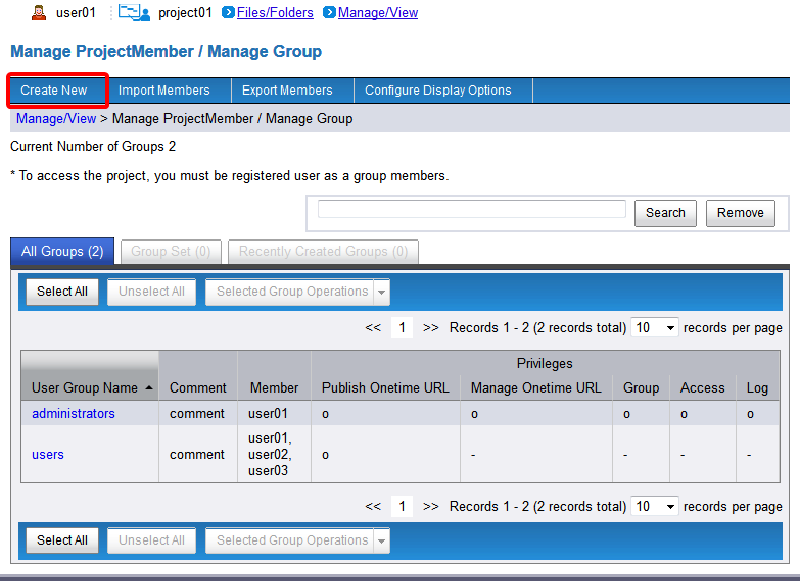
Enter the details of the new group to create.
Term Description Example New User Group Name (required) Enter a group name.
Group names can use between 1 and 63 characters, including "-" hyphens and "_" underscores.
However, neither "-" nor "_" can be used at the beginning or end of the name.group01 Comment Add a comment for the group.
The length must be less than or equal to 80 characters.Member Select accounts from a list to affiliate them with the group. Privileges Select the privileges (role) to assign to the group. Click "Confirm".[ Reference ]
- "Back" aborts new group creation and reverts you to Step 2.
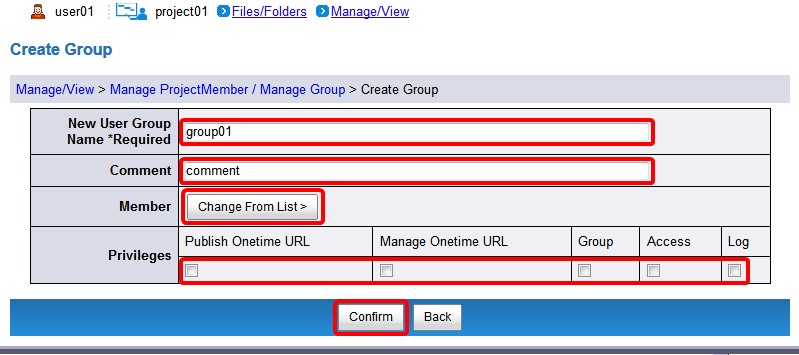
Confirm the details, and then click "Create New".
[ Reference ]
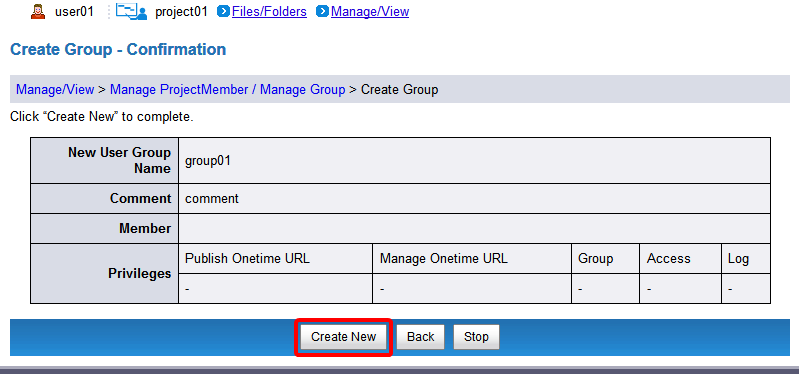
The Complete screen that appears shows the settings that were made.
[ Reference ]
- Click "Back to List" to confirm that the group has been added to "All Groups" and "Recently Created Groups".