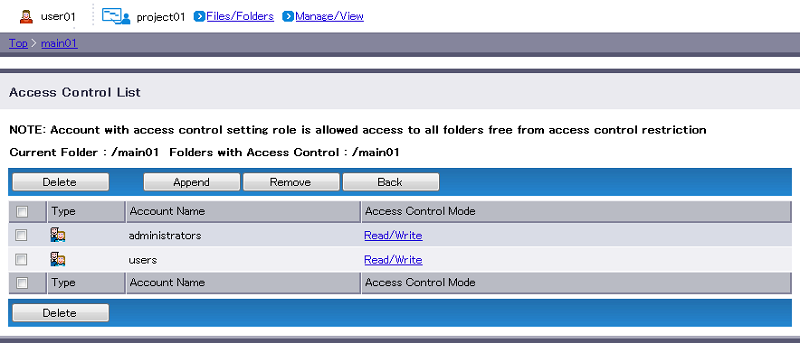Delete Access Control Setting
By default, when you create a new folder, the folder will inherit the access control setting of the parent folder.
To set access control specific to the folder, you must add new access control to the folder and delete the inherited access control setting.
- Navigate to the intended folder (e.g. main01) and click “Access Control Setting”.
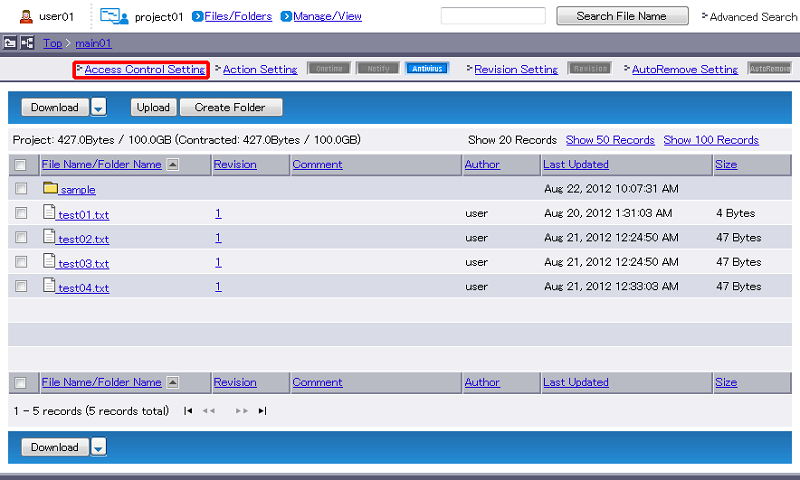
Select account or group and click "Delete".
[ Note ]
- When you delete a part of access control from a folder, accounts or groups with the deleted access control(s) can no longer access the folder.
- The folder with all access control settings deleted will be inaccessible (the account granted “Access Control Setting” role will retain access, however).
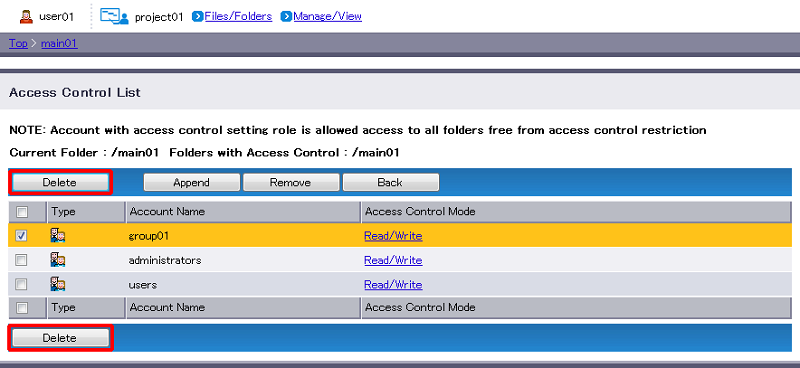
- Confirm the access control setting you are deleting and click “Delete”.
[ Reference ]
- “Stop” aborts setting of access control and reverts you to Step 1.
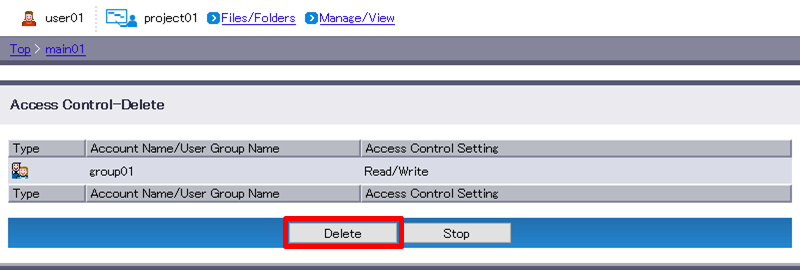
- The access control list refreshes once the deletion finishes.