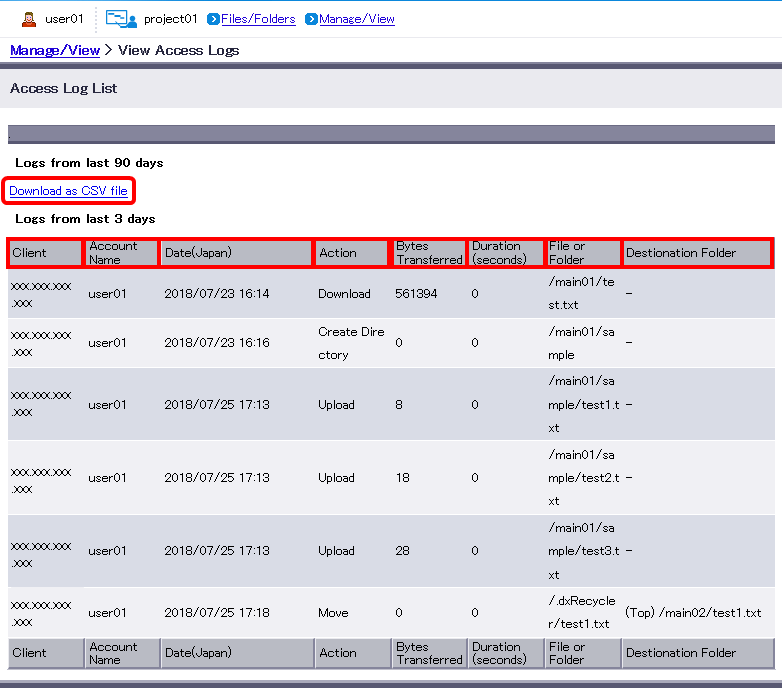View DOX Access Logs
You can view the logs of various operations performed on files or folders saved in DOX.
Access logs will let you view the logs of all accounts. Logs can track the following operations:
- Download Files and Folders
- Upload Files and Folders
- Create New Folders
- Move Files and Folders
- Copy Files and Folders
- Delete Files and Folders
- Rename Files and Folders
Logs do not track failed operations or view operations on files and folders.
[ Note ]
- Viewing access logs requires the “Log” role.
[ Reference ]
- HTML format shows the logs the past 3 days, whereas CSV format shows past 90 days.
On the “Manage/View” menu, click “View Access Logs”.
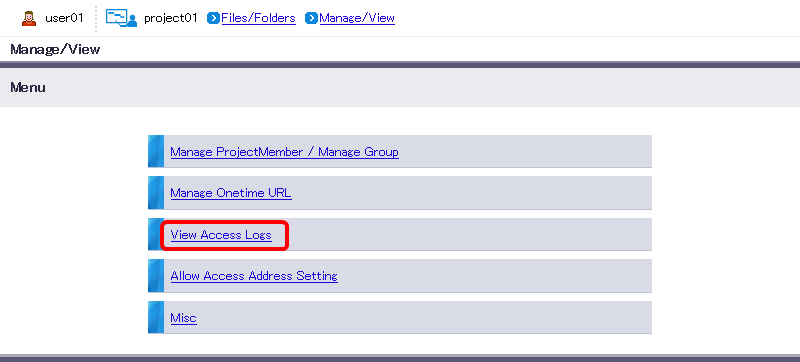
View access logs.
Term Description Client IP address of the terminal that performed each operation Account name Account that performed each operation Date Date and time when each operation was performed Action Type of each operation Bytes Transferred The number of bytes transferred Duration (seconds) Time took to complete this operation File or Folder Name of the file or folder that had operation performed Copy destination, etc. Destination folder for copy or move operation “Download as CSV file” will download logs of the past 90 days in CSV format.