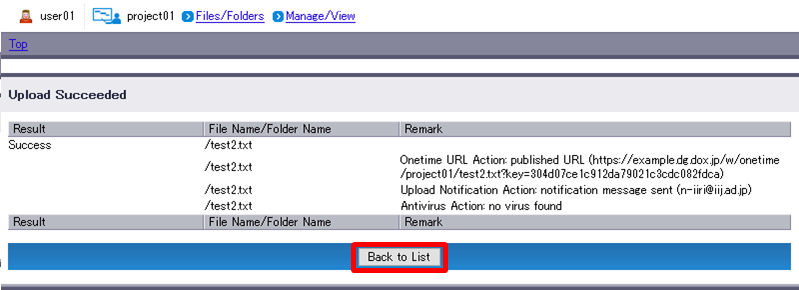Set Actions when Uploading Files
You can set actions to be executed for folders on DOX.
If a folder has any action enabled, the action will execute at the time of file upload. Thus, there is no need to set up a separate action when you upload the file. See “Action Setting” for more details.
You may also specify a file level action rather than at folder level.
The following three types of actions are available:
| Action | Description |
|---|---|
| Update Notification | Send a notification to the specified email address(es) when file upload has finished. |
| Publish Onetime URL | Publish Onetime URLs for uploaded files. |
| Antivirus Check | Check virus when Uploading Files. Upload will abort when the virus is detected. |
- Navigate to the folder where you want to upload a file. Click “Upload”.
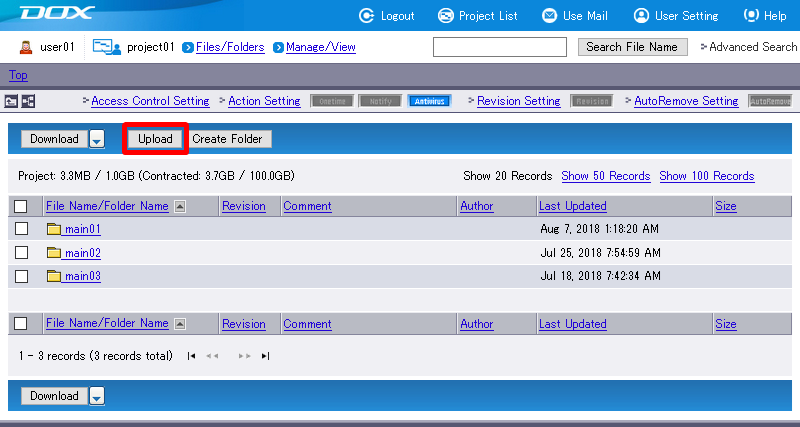
- Click “Temporary Action Setting”.
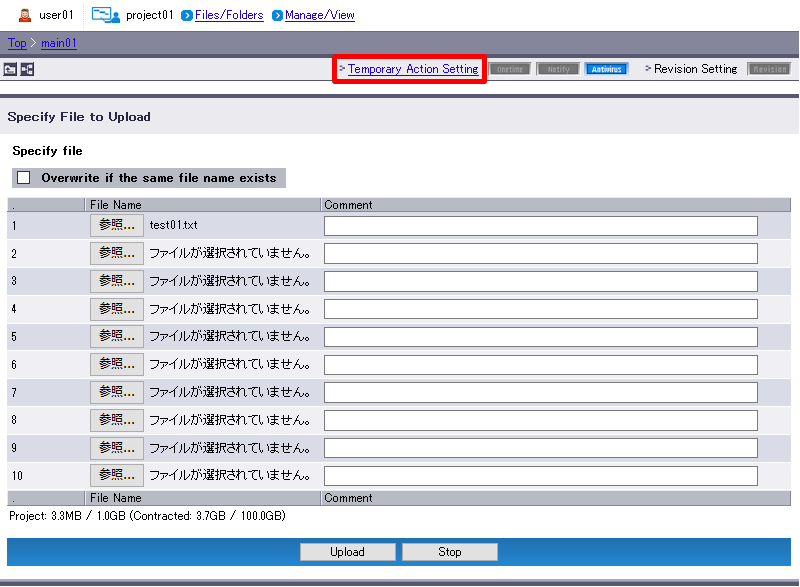
Set the action(s) you want to execute at the time of upload.
Action Setting Type Description Remarks Update Notification Select “ON” to send a notification to the specified email address(es) when the file upload is complete. When you select “ON”, click “Submit” on the right and go to Step 4. Publish Onetime URL Select “ON” to publish Onetime URL(s) for uploaded files. When you select “ON”, click “Submit” on the right and go to Step 4. Antivirus Check Select “ON” to check for virus at the time of file upload.
Upload will abort when the virus is detected.Go to Step 5. 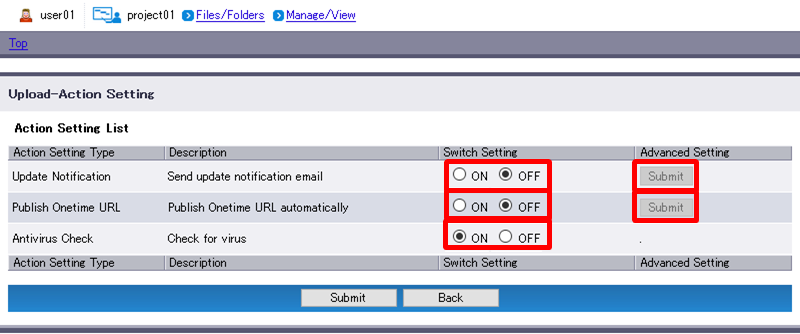
If you selected “Update Notification” or “Publish Onetime URL”, you need to specify advanced settings.
[Update Notification action]
Specify an email address(es).Term Description Example Specify email address
(Required)Enter an email address(es) to send a notification.
Single-byte alphanumeric characters must be used.
Up to five email addresses can be specified.user01@example.jp [ Reference ]
- Sender address of a notification messages will be “info@dxg.dox.jp”.
Be careful not to enter a wrong email address.
- The number of update notifications will match the number of uploaded files.
- We do not provide any support service to replies of update notifications. Please do not reply to update notifications.
The update notification looks as follows:
Update notification mail URL: https://example.dg.dox.jp/w/project/example.gif File: example.gif Author: account Date: Mon Jun 20 09:02:03 JST 2012
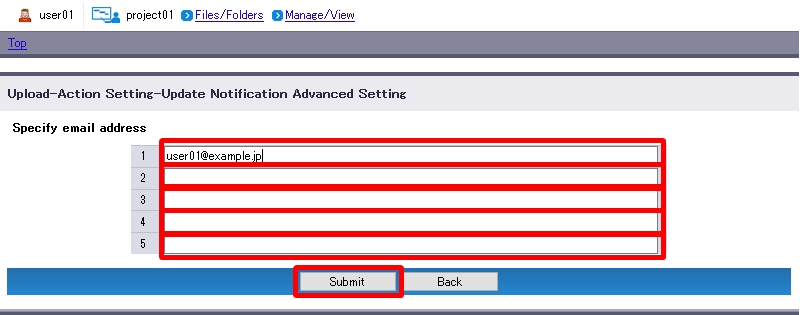
[Publish Onetime URL action]
Specify how long Onetime URL will be effective and the number of downloads allowed.Term Description Effective Period Select the effective period for Onetime URL, ranging from one to seven days.
Expired URL becomes inaccessible.Allowed Download Count Set a number between 1 and the maximum. URL becomes inaccessible once the download count exceeds the limit. The maximum count can be changed in "Manage/View" under "Misc". 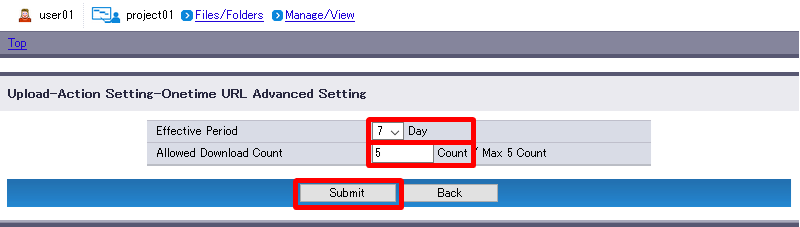
Click “Submit”.[ Reference ]
- “Back” aborts application of advanced settings and reverts you to Step 3. Settings specified in Step 3 are preserved.
Click “Submit”.
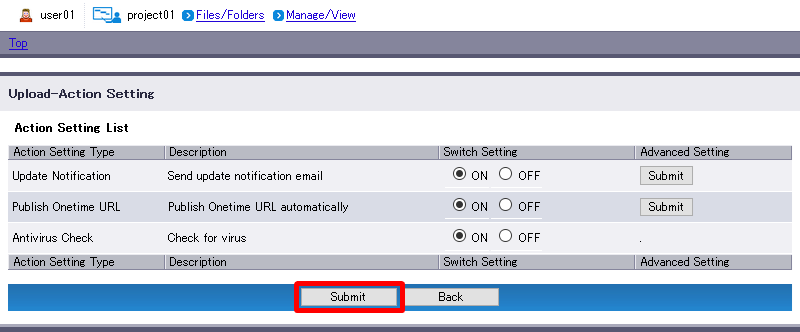
- Specify the file(s) (e.g. test2.txt) you are uploading and click “Upload”.
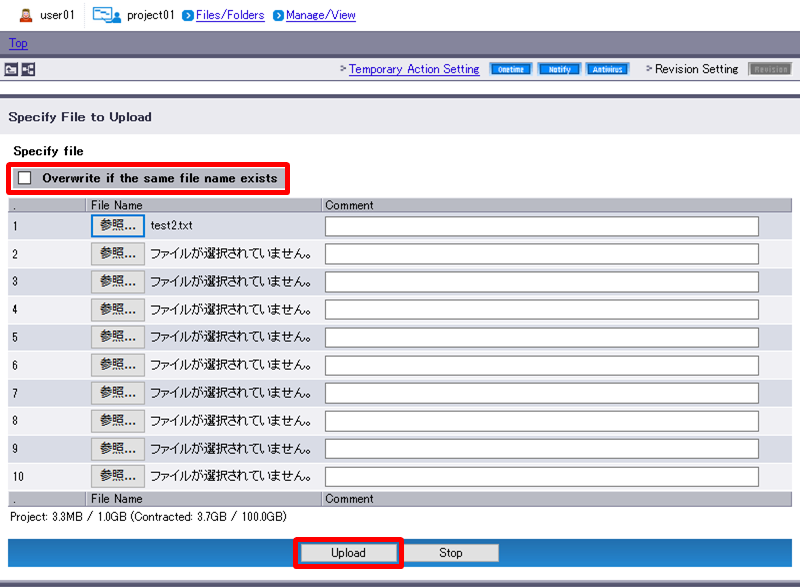
- The results will appear when the file upload and action(s) are complete.
If the action(s) failed, check the message(s) displayed in “Remark” and then retry.
“Back to List” will revert you to Step 1.[ Reference ]
- Antivirus Check action will display the results of virus detection. Upload will abort when the virus is detected.
- If you upload more than one file, upload and action results for each file will appear.