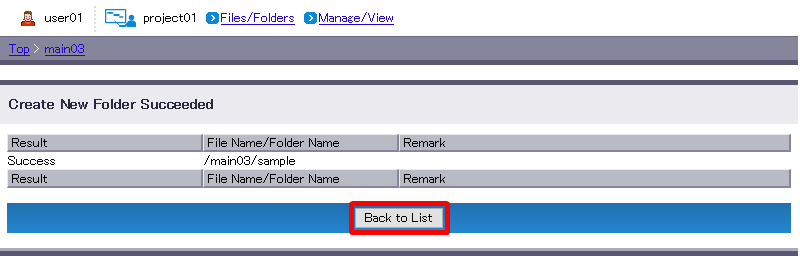Creating New Folder
You can create a new folder in the folder currently displayed.
The default settings of a new folder are as follows. Please change the settings as needed.
| Term | Default Setting |
|---|---|
| Revision Management | Disabled |
| Folder Actions | Enabled : Antivirus Check Disabled : Update Notification Publish Onetime URL |
| Access Control | The settings of the parent folder are inherited. |
For more information, see “Revision Setting” on revision management, “Action Setting“ on folder actions and “Access Control Setting” on access control.
- Navigate to the folder where you want to create a new folder. Click “Create Folder”.
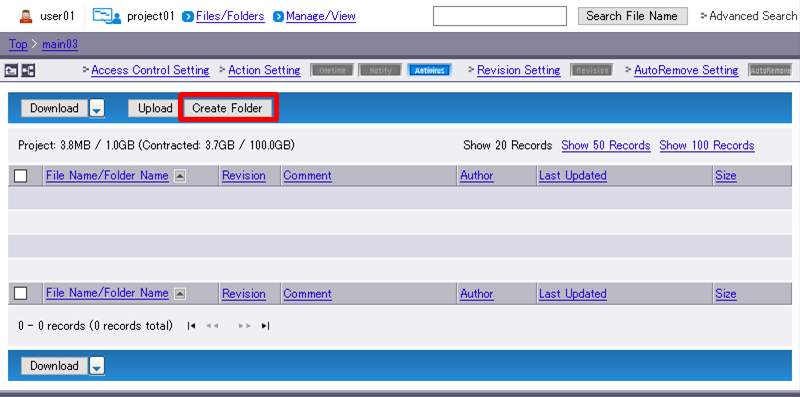
- Enter the name of the folder you are creating.Click “Create New”.
Term Description Example Folder Name
(Required)Enter the name of the folder you are creating.
Folder name must meet the following requirements:
- The length of each folder name must be less than or equal to 60 characters.
- The total length (path + folder name) must be less than or equal to 225 characters.
- Following special characters are prohibited:
/ ¥ : * ? < > | " # % &
- Names beginning with “.ht” or “.dx” cannot be specified.sample Comment
(Optional)Add comment on the folder you are creating.
The length must be less than or equal to 80 characters.comment [ Reference ]
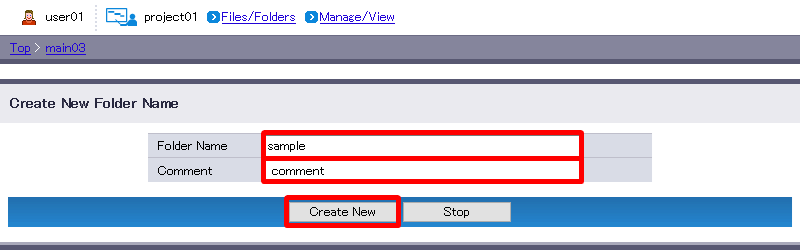
[ Note ]
- When the Access Mode is set to "unable to modify action", the comment field is not displayed.
The result will appear when the folder is successfully created. If it failed, check the message displayed in “Remark” and then retry. “Back to List” will revert you to Step 1.