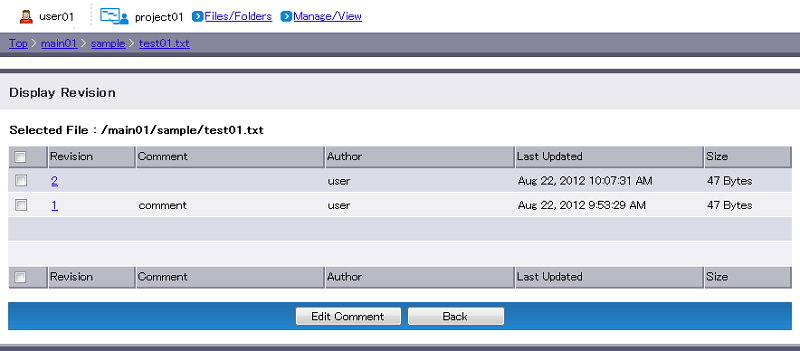View Revised Files
A typical folder view displays only the latest files.
- Navigate to the folder (e.g. sample) where the file is, and click the revision number of the file (e.g. 2).
[ Reference ]
- The revision number represents the order of the file revised. Larger revision number indicates that the file is newer.
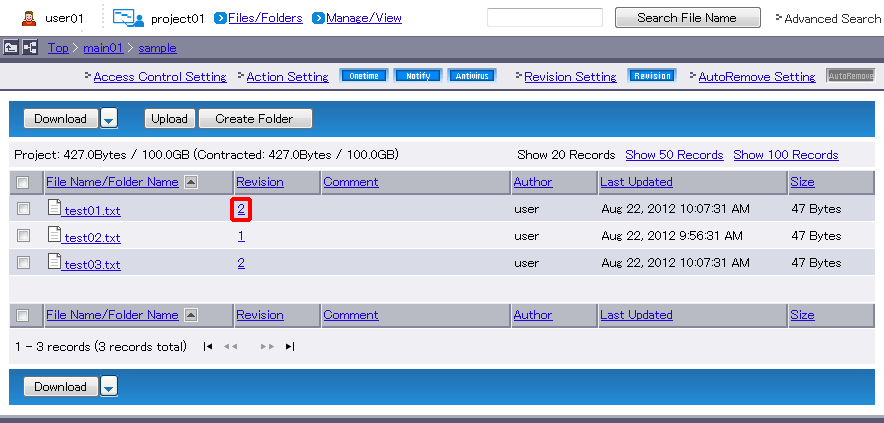
- View the list of file revisions.
Term Description Remarks Revision Revision number. Clicking the revision number will open the file. Right-click the revision number and choose “Save Target As” to download the file. Comment Comment on the revised file. To edit a comment, select the checkbox of the intended revised file and click “Edit Comment”.
Type new comment and click “Modify”.
See “Edit Comments on Files and Folders” for more information on characters allowed for the comment.Author Account name used to upload the file Last Updated Date and time when the file was updated Size Size of the file [ Note ]
- You are not allowed to change or delete revised files. If you make the change and upload the file again, the file becomes the latest version.
[ Reference ]
- “Back” reverts you to Step 1.