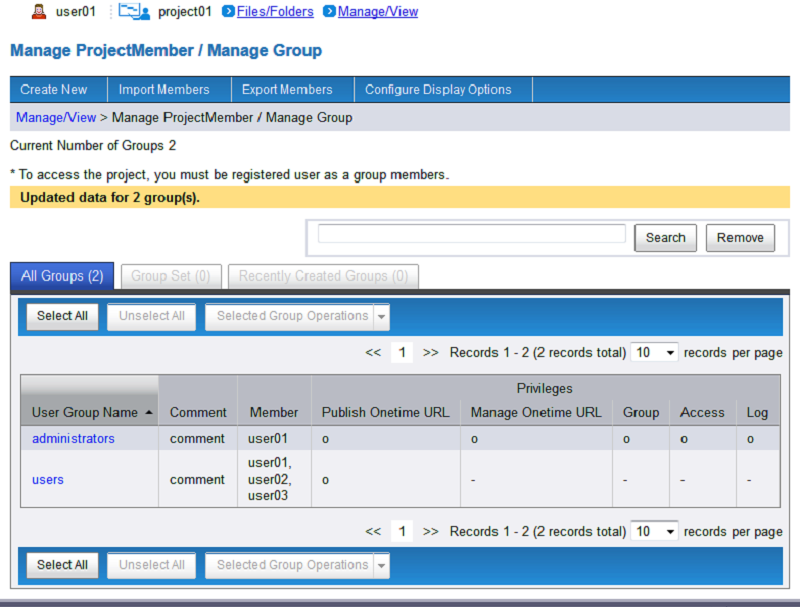Bulk Edit Multiple Groups
You can edit groups in bulk to set the same comment for multiple groups.
On the "Manage/View" menu, click "Manage ProjectMember/Manage Group".
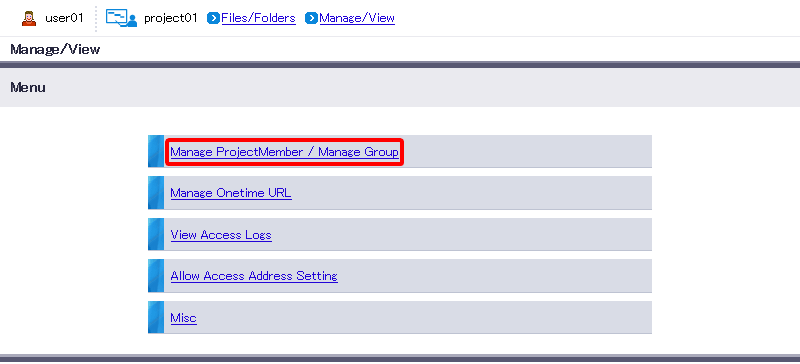
Select multiple groups to edit, and then click "Edit Comment" on the "Selected Group Operations" drop-down list.
[ Reference ]
- You can sort the Group Index by clicking items such as "User Group Name". You can also use "Search" to filter accounts.
- Please refer to "Manage Group" for details on how to select multiple groups.
- You can also use "Group Set".
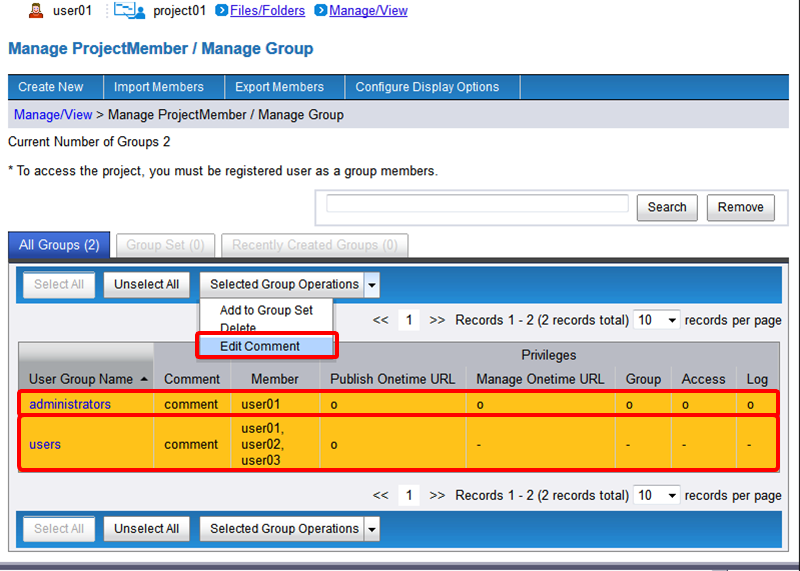
[Edit Comment]
Enter a comment, select "Append" or "Overwrite", and then click "Confirm".Term Description Comment Enter a comment for the group.
The length must be less than or equal to 80 characters.[ Reference ]
- Click "Append" to append the text to the end of an existing comment.
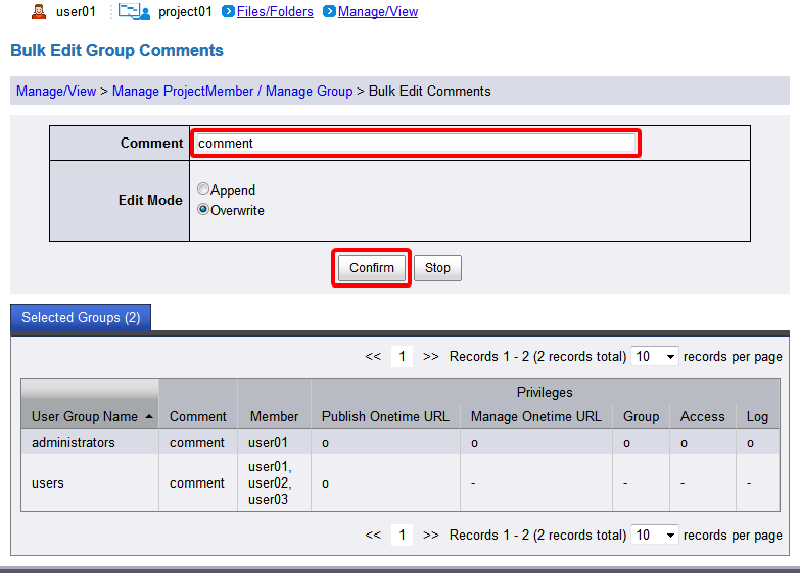
Confirm the edited details, and then click "Edit".
[ Reference ]
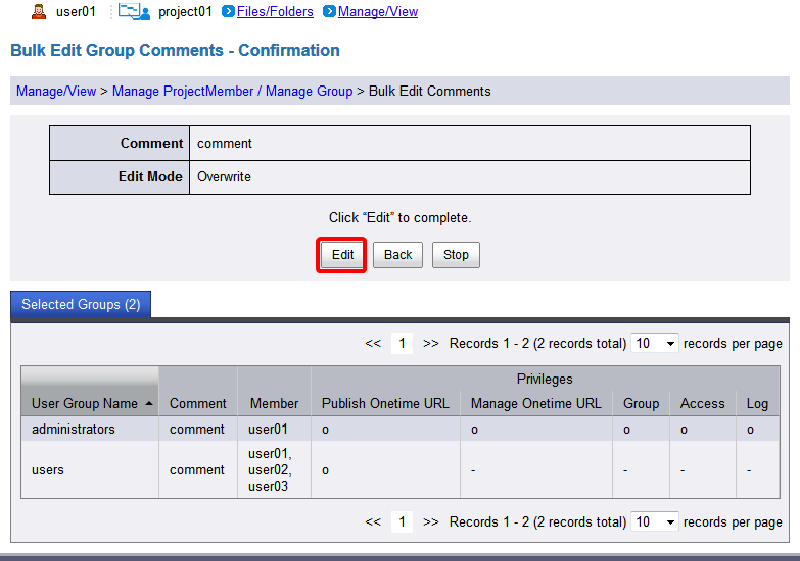
- The Complete screen that appears shows the settings that were made.