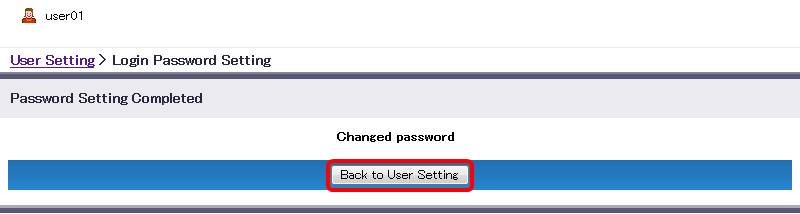Change Password
Use “Password Setting” in User Setting page to change the DOX login password.
Click “Password Setting”.
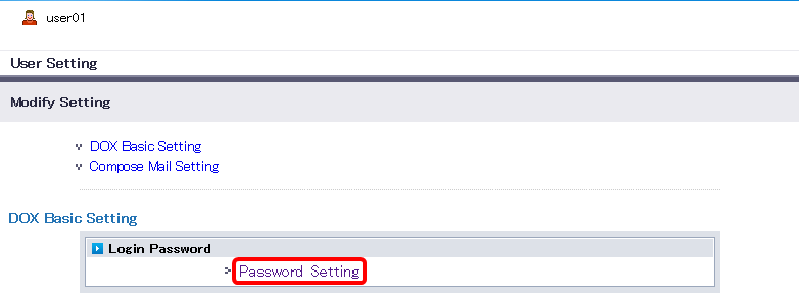
Enter new password.
Term Description Account Name The account currently in use appears Current Password
(single byte)Enter the current password New Password
(single byte, 8 to 30 characters)Enter a new password using single-byte characters.
- A string consisting of 8 to 30 characters
- Characters that can be used are as follows:
- Lowercase alphabetic characters from 'a' to 'z'
- Uppercase alphabetic characters from 'A' to 'Z'
- Numeric characters from '0' to '9'
- The following symbols:
" # $ % & ' * + , - . / : ; = < > ( ) [ ] { } ? @ ^ _ ` | ~ ![ Note ]
- No spaces are allowed
- Using a string that is the same as the account is not allowed
- Using a string that is the same as the original password is not allowe
New Password (Retype) Enter the new password again. Click “Modify”.

- “Back to List” will revert you to the previous User Setting page.