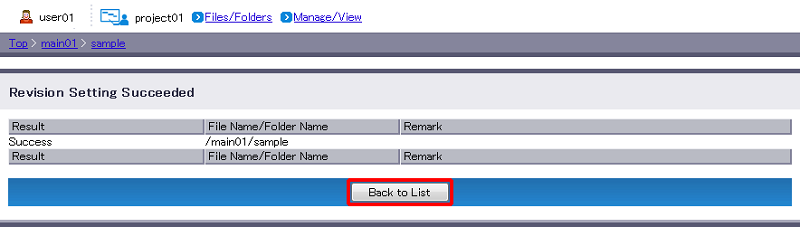Modify Revision Setting
The icon next to “Revision Setting” indicates folder’s revision management status.
By default, revision management is set to “OFF”.
- Navigate to the intended folder (e.g. sample) and click “Revision Setting”.
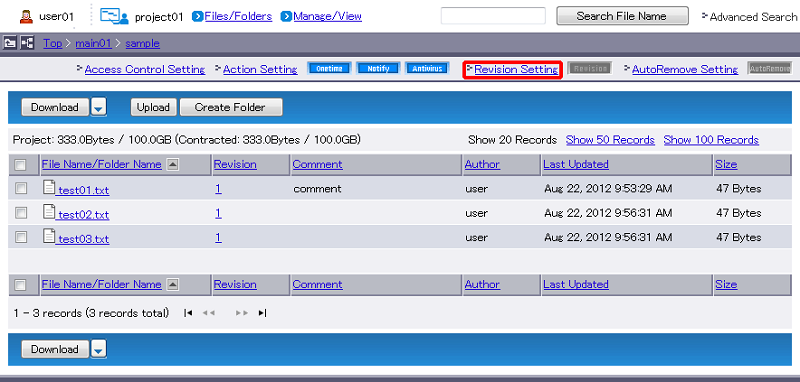
- Enable or disable the revision setting.
Select “ON” to enable revision management. Click “Modify”. Go to Step 4.
Select “OFF” to disable revision management. Click “Modify”. Go to Step 3.[ Reference ]
- “Stop” aborts revision setting change and reverts you to Step 1.
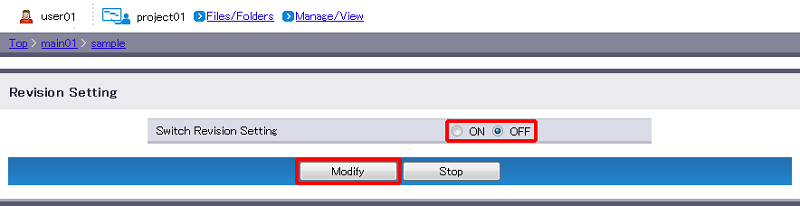
- Confirm the setting and click “Modify” again.
[ Reference ]
- “Stop” aborts revision setting change and reverts you to Step 1.
[ Note ]
- Switching Revision Setting from “ON” to “OFF” will not delete older revised files. Enabling Revision Setting to “ON” will allow you access the revised files.
- Overwriting a file while Revision Setting is “OFF” will delete all of its revisions. Enabling Revision Setting to “ON” again will not recover the deleted revisions.
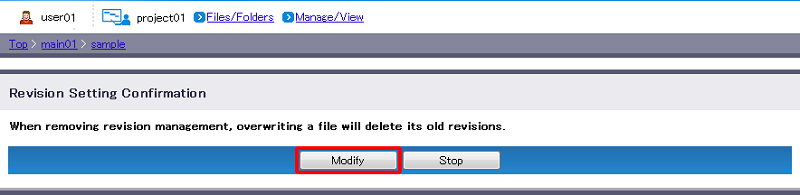
- The result will appear.
If it failed, check the message displayed in “Remark” and then retry.
“Back to List” will revert you to Step 1.