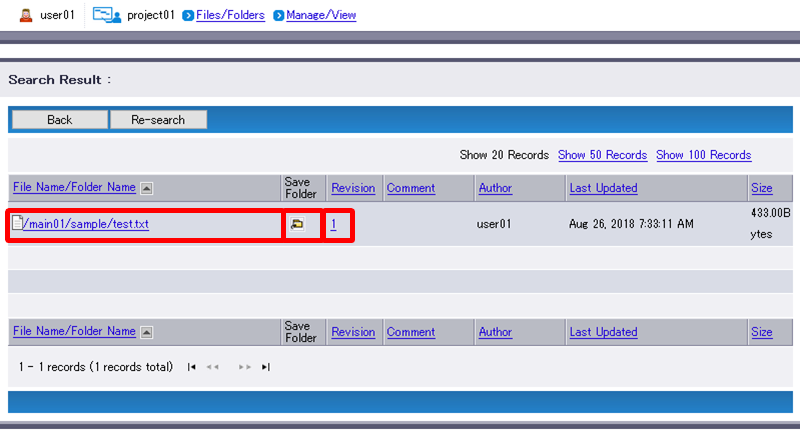Advanced Search
Use this function to search files and folders by their names, comments and updated dates.
You can only search files and folders that your account has the proper rights. The result will show those matching search criteria.
- Display the folder (e.g. top) where you want to perform search and click “Advanced Search”.
[ Reference ]
- Search will search within the folder currently displayed and its files and subfolders.
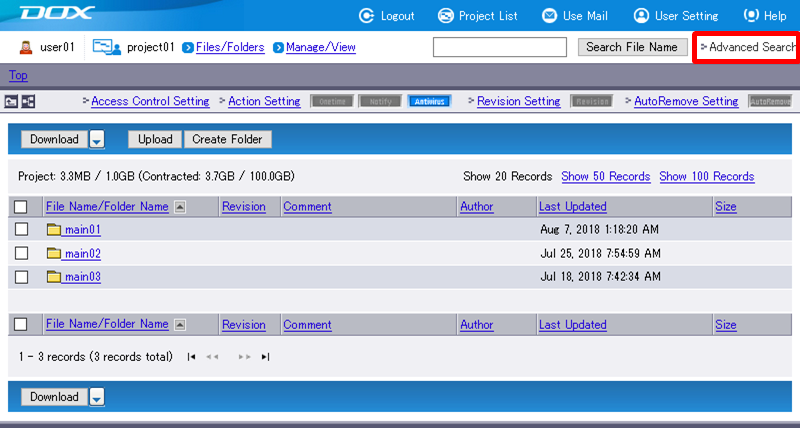
Specify search criteria.
Term Description Remarks File Name/Folder Name
(Optional)Enter a file or folder name as the search criteria.
You must enter at least three characters. Otherwise, the search is invalid.Because partial-match search can be performed, you can enter a part of the name of the target file(s) or folder(s).
Wildcard characters such as the asterisk (*) and the question mark (?) cannot be used.Comment
(Optional)Enter comments of the files and folders you want to search. Updated Date/Time
(Required)Available options are "Not Specified", "Less Than XX Ago", and "More Than XX Ago". The period can be set to "1 Day", "3 Days", "1 Week" or "1 Month (31 Days)" using drop-down lists. Click “Search”.
[ Reference ]
- You must specify search criteria in at least one of “File Name/Folder Name”, “Comment”, and “Updated Date/Time”. When using “Updated Date/Time” alone, the use of “Not Specified” is NOT recommended.
- Search will search within the folder currently displayed and its files and subfolders.
- “Stop” aborts search and reverts you to Step 1.
“Stop” aborts search and reverts you to Step 1.
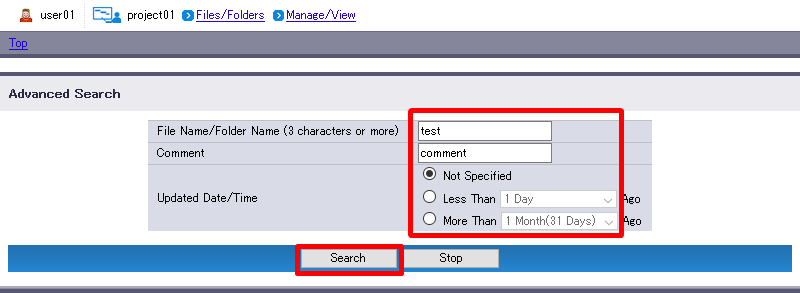
A list of files and folders matching the specified search criteria will appear.
Clicking a folder name will display a list of files and folders within the folder.
Clicking a file name (e.g. test.txt) will open the file.
Clicking will display the parent folder containing the searched file or folder.
will display the parent folder containing the searched file or folder.
Clicking a revision number (e.g. 1) will display a list of all versions of the file.
The message will appear if no file and folder matches the specified search criteria.[ Reference ]
- See “Revision Setting” for more information on revisions.