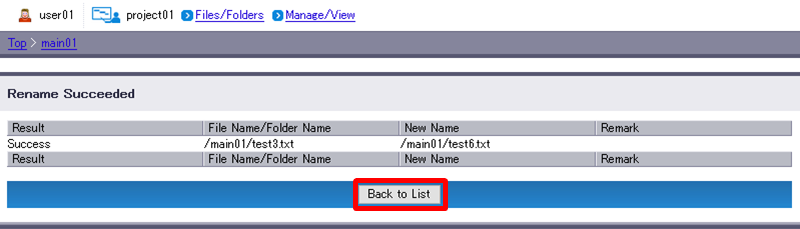Rename Files and Folders
You can rename files and folders in DOX.
- Select the checkbox(es) of the target file(s) and/or folder(s) (e.g. test3.txt) and select “Rename”.
[ Reference ]
- You may select multiple files and folders at the same time. Select the checkbox in the column heading to select all files and folders currently displayed.
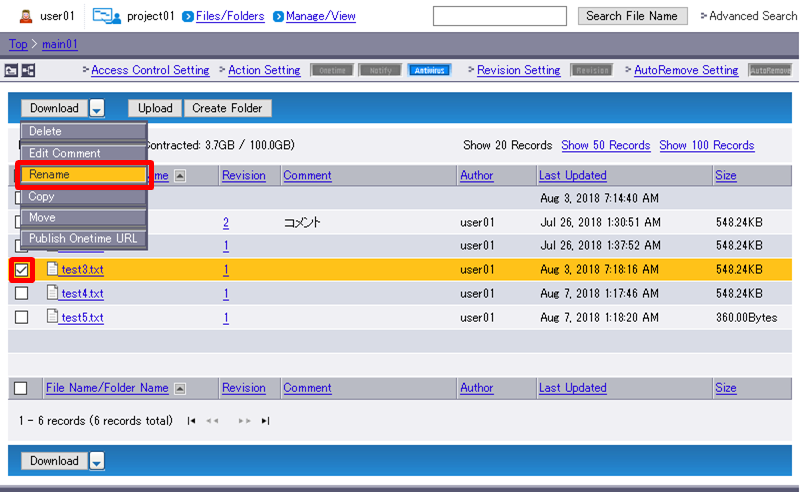
Enter a new name(s).
Term Description Example New Name
(Required)Enter the new name of the file or folder you are renaming.
File and folder names must meet the following requirements:
- The length of each file name must be less than or equal to 60 characters.
- The path (the length excluding “https://(host name).dg.dox.jp/w/project/(project name)”) must be less than or equal to 225 characters.
- Following special characters are prohibited:
/ ¥ : * ? < > | " # % &
- Names beginning with “.ht” or “.dx” cannot be specified.test6.txt Click “Modify”.
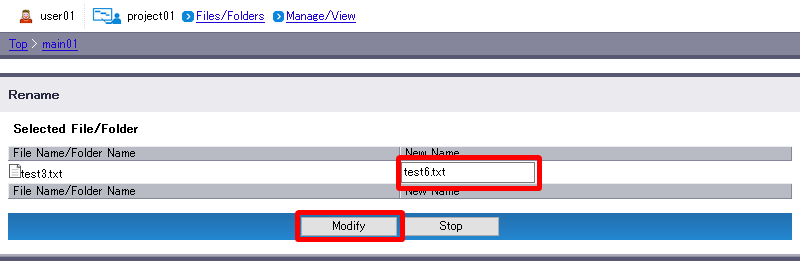
- The result will appear when the rename finishes.
If the rename failed, check the message displayed in “Remark” and then retry renaming.
“Back to List” will revert you to Step 1.