What is Access Control Setting?
You can control access to folders in the common space on an account or group basis.
The following six types of access modes are available:
| Access Modes | Description |
|---|---|
| Read/Write | The following operations are allowed: - List files/folders - Download files/folders - Upload files/folders - Create new folders - Move files/folders - Copy files/folders - Delete files/folders - Edit comment on files/folders |
| Read/Write(File Only) | The following operations are allowed: - List files/folders - Download files/folders - Upload files - Move files - Copy files/folders - Delete files - Edit comment on files/folders |
| Read/Write(unable to modify action*2) | The following operations are allowed: - List files/folders - Download files/folders - Upload files/folders - Create new folders - Move files/folders - Copy files/folders - Delete files/folders |
| Read/Write (File Only/unable to modify action*2) | The following operations are allowed: - List files/folders - Download files/folders - Upload files - Move files - Copy files/folders - Delete files |
| Read Only | The following operations are allowed: - List files/folders - Download files/folders - Copy files/folders*1 |
| No Access | Unable to view files or folders, thus resulting in no access. Unable to access error message will appear if a specific URL address is entered in a web browser. |
*1 :Requires Read Only access on source folder and Read/Write access on destination folder.
*2 :Revision settings cannot be carried out when an access mode that does not allow actions to be modified is set.
"No Access" occurs when neither "Read/Write" nor "Read Only" is set. If you want to assign "No Access" to an account or group, you need to separate the account/group and assign different sets of access control.
By default, an account linked to a project has Read/Write access to the project's Top folder. Subfolders inherit the parent's access control settings unless changed manually.
If the account belongs to multiple groups with conflicting settings, Read/Write takes precedence.
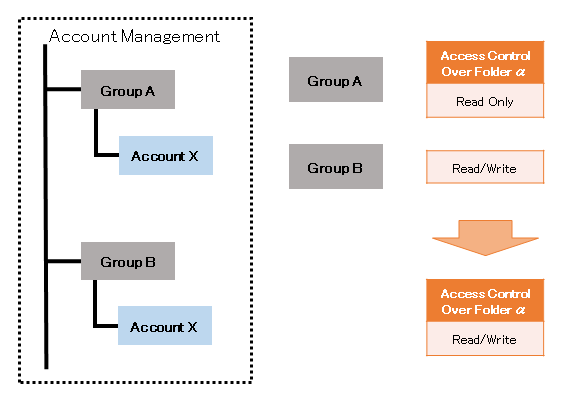
We use the figures below to cite an example:
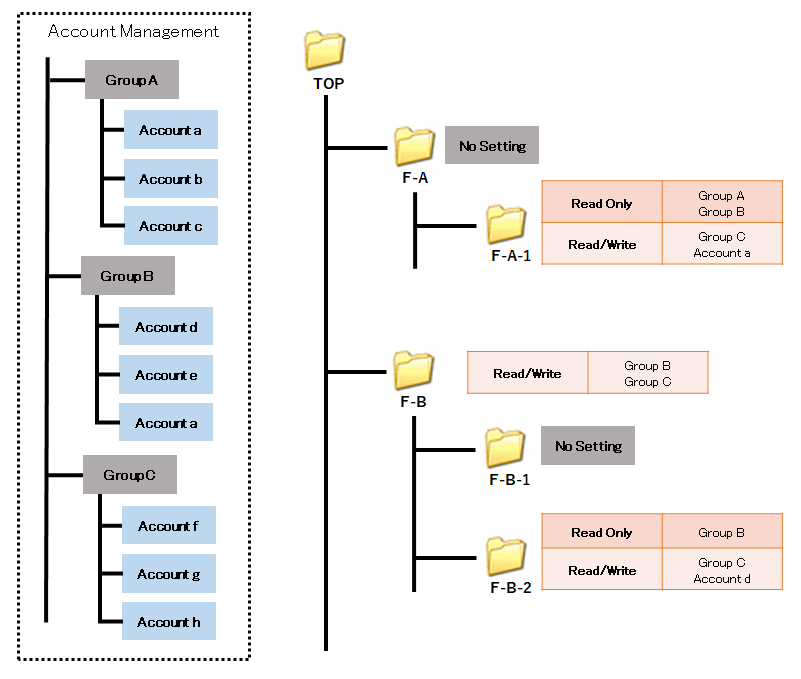
| Account Management | TOP | F-A | F-A-1 | F-B | F-B-1 | F-B-2 | |
|---|---|---|---|---|---|---|---|
| Group A | o | o | Δ | x | x | x | |
| Account a | o | o | o | o | o | Δ | |
| Account b | o | o | Δ | x | x | x | |
| Account c | o | o | Δ | x | x | x | |
| Group B | o | o | Δ | o | o | Δ | |
| Account d | o | o | Δ | o | o | o | |
| Account e | o | o | Δ | o | o | Δ | |
| Account a | o | o | o | o | o | Δ | |
| Group C | o | o | o | o | o | o | |
| Account f | o | o | o | o | o | o | |
| Account g | o | o | o | o | o | o | |
| Account h | o | o | o | o | o | o | |
o : Read/Write Δ : Read Only x : No Access
All project participants have Read/Write access to the Top folder. This is the default setting.
Folder F-A has no access control set and thus inherits the setting from the Top folder. For folder F-A-1, Group A and Group B have “Read Only”, whereas Group C has “Read/Write”. Account A is an exception and has “Read/Write” access. Account A is individually assigned “Read/Write” access even though the account belongs to both Group A and Group B.
For folder F-B, Group B and Group C have “Read/Write”. Group A has no setting explicitly set and therefore has no access. Account A, however, has “Read/Write” access since the account belongs to Group B. Folder F-B-1 has no access control set and thus inherits the setting from F-B. For folder F-B-2, Group B has “Read Only”, and Group C has “Read/Write”. Even though Account D belongs to Group B, the account has “Read/Write” due to the individually assigned access setting.