Resetting Passwords
This section describes the procedure to reset the IIJ ID Service password.
Once a password is reset, a temporary password is sent to the user's notification email address.
[ Note ]
- If user passwords are synchronized with Active Directory, passwords must be reset in Active Directory. Attempting to perform the password reset procedure described on this page will result in the sending of a notification email message indicating that the password could not be changed.
- If a user attempts to send a large amount of password reset email, email transmission may be temporarily locked.
[ Reference ]
The content of email messages sent to users can be customized. Refer to "Email Customization" for more information.
- Access the following URL.
>>https://www.auth.iij.jp/console/ - Enter your ID (in email address format) into the "ID" field and then click "Next."
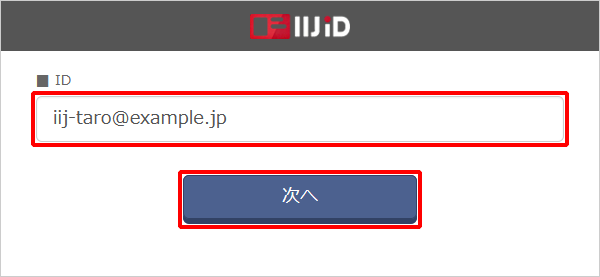
- Click "Forgot your password?".
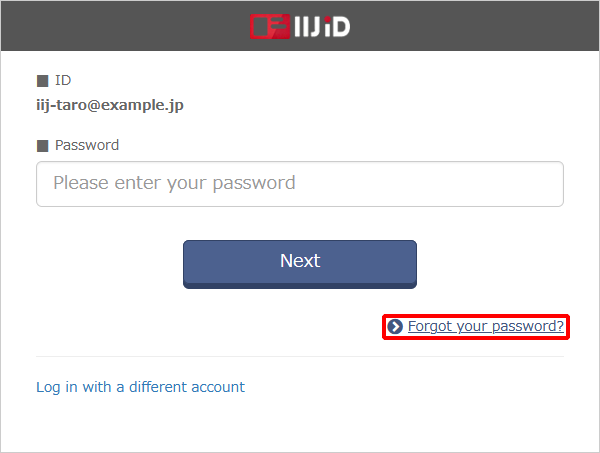
- The password reset email message is sent to the user's notification email address.
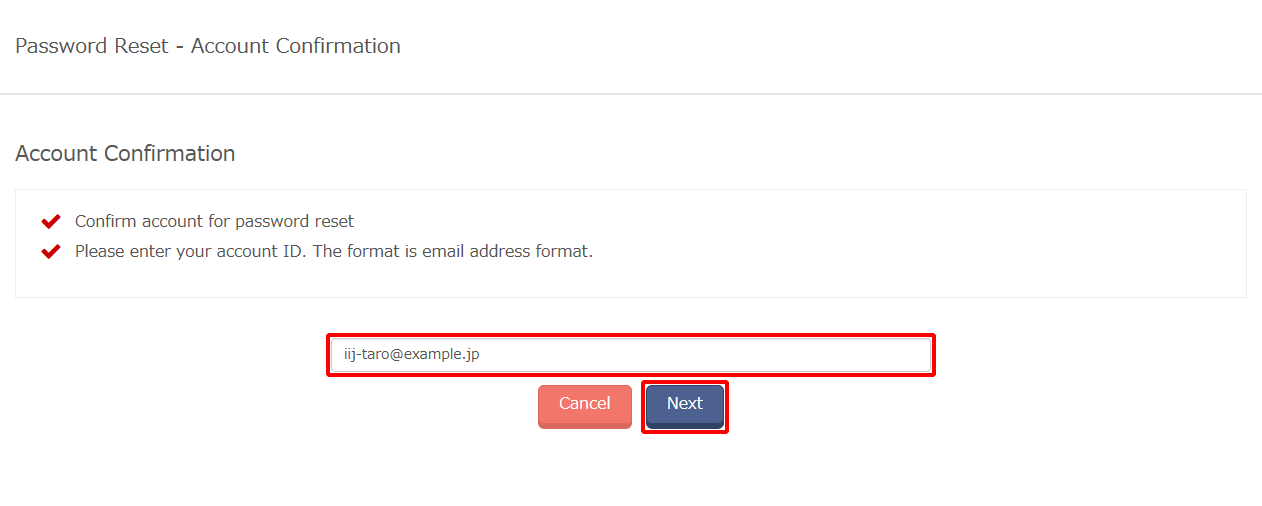
* If the entered ID does not exist, the "A password reset confirmation email has been sent." message appears. - The password reset email message is sent to the user's notification email address.
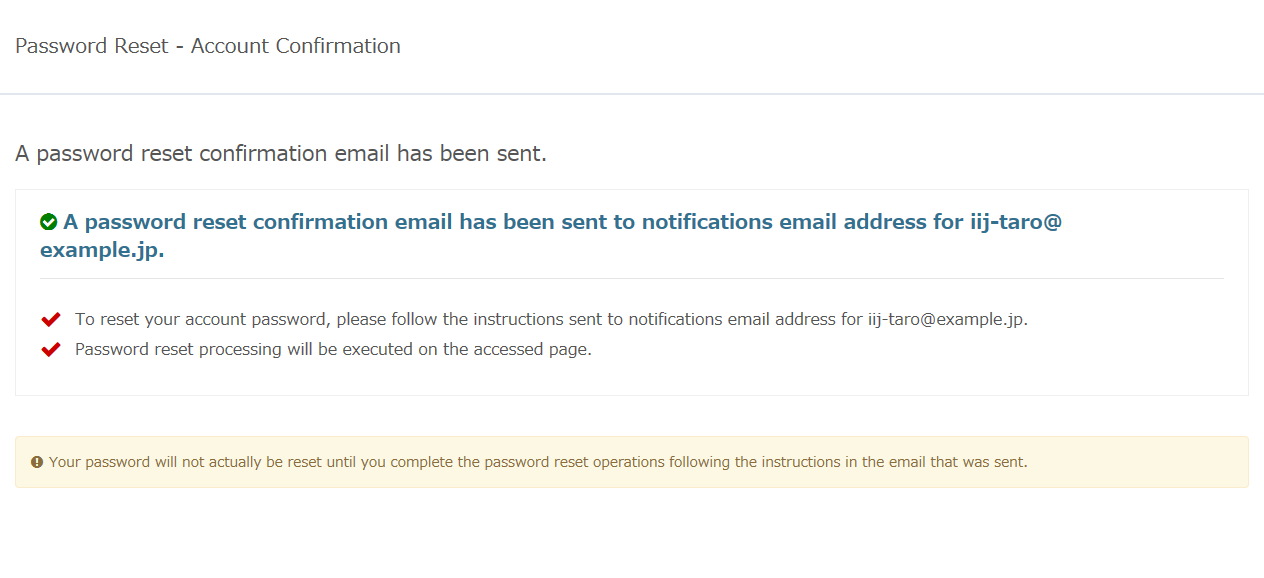
* The "A password reset confirmation email has been sent." message appears even if an invalid ID is entered.
Confirm that email arrives at the notification email address.
Refer to "Password Reset Requested" for the default content of the email message.- Use a Web browser to access the URL described in the email message and click "Execute reset."
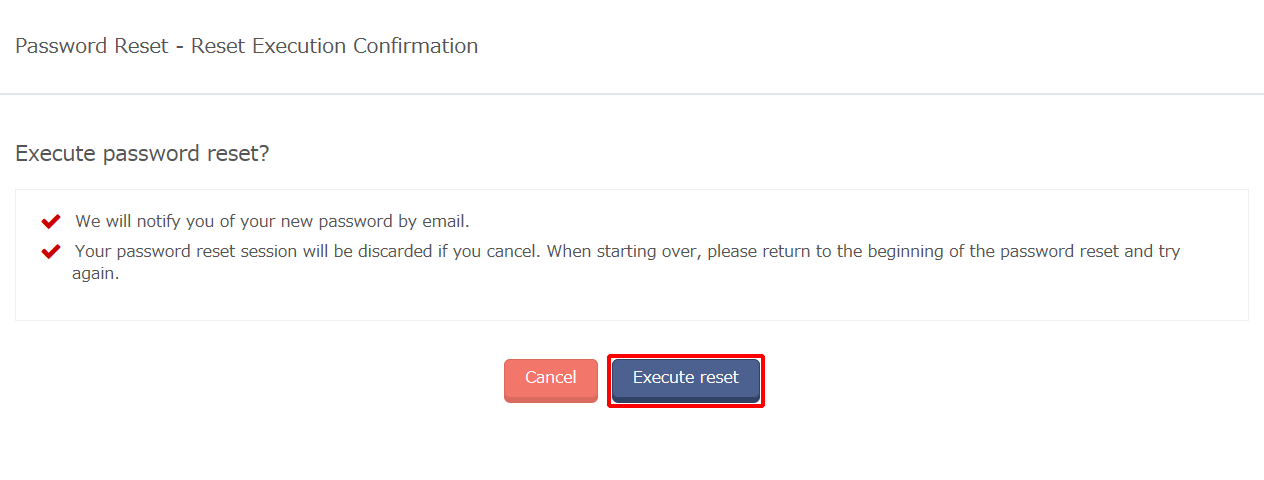
- A password reset notification email message is sent to the user's notification email address.
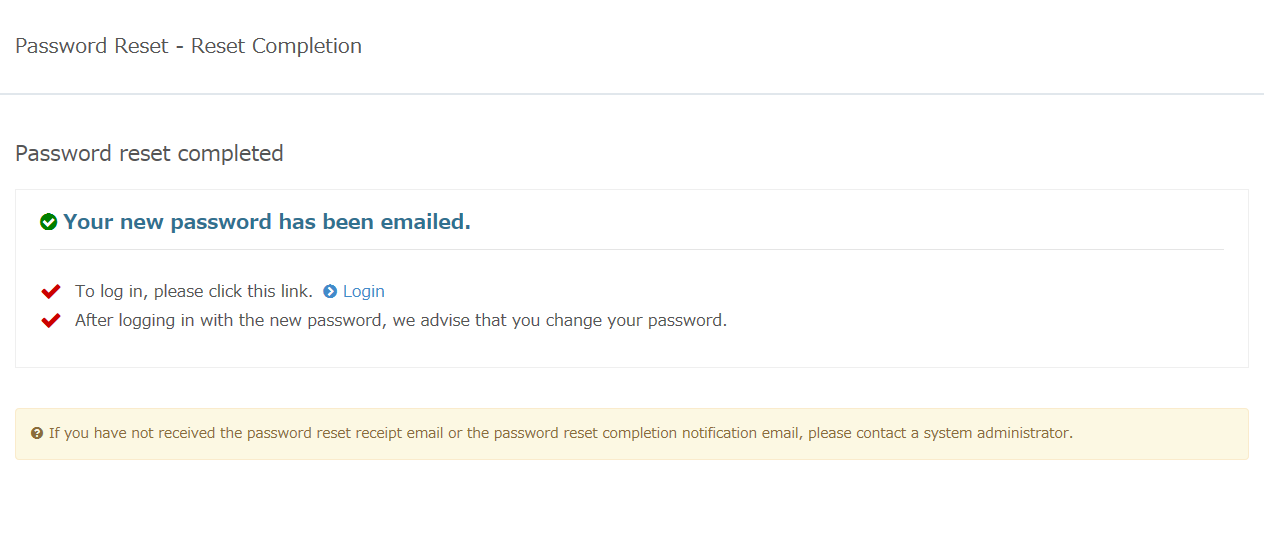
Confirm that the email message arrives at the notification email address.
Refer to "New Temporary Password Has Been Issued" for the default content of the email message.- Fill in “Temporary password,” “New password,” and “New password (confirmation),” and then click “Set Password.”
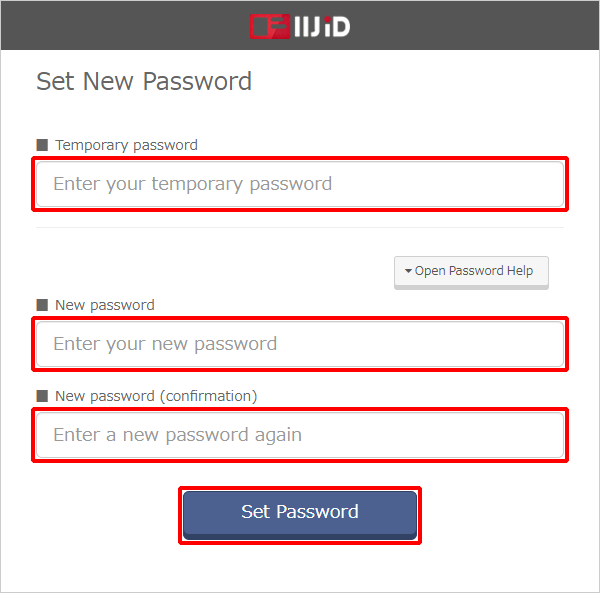
- IIJ ID Console appears.
