Enabling Integrated Windows Authentication as the User Login Rule
This section describes the procedure to enable Integrated Windows Authentication as the user login rule.To use Integrated Windows Authentication, select upstream ID provider authentication from the login policies.
- Click "System" and then "Security Settings."
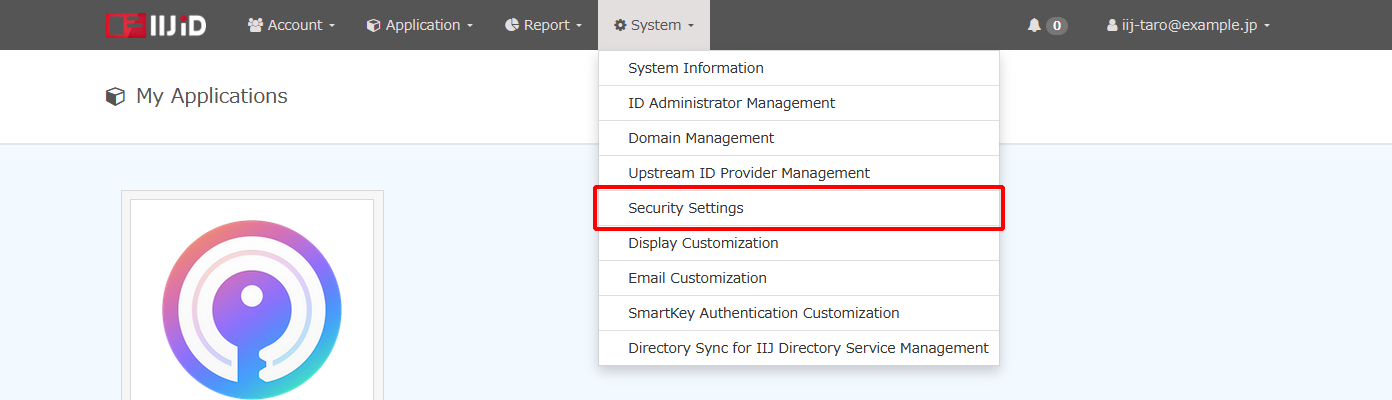
- Click "Login Policy."
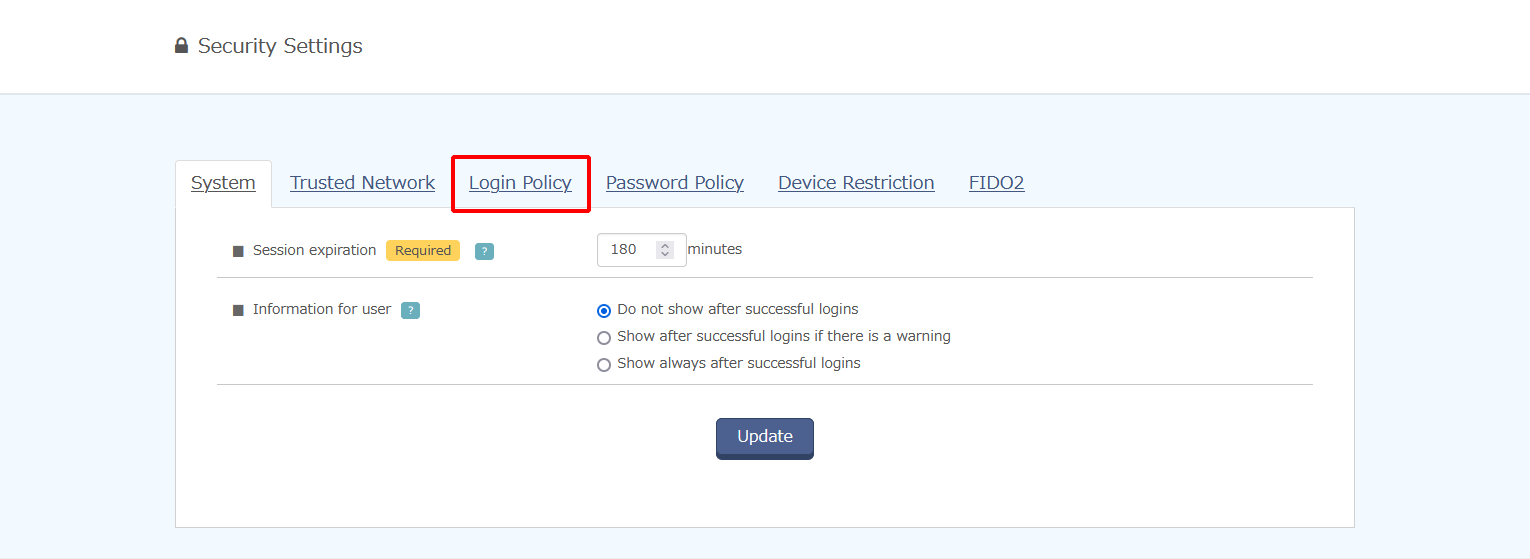
- Click "Add New Login Policy."
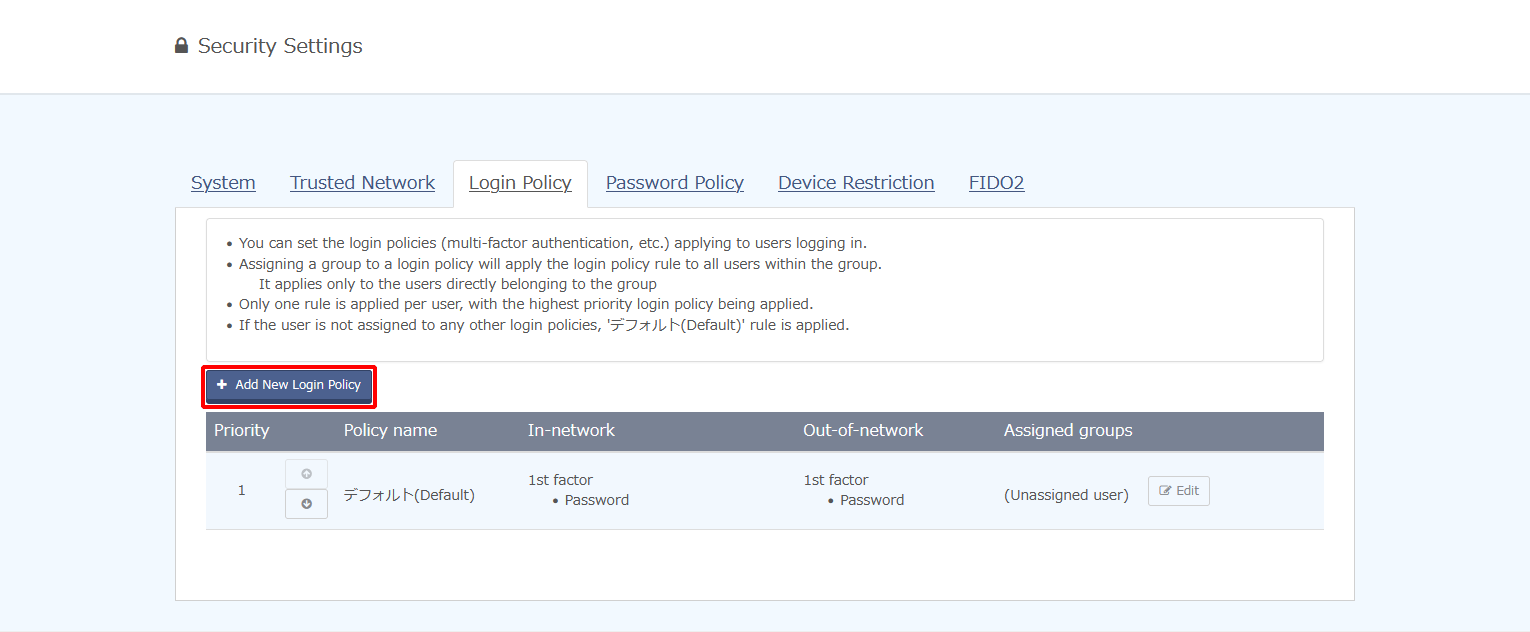
Fill in the following fields and click “Update.”

Option Description Example Value Comments Policy name Specify the name of the policy. Upstream ID Providers Login rule Specify the rules used for logins.
To enable user authentication via an upstream ID provider, select "Upstream IdP."
Refer to "Login Conditions for Login Policies" for more information.Upstream IdP To combine with any of the following authentication elements, subscription to the Multi-Factor Authentication Option is required.
- FIDO2
- Email OTP
- Device certificate
- SmartKey
Assigned groups Specify the groups to which the policy is assigned. Group A Click the arrow button to change the priority of the login policy.
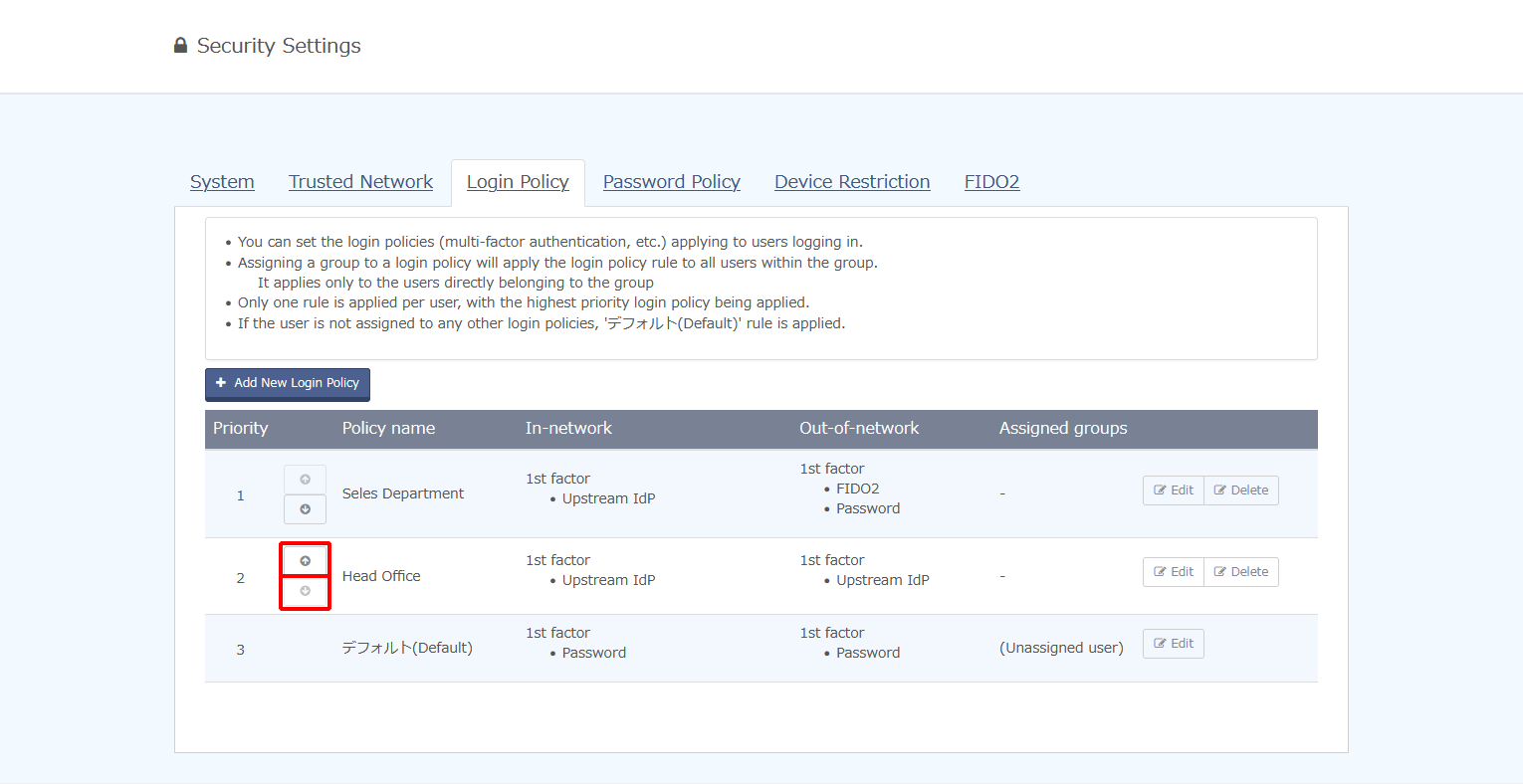
[ Reference ]
- Login policies are applied in the order of higher priority. The rules of the policy applied to a group will apply to all users in the group.
- If multiple policies are applicable to a user, the rules defined in the policy with the highest priority apply.