Changing Settings of Information for User
This section describes whether to display a warning page regarding security after a user has succeeded in authentication.
- Click "System" and then "Security Settings."
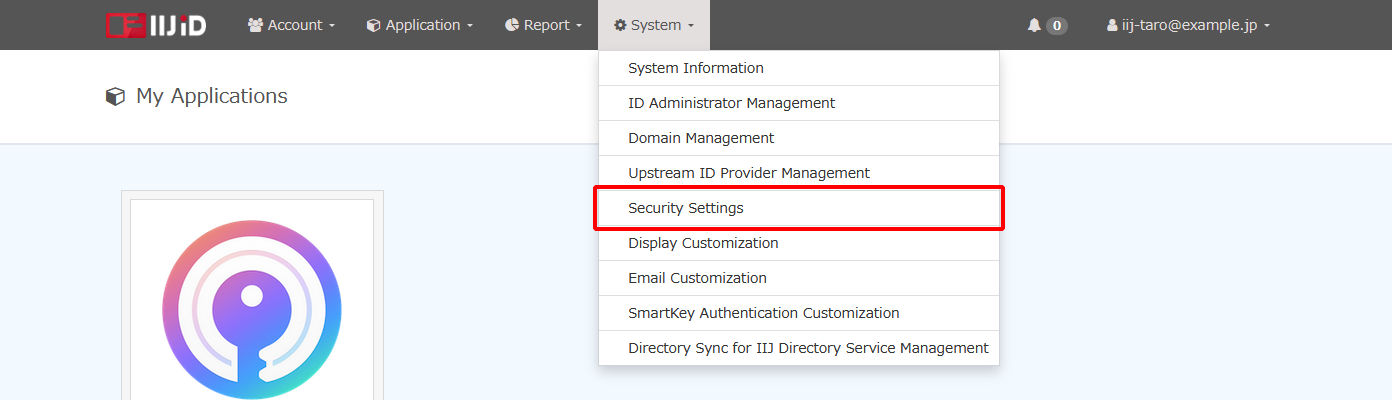
Under "System," change "Information for User" and then click "Update."
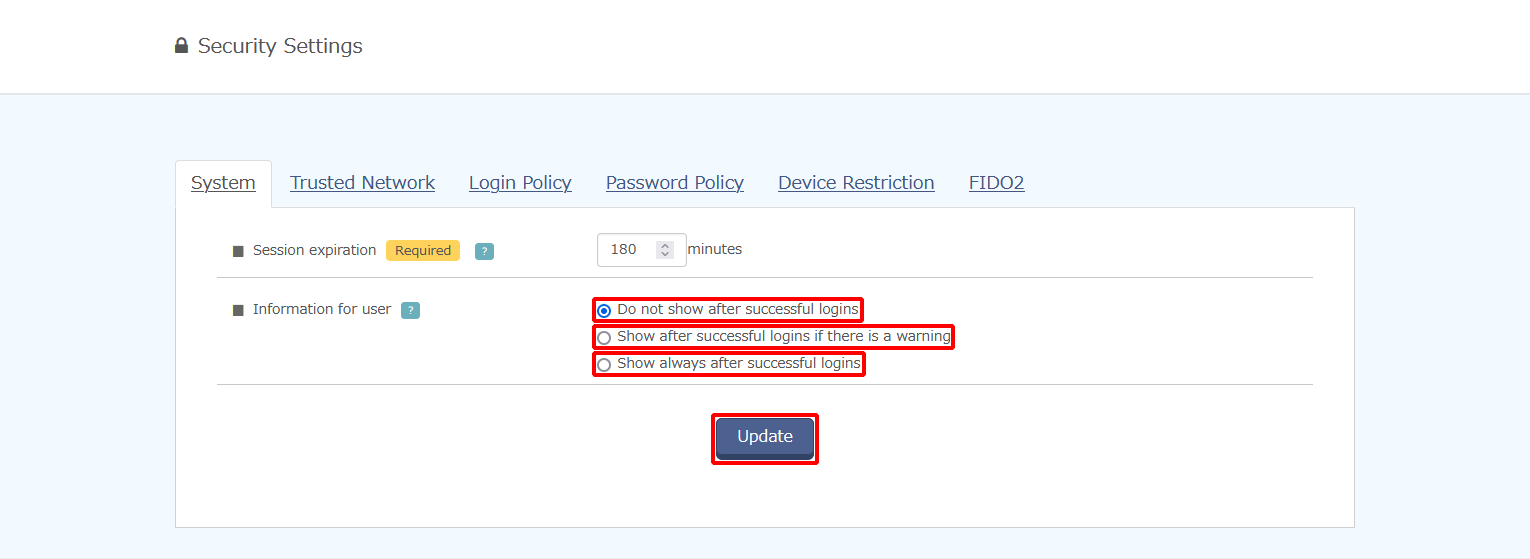
Option Description Do not show after successful logins Does not show the warning page regarding security after login has been done successfully. Show after successful logins if there is a warning Shows the warning page only when there are any warnings regarding security after login has been done successfully. Show always after successful logins Always shows the warning page regarding security after login has been done successfully. The following contents are shown on the warning page regarding security.
Option Display content Condition for warning Password expired Only when the password has expired, it is displayed accordingly.
This display is shown only when the user has logged in to the system using an authentication method other than password authentication.The password has expired. Notification of the password expiration date The number of days to the password expiration date is displayed only when it is 14 or less. The password expiration date has been set and the number of days left is 14 or less. Login information The following information is displayed.
- "Date," "IP," and "Device" of the previously succeeded login
- "Date," "IP," "Device," and "Authentication method" of the failed login after the previously succeeded login
- Current "IP" and "Device"
There is a suspicious failed login after the previously succeeded login. [ Reference ]
The device notation displayed in login information uses a user agent of the Web browser.
Accurate OS information and version may not be displayed depending on the specifications of the OS and/or Web browser you use.
[ Note ]
Because the user agent information of Windows 11 is the same as that of Windows 10, "Windows 10" is displayed in the device information.