Adding Users
This section describes the procedure to add the users of this service.
[ Reference ]
The content of email messages sent to users can be customized. Refer to "Email Customization" for more information.
- Click "Account" and then "User Management."
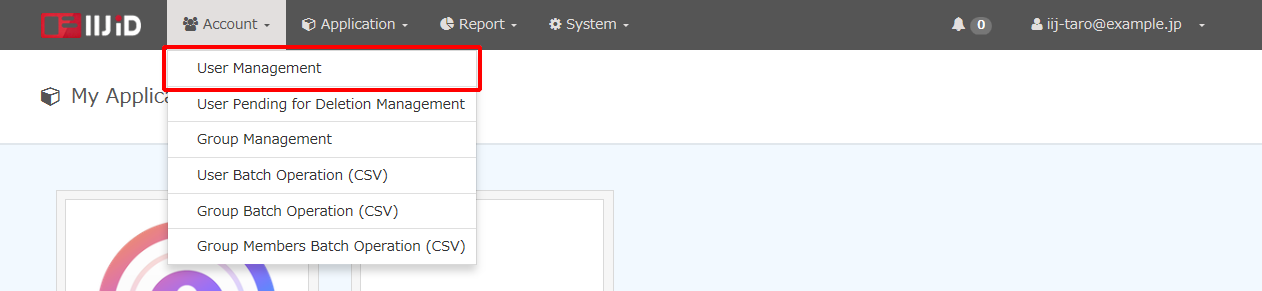
- Click "Add New User."
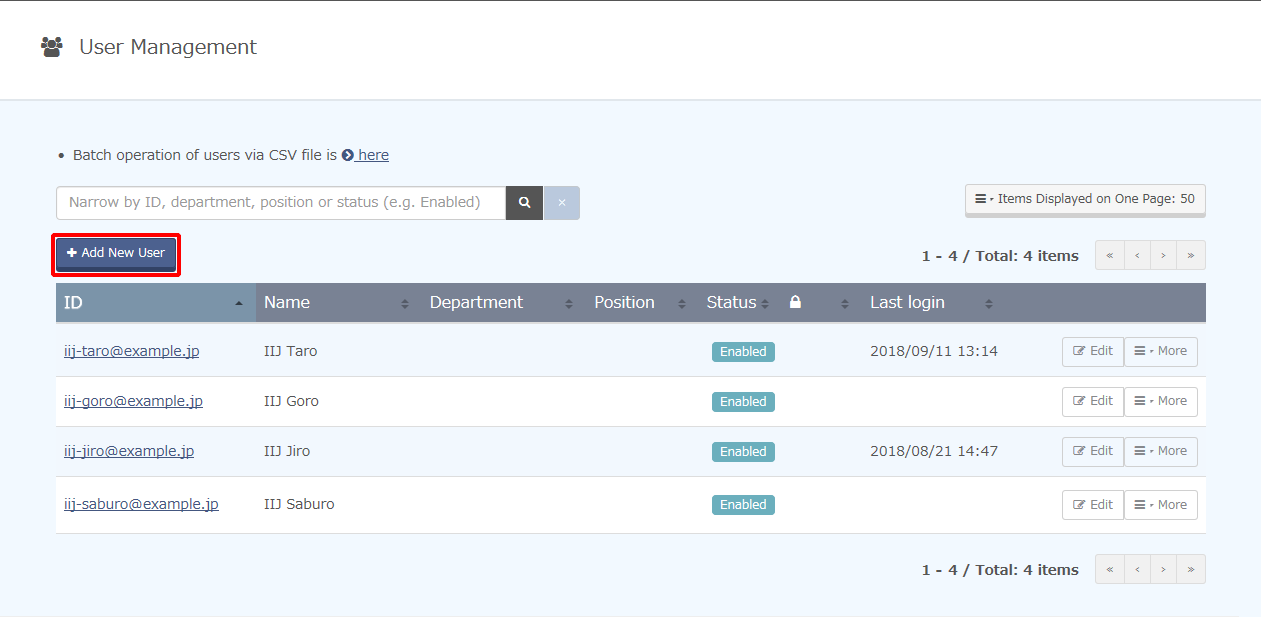
Enter the "ID" and "Notification email address," configure other settings as necessary, and then click "Add User."
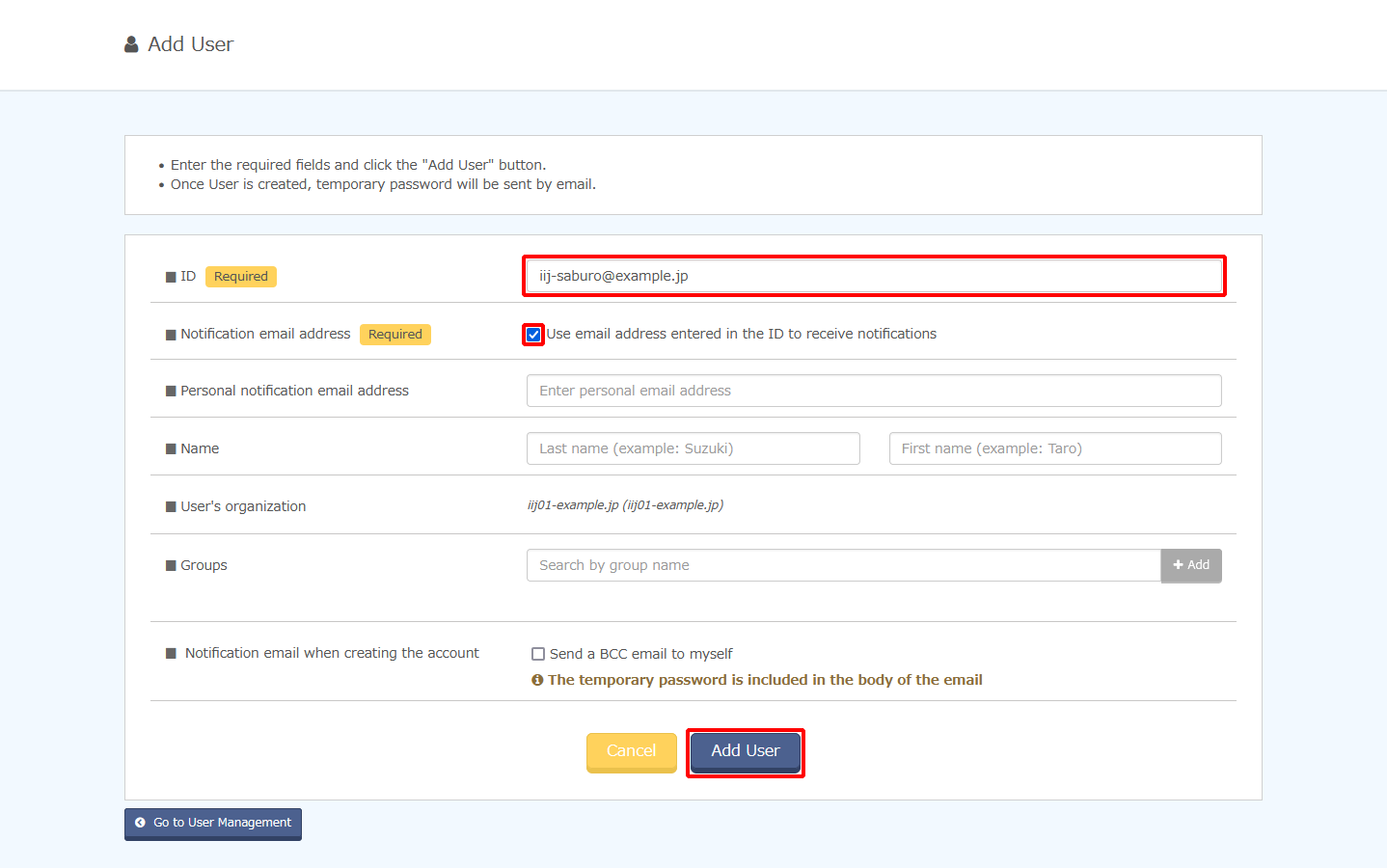
Option Required Description ID Yes Enter the user ID in email address format.
IDs are used to log in.
The local part of the ID (example: the "user" part of "user@example.jp") can be configured as desired. Any easy-to-remember text string can be used, such as an employee number (user001@example.jp). The domain portion must be configured using domains that have already been registered with this service.
Strings that can be used for the local and domain portions are as shown below. If there are any strings that cannot be used for the local part with an account synchronized by DirectorySync, use "convert" in "config.yml."
- Local part
- Alphanumeric characters *Case insensitive
- "-" (hyphen) and "_" (underline) *Cannot be used as the first character
- "#" (sharp) and "+" (plus sign) *Cannot be used as the first character
- "." (dot) *Cannot be used as the first or last character. In addition, consecutive dots (such as "...") cannot be used.
- The number of characters that make up the local part must be from 1 to 80.
- Domain part (example: "example.jp" portion of "iij-taro@example.jp")
- Alphanumeric characters *Case insensitive
- "-" (hyphen) *Cannot be used as the first or last character of the host name. Incidentally, a host name is separated by (a) dot(s).
- Each part of a host name separated by (a) dot(s) must consist of one to 63 characters.
Notification email address Yes Enter the user's email address.
Notification email such as initial password and password reset notifications are sent to this email address. Configure this parameter with a valid email address that can receive email if "ID" was not configured with an actual email address.
* Do not configure the following email addresses. These email addresses cannot receive email.
- Email addresses that start with a hyphen ("-") character.
- Email addresses that include a percentage sign ("%") or exclamation point ("!") character.
Personal notification email address Enter the user's personal email address.
As with the notification email address, notification email such as initial password and password reset notifications are sent to this email address.
By default, users cannot change their personal notification email address. However, administrators can enable the users' ability to change them. Refer to "Changing Personal Contacts by Users" for more information on changing this setting.
* Do not configure the following email addresses. These email addresses cannot receive email.
- Email addresses that start with a hyphen ("-") character.
- Email addresses that include a percentage sign ("%") or exclamation point ("!") character.
Name Enter the user's last name in the first text box and the first name in the second text box to configure the user's name.
Groups Add groups here. Notification email when creating the account Select whether to bcc an email notification of account registration to the user’s creator.
A temporary password can be received on behalf of the user in cases where the users cannot view emails.
- Local part
An account registration notification email message is sent to the user.
The default content of the email message is as follows.
FROM: noreply@auth.iij.jp
TO: [Notification email address]
Subject: [IIJ ID Service] Your account has been registered
※本メールはシステムから自動送信されています。
iij-saburo@example.jp 様
管理者 iij-taro@example.jp によって、IIJ IDサービスのアカウントが
新規発行されました。
IIJ IDを利用したシステムへのログインには、下記のIDをご利用ください。
また、ログイン後には初期パスワードを変更してください。
--------------------------------
[ログインID]
iij-saburo@example.jp
[仮パスワード]
XXXXXXXXXXXX
2018/04/11 16:58 (JST) まで有効
[通知用メールアドレス]
iij-saburo@example.jp
[ログイン用URL]
https://www.auth.iij.jp/console/
--------------------------------
※ このメールは送信専用です。 返信できませんのでご注意ください。
※ このメールに心当たりがない場合、お手数ですが管理者までお問い合わせください。
====================================
株式会社インターネットイニシアティブ
====================================
有効期限が切れた場合は、
ログイン用URLにアクセスして、ログインIDを入力してください。
仮パスワードが新規発行されます。
-------------------------------------------------------------------------
* This email is sent automatically from the system.
Dear iij-saburo@example.jp,
A new IIJ ID Service account has been issued by administrator iij-taro@example.jp.
Use the ID below for login to systems using your IIJ ID.
Also, change your initial password after logging in.
--------------------------------
[Login ID]
iij-saburo@example.jp
[Initial password]
XXXXXXXXXXXX
[Notification email address]
iij-saburo@example.jp
[Login URL]
https://www.auth.iij.jp/console/
--------------------------------
* This is a send only email. Please note that you cannot reply to this email.
* We apologize for the inconvenience, but request that you contact
the administrator in the event that you do not recognize this email.
==============================
Internet Initiative Japan Inc.
==============================