Configuring Graph API Settings
This section describes how to configure Microsoft Graph API for federating with Microsoft services (for example, Microsoft 365).
By configuring Graph API settings, "Configuring the Azure AD (Microsoft 365) Federation" and "Provisioning with Azure AD (Microsoft 365)" can be used.
Click "Application" and then "Application Management."

Click "Microsoft 365" and then "Edit."
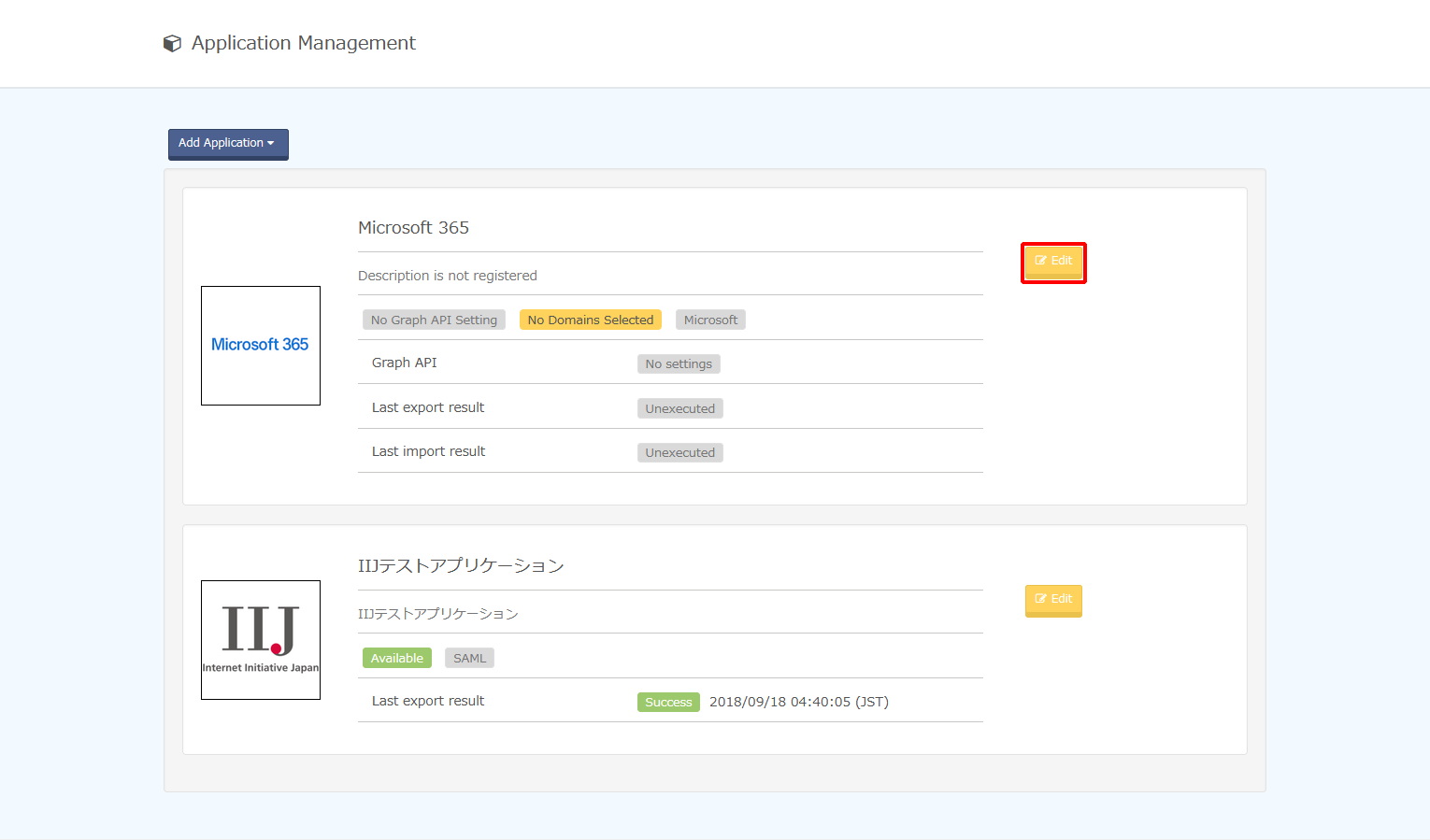
Click "Graph API."
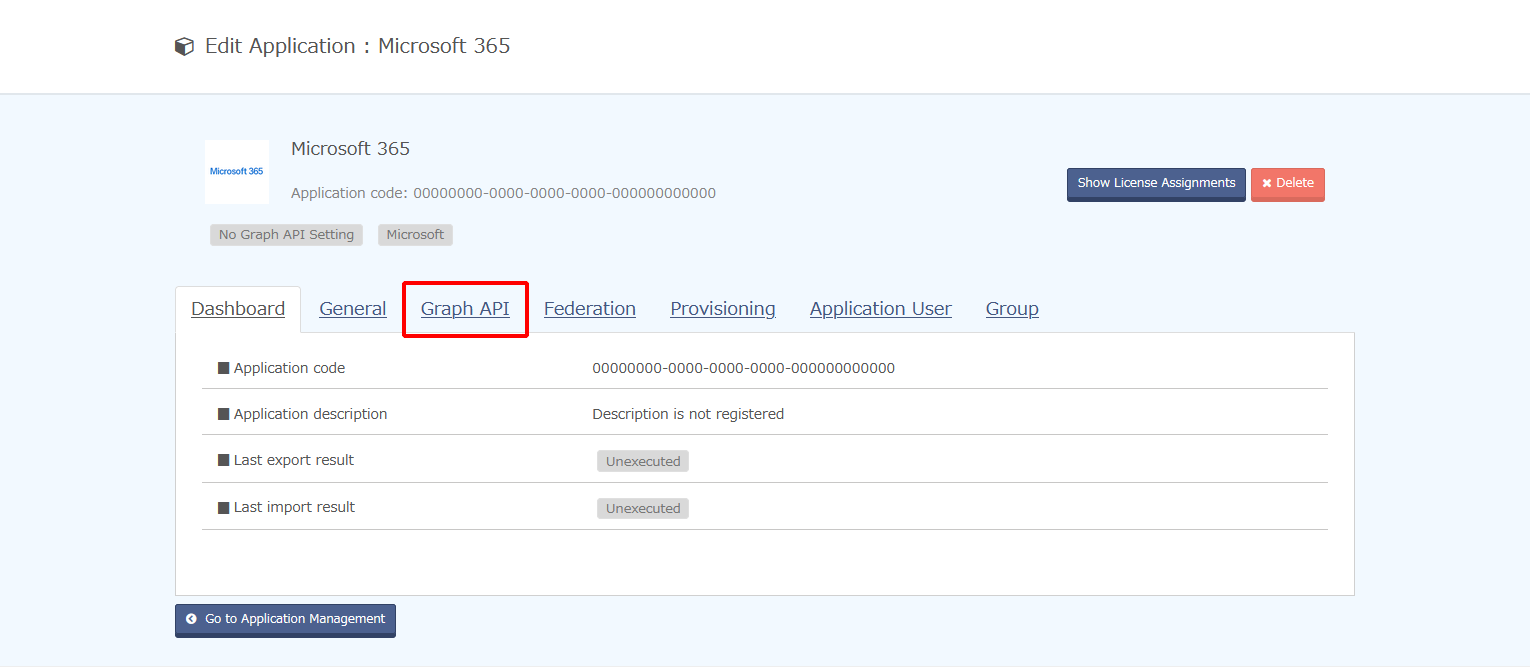
Click "Edit."
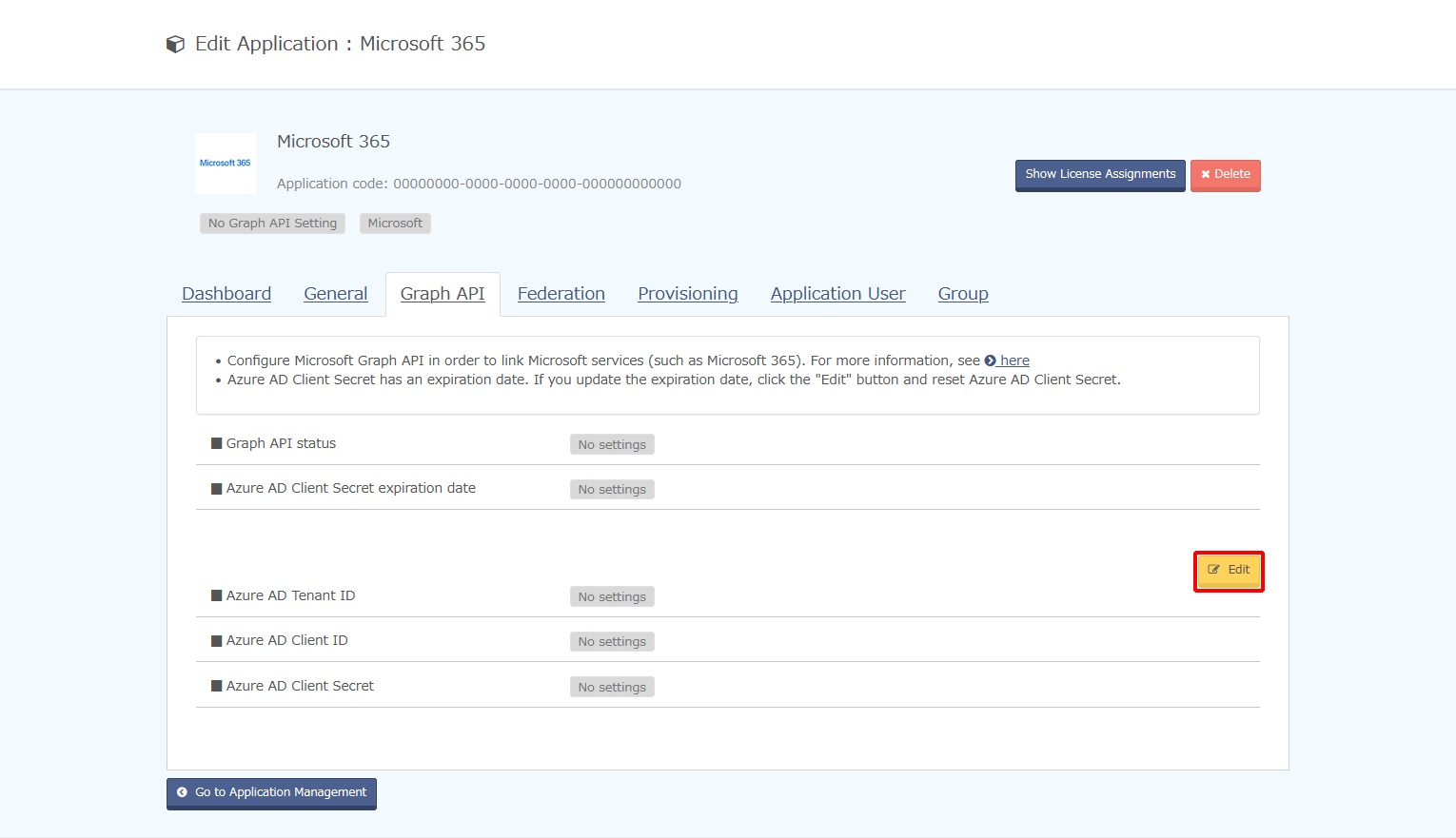
Click "Download PowerShell Script."
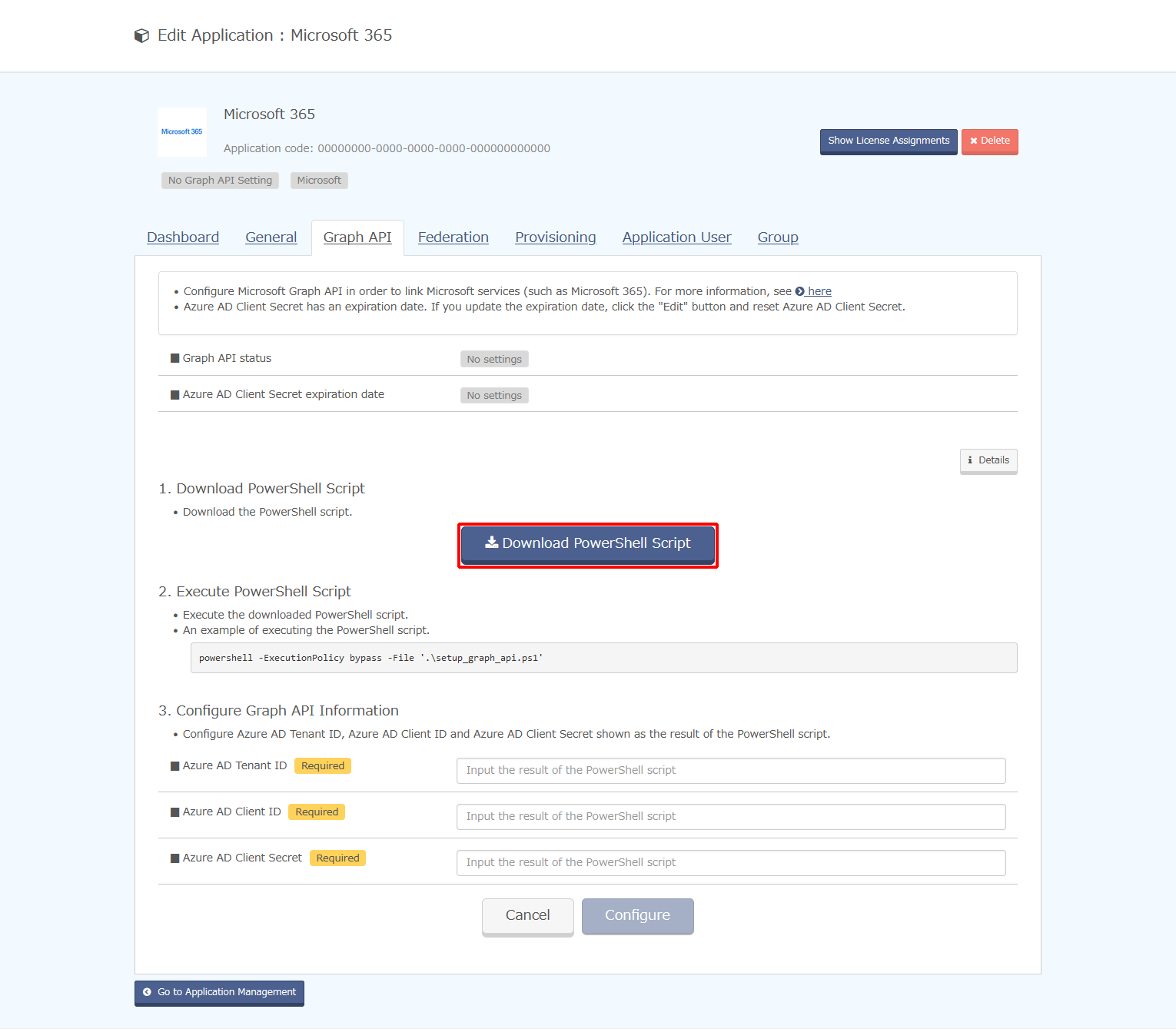
Run PowerShell on a Windows computer.
Use the following command to run the PowerShell script as illustrated in the example.
[ Reference ]
The authentication information that you need to enter when executing the PowerShell script is the administrator account information for the "onmicrosoft.com" domain.
Copy and keep the Graph API information displayed after execution of the PowerShell script because the information will be used in the next step.
Example command line display)
powershell -ExecutionPolicy bypass -File '.\setup_graph_api.ps1'
[ Reference ]
The following window may be displayed at the time of execution.
If this window is displayed, click "Accept" without checking the "Consent on behalf of your organization" box.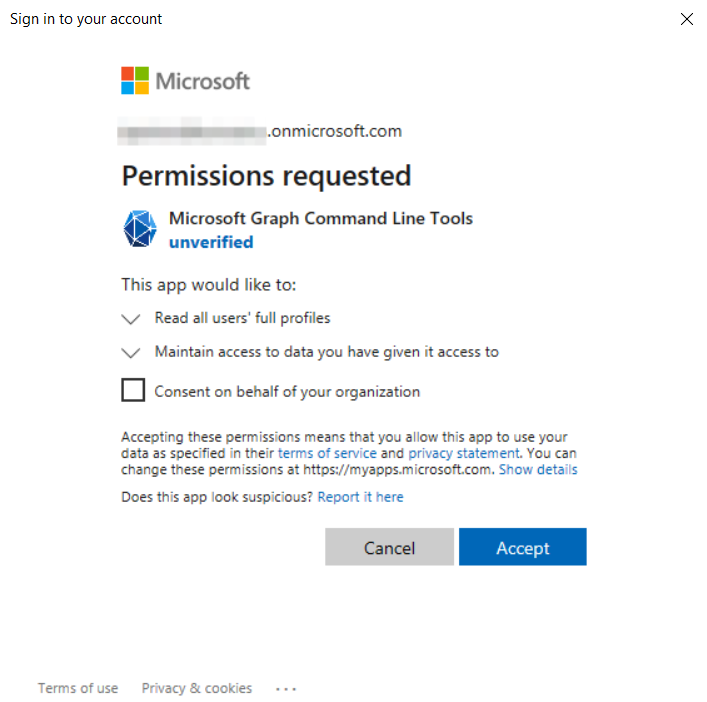
Enter the Graph API information obtained in step 7 in IIJ ID Console and click "Configure."
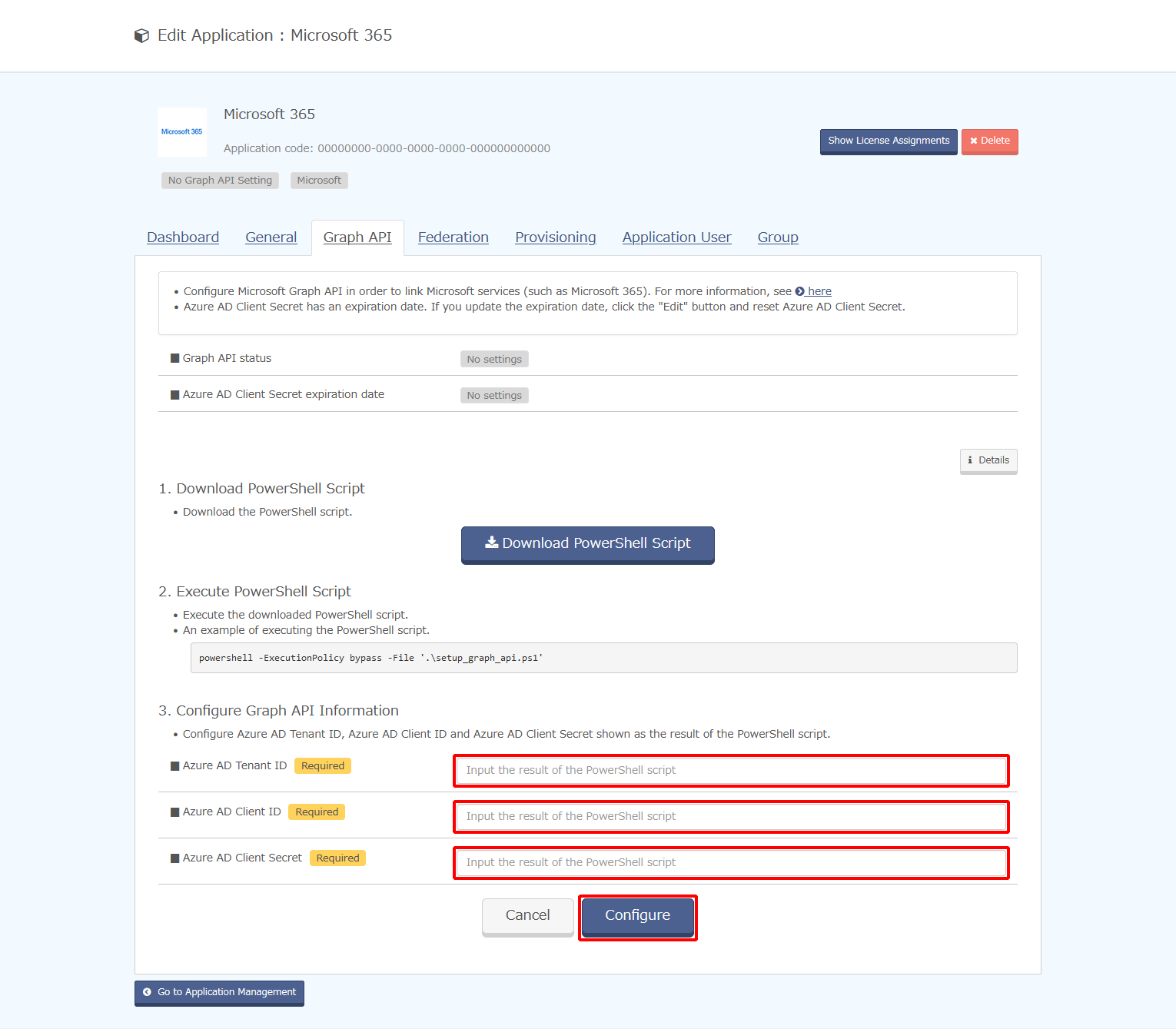
Option Description Comments Azure AD Tenant ID Azure AD tenant ID you use Azure AD Client ID Azure AD client ID used for Graph API Azure AD Client Secret Azure AD client secret used for Graph API This information is sensitive. Exercise care in the handling of this information.