Displaying the Integrated Windows Authentication Provider Settings Page
This section describes the procedure to display the Integrated Windows Authentication provider settings page.
- Click "System" and then "Upstream ID Provider Management."
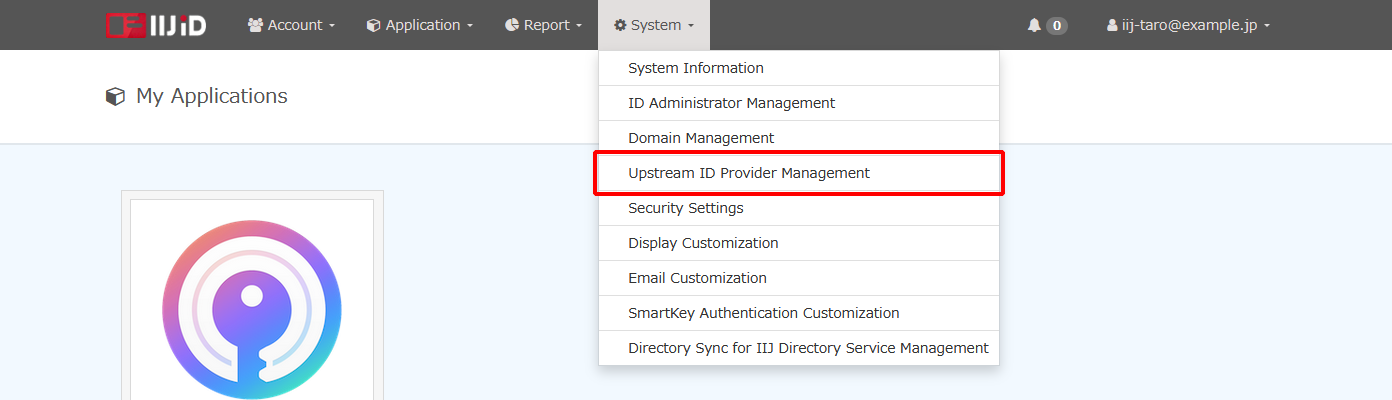
- Click the URL that appears next to “URL to the settings page” under “Integrated Windows Authentication Provider.”
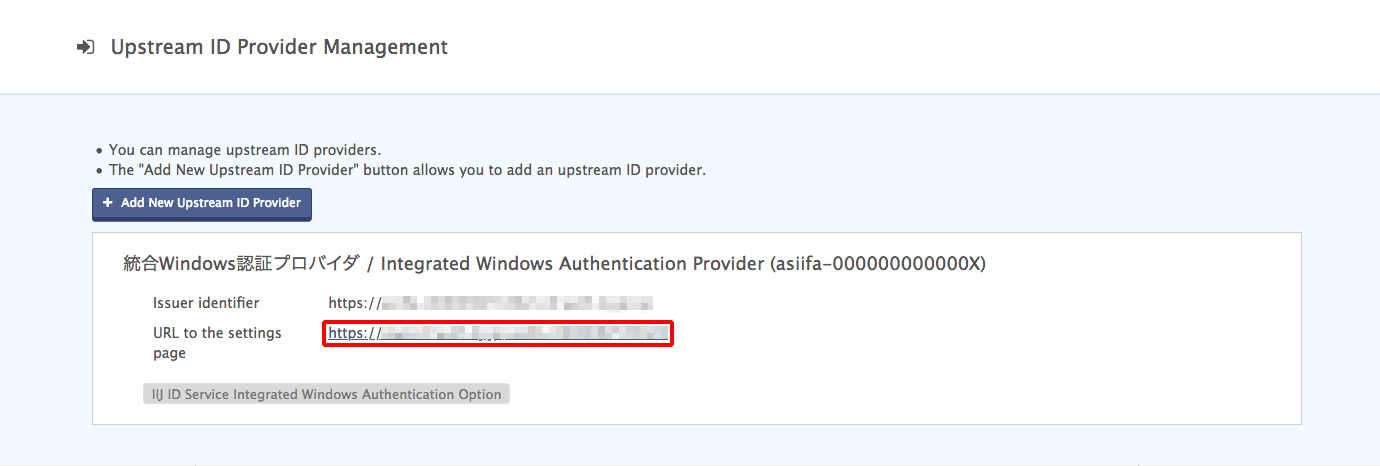
- The dashboard of the Integrated Windows Authentication provider settings page appears. The dashboard displays the following information:
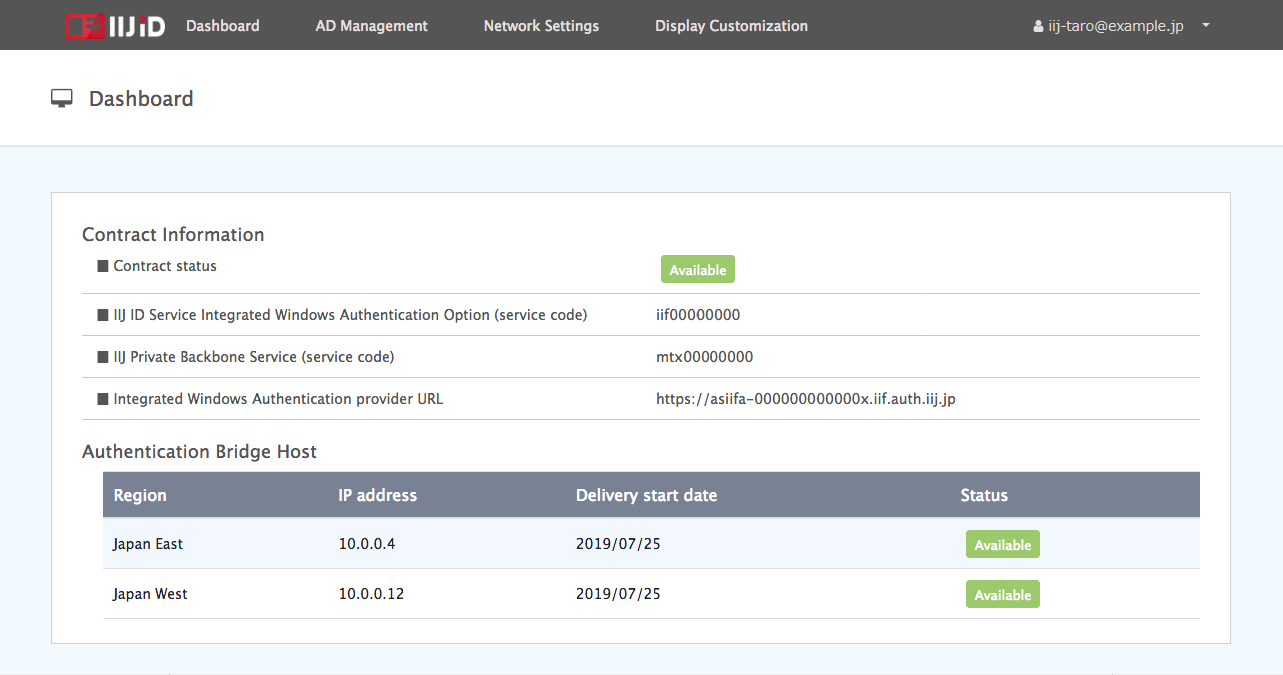
Contract Information
The following information relating to your contract is displayed
| Option | Description |
|---|---|
| Contract status | Status of the contract to the Integrated Windows Authentication Provider When the status is “Available,” Integrated Windows Authentication is available. |
| IIJ ID Service Integrated Windows Authentication Option (service code) | Service code for IIJ ID Service Integrated Windows Authentication Option * A service code may be required for support inquiries. |
| IIJ Private Backbone Service (service code) | Service code for IIJ Private Backbone Service * A service code may be required for support inquiries. |
Authentication Bridge Host
A authentication bridge host appears.
| Option | Description |
|---|---|
| Region | Region in which the authentication bridge host is provided |
| IP address | IP address of the authentication bridge host |
| Delivery start date | Date on which delivery of the authentication bridge host started |
| Status | Status of the authentication bridge host When this is “Available,” a federation with Active Directory is available. |
[ Reference ]
It takes five business days to complete delivery of a authentication bridge host.