Registering Domains in Microsoft 365
This section describes the procedure to log into Office Portal and register domains that are used for Microsoft 365.
[ Note ]
Federation with this service cannot be used for users in the onmicrosoft.com domain. We recommend keeping an administrator in the onmicrosoft.com domain for the overall administration so that troubleshooting can be performed when a user is unable to log into Microsoft 365 via this service.
[ Reference ]
DNS records must be registered to verify domain ownership as part of the process to register domains in Microsoft 365.
DNS records must be registered by the customer. Inquire with your DNS registrar for more information on the procedure to add DNS records.
IIJ’s DNS service enables you to register TXT records, SRV records, and some others.
Refer to the following service manuals for more information.
- IIJ DNS Platform Service https://manual.iij.jp/dpf/help/
- DNS Outsourcing Service https://manual.iij.jp/dns/help/
[ Reference ]
You cannot link to the on.iijid.jp domain.
Refer to "Restrictions on Service Linkage in the on.iijid.jp Domain" in "Usage Precautions" for more information.
- Access "Microsoft 365 Admin center."
>> https://portal.office.com/adminportal/ - Click "Show All."

- Click "Settings" and then "Domains."
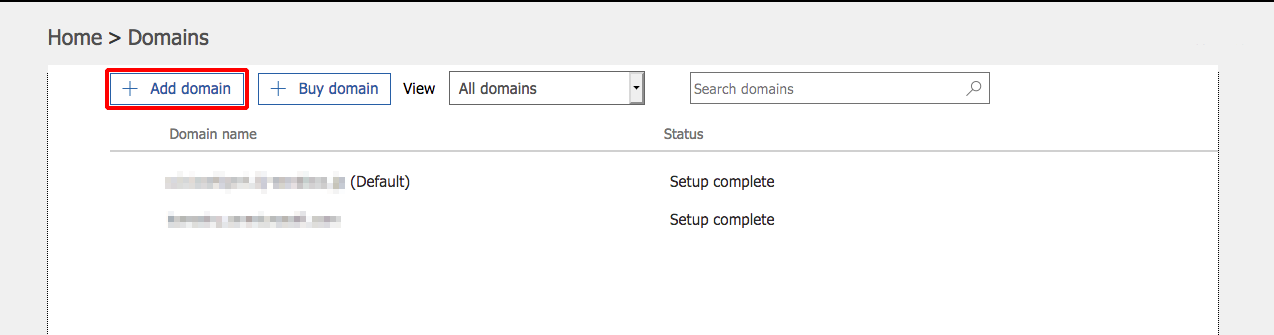
- Click "Add domain."
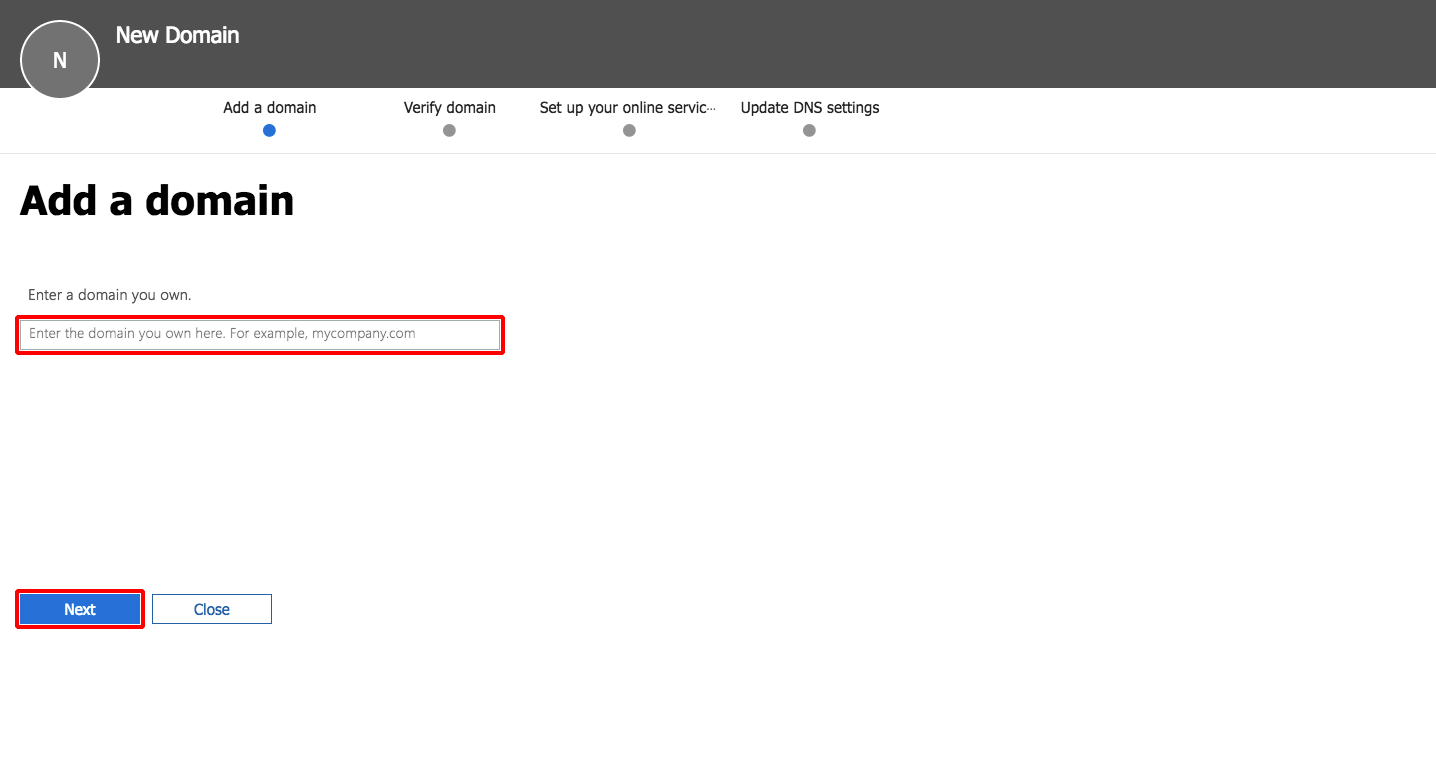
- Enter a domain to register with Microsoft 365 and click "Use this domain."
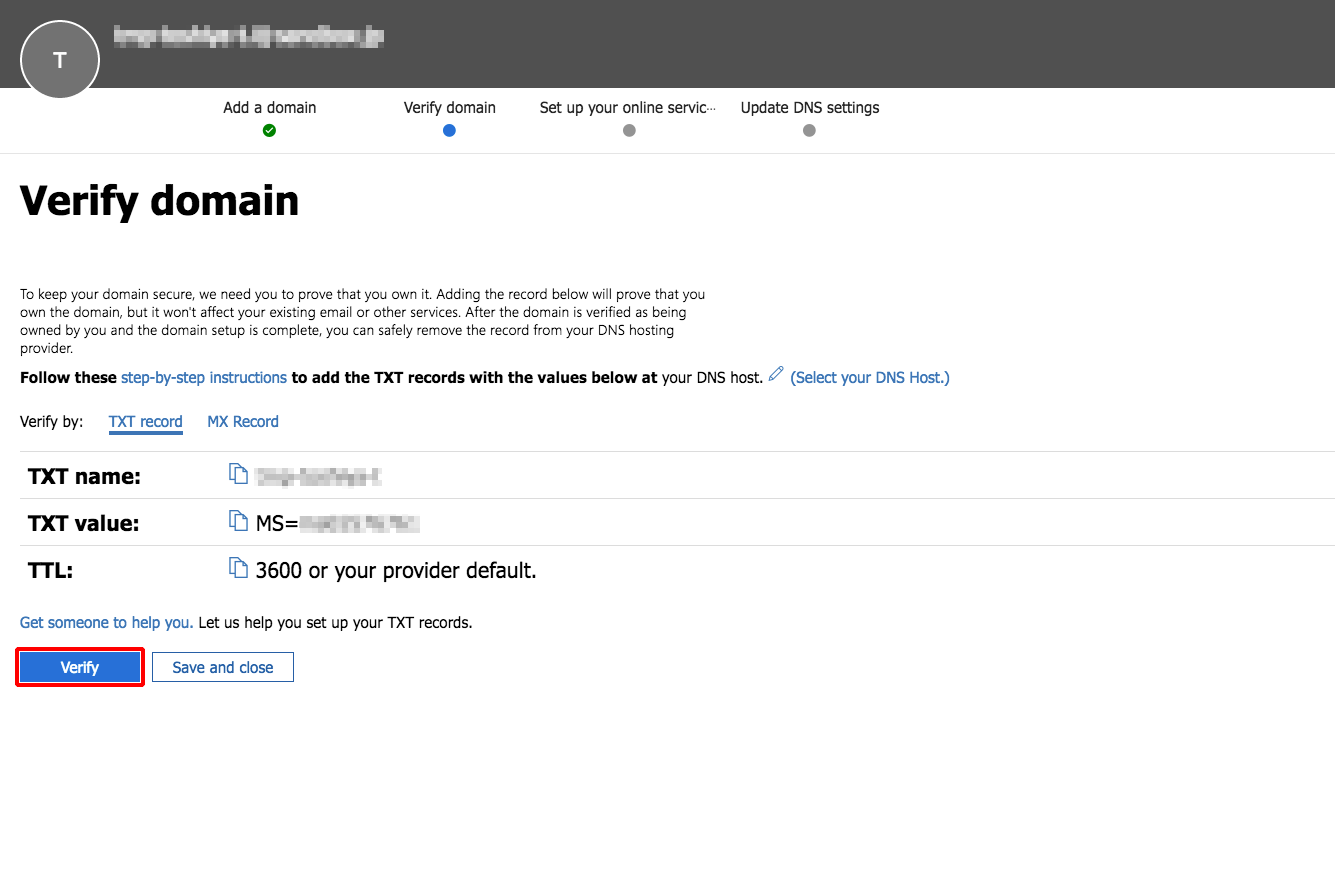
- To check the domain ownership, select "Add TXT records to DNS records in the domain," "Add MX records to DNS records in the domain if TXT records cannot be added," or "Add text file to the website of the domain," and then click "Continue."
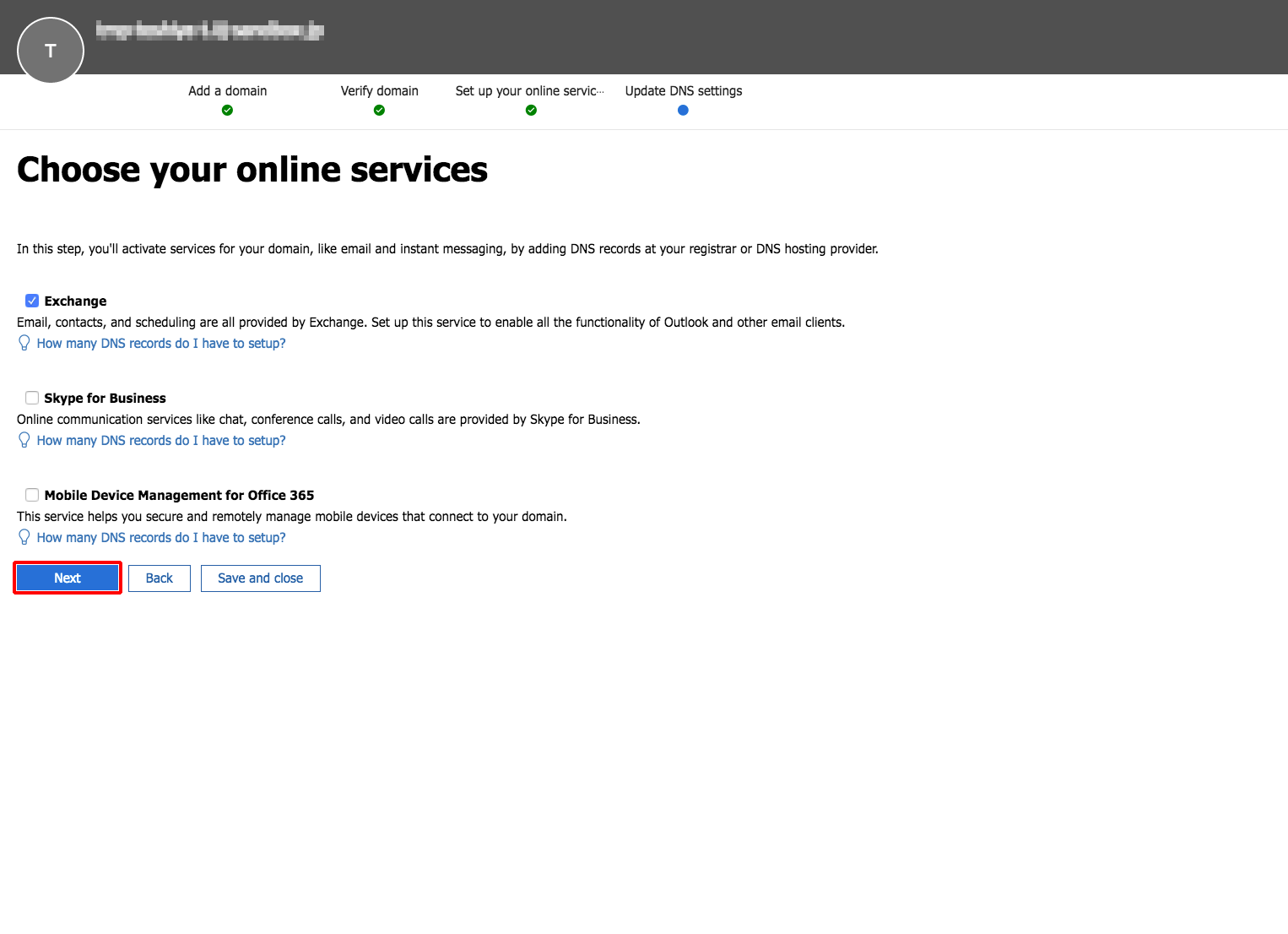
The following shows the setting procedure when TXT records are added.
Add the settings displayed on the DNS server you are using to TXT records, and then click "Verify."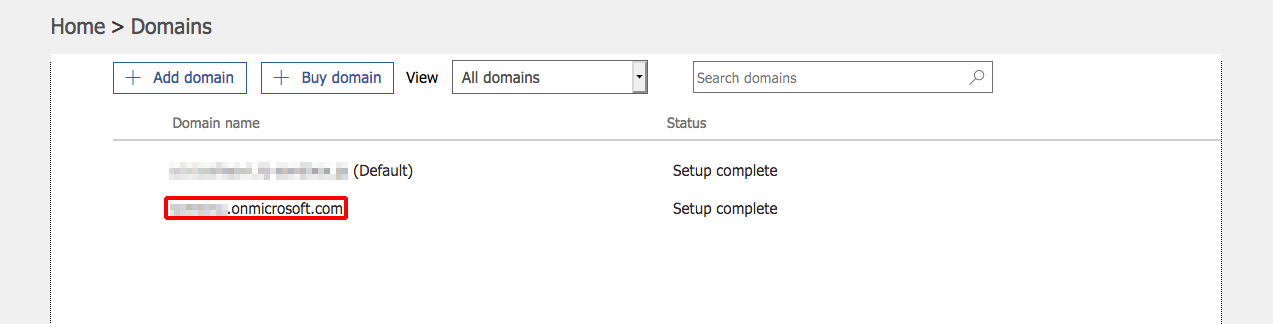
- Specify the domain connection method and click "Continue."
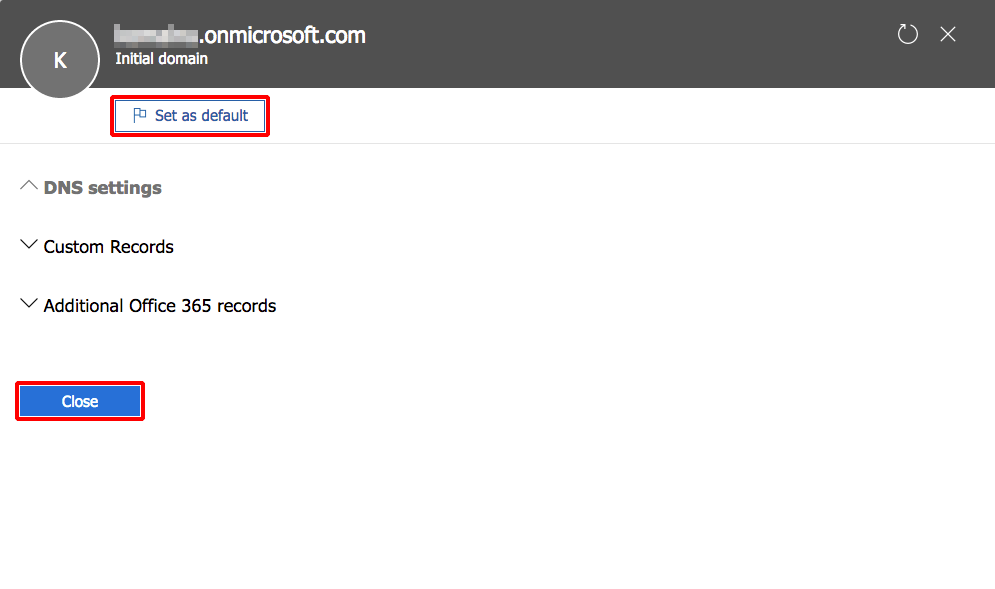
- Register the specified records with the DNS server you use and click "Continue."
- Click "Done."
- Click the onmicrosoft.com domain.
- If not set as default, click "Set as default."