Configuring Federation for Office 2013 Client Applications
Advanced authentication must be enabled to federate to this service using Office 2013 client applications.
Advanced authentication for Office 2013 client applications can be enabled by changing some settings in the registry.
[ Reference ]
This information is current as of 4/23/2018. This information may change in the future.
Advanced authentication is automatically enabled for Office 2016 client applications. This procedure is unnecessary for Office 2016 client applications.
- Press the "Windows" key and "R" key at the same time on the Windows computer to which Office 2013 client applications are installed.
Once the "Run" window appears, enter "regedit.exe" and then click "OK."
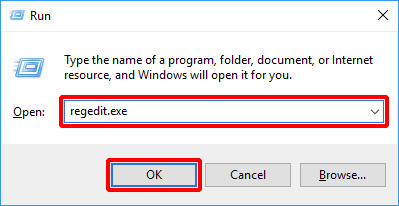
Enter "HKCU\SOFTWARE\Microsoft\Office\15.0\Common\Identity\EnableADAL" into the address bar and then press the Enter key.
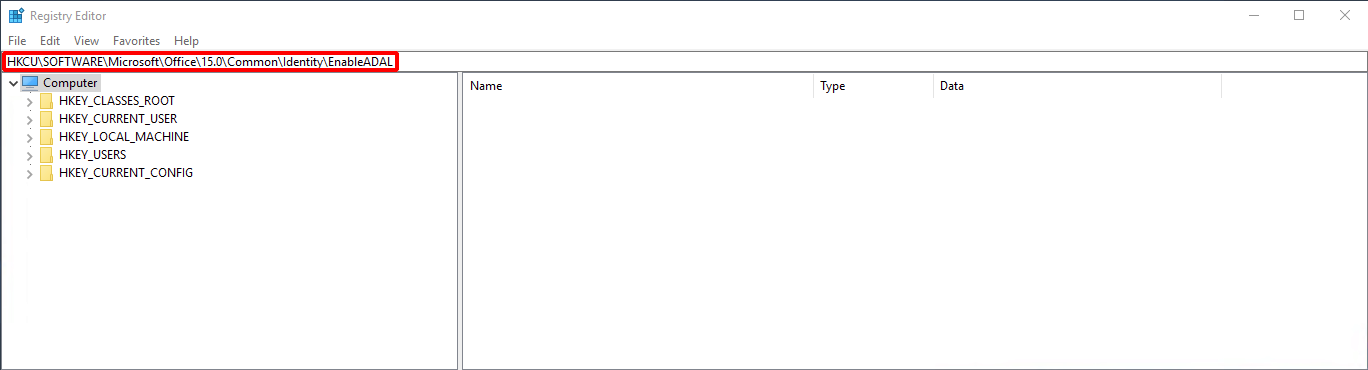
- Select "Identity" in the left pane and then double-click "EnableADAL" in the right pane.
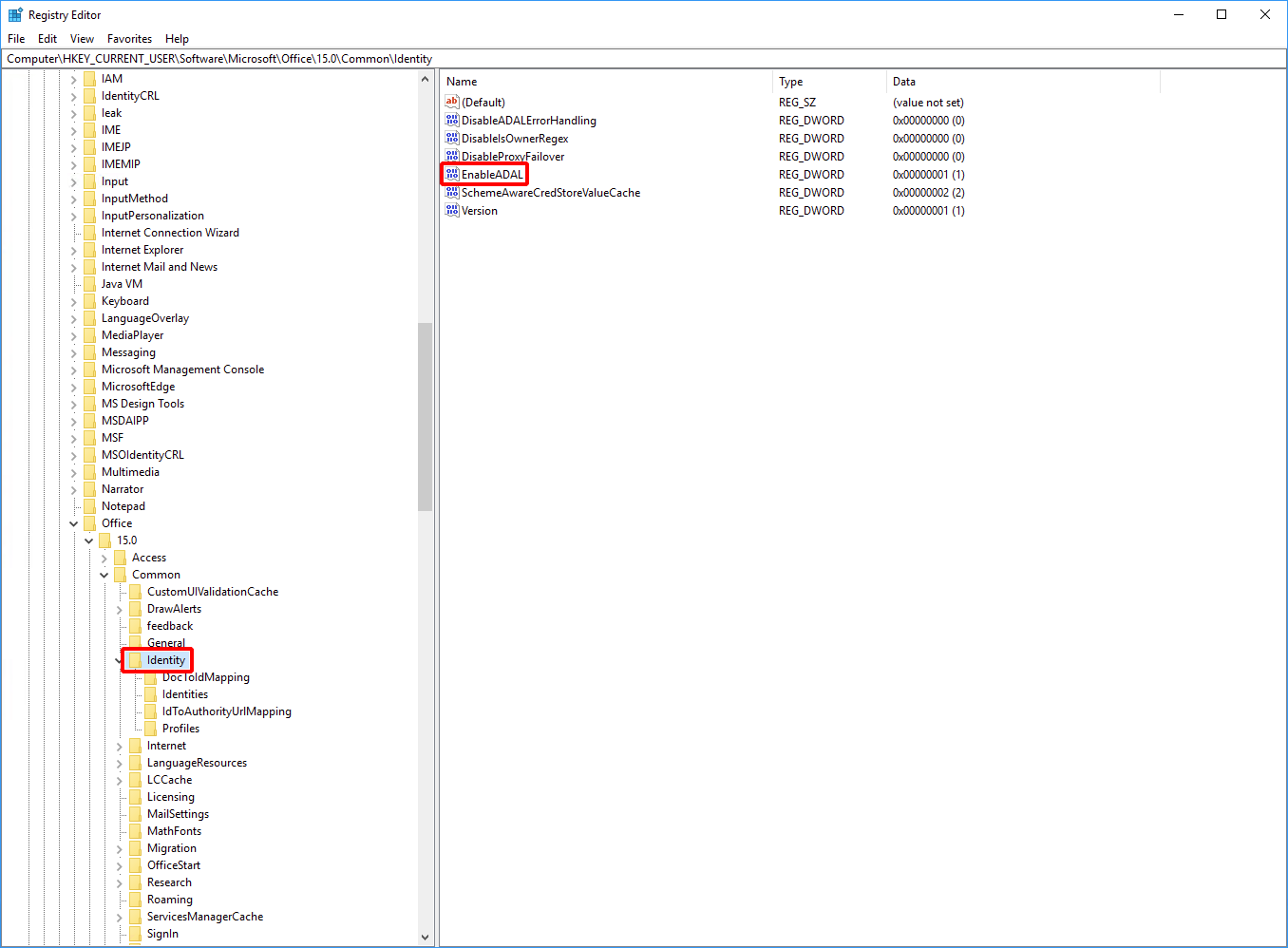
- Change the value data to "1" and then click "OK."
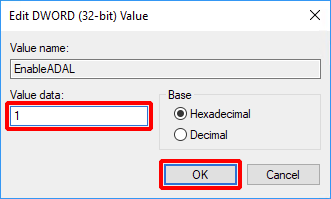
- Double-click "Version" in the right pane.
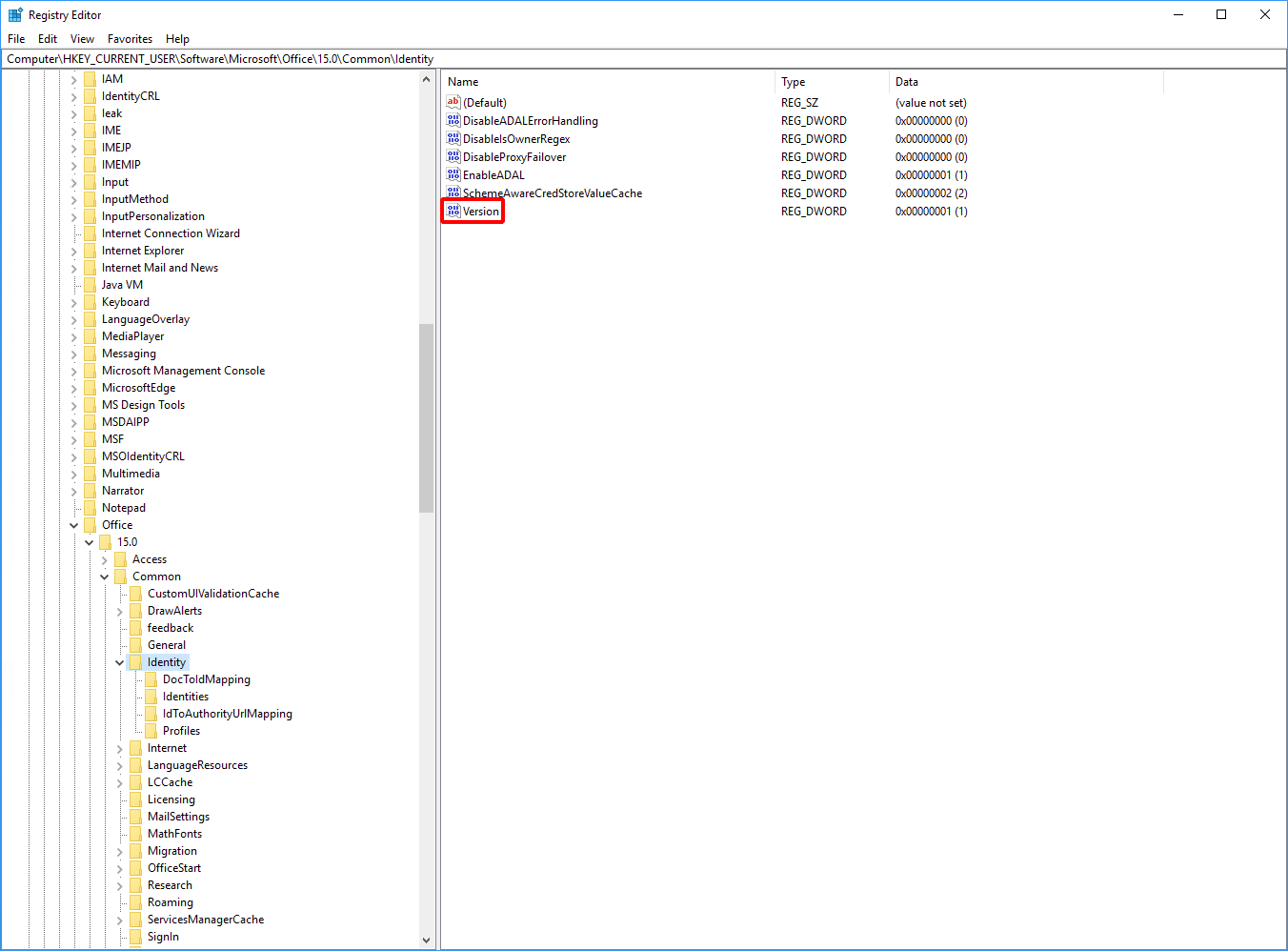
Change the value data to "1" and then click "OK."
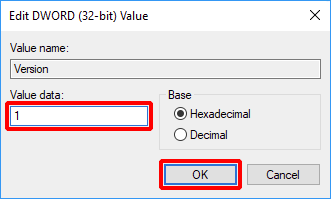
[ Note ]
After changing these registry keys, sign out and sign back into the Office client application.