Display Customization
This section describes the procedure to customize screens.
[ Note ]
- To enable display customization, the "URL used to enable display customization" setting must be configured. After configuring the URL, customized screens are displayed by accessing this URL.
- Note that the "URL used to enable display customization" setting may take several hours to update in the system.
- Click "System" and then "Display Customization."
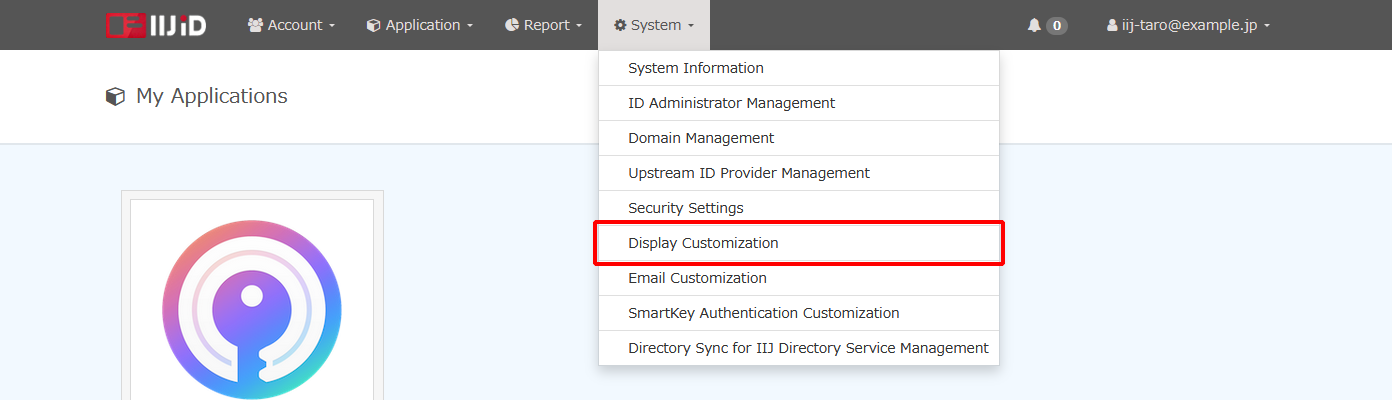
Enter the subdomain in "URL used to enable display customization" field and then click "Apply."
[ Reference ]
- This setting can be configured using 1 to 63 characters.
- The types of characters that can be used include alphanumeric characters and hyphens (-). Note that hyphens (-) cannot be used as the first or last character.
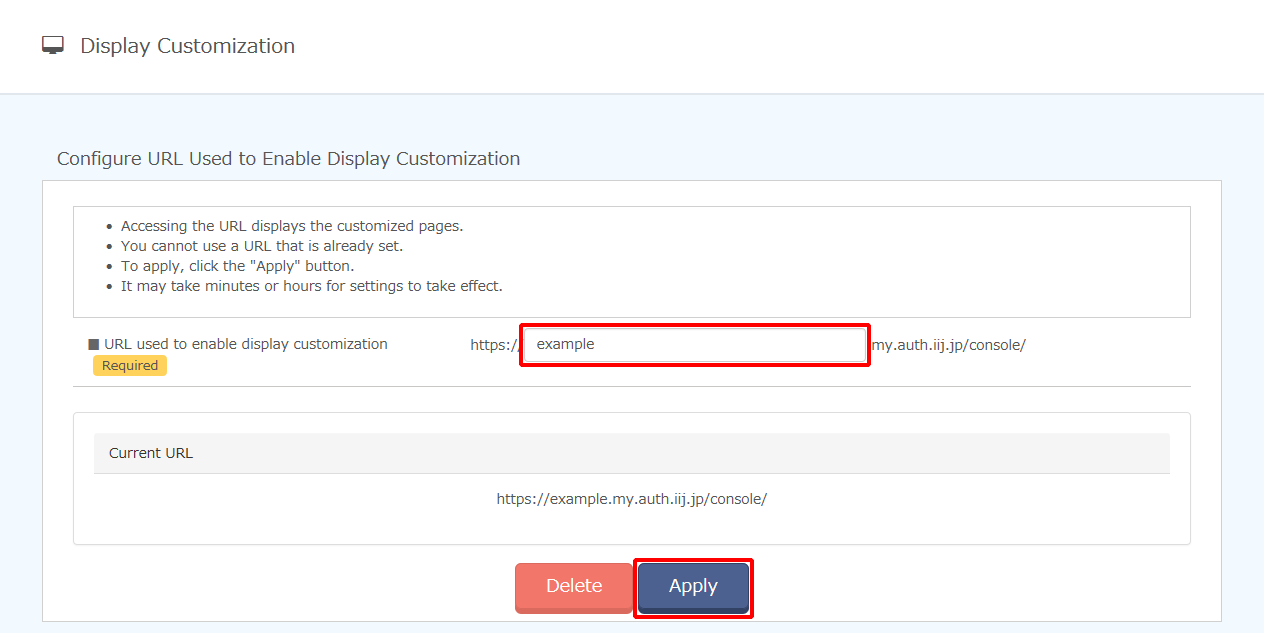
Configure the customization settings and then click "Update" or "Upload Logo" for each section.
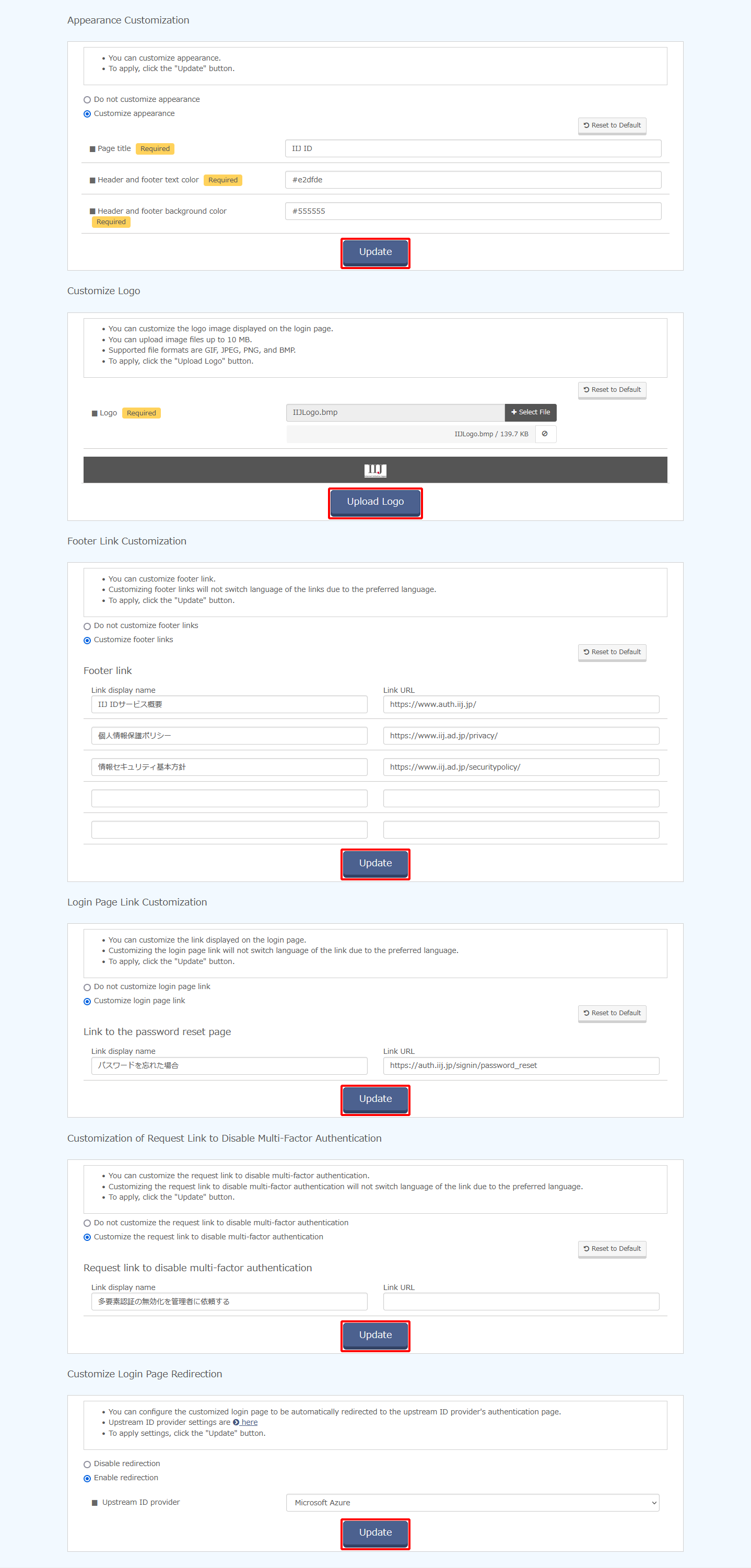
Option Description Appearance Customization Page title Change the page title. Header and footer text color Change the font color of the header and footer of console screens. Example: #aaaaaa
Header and footer background color Change the background color of the header and footer of console screens. Example: #555555
Customize Logo Logo Specify the image used as the logo.
* The maximum size of image files that can be used in this service is 10 MB. The supported file formats include GIF, JPEG, PNG, and BMP.
Footer Link Customization Footer link Change the display name and URL for each link that are displayed in the footer.
Customizing footer links prevents the switching of languages per the user's configured language.
Links will not appear if the link URL setting is left blank.
Login Page Link Customization Link to the password reset page Change the display name and URL of the password reset page link.
Customizing the password reset page link prevents the switching of languages per the user's configured language.
Links will not appear if the link URL setting is left blank.
Customization of Request Link to Disable Multi-Factor Authentication Request link to disable multi-factor authentication Change the display name and URL of the link for the user to request for disabling multi-factor authentication. Customizing the link to the request to disable multi-factor authentication prevents the switching of languages per the user's configured language.
Set the "link display name" and "link URL" to be blank to hide the existence of the relevant link.
* This setting can be configured only when you use the Multi-Factor Authentication Option.
Customize Login Page Redirection Upstream ID Providers Enable/disable the use of redirects to an upstream ID provider when a user accesses the login page.
* This setting can be configured only if an upstream ID provider is configured in the Premium Federation Option or the Integrated Windows Authentication Option.