Customizing Displays (Integrated Windows Authentication)
This section describes the procedure to customize the login page of form-based Integrated Windows Authentication and of the Integrated Windows Authentication settings page.
[ Reference ]
This procedure is not to change the login pages for the IIJ ID console and password authentication.
To change IIJ ID console and password authentication pages, refer to “Display Customization.”
- Click "System" and then "Upstream ID Provider Management."
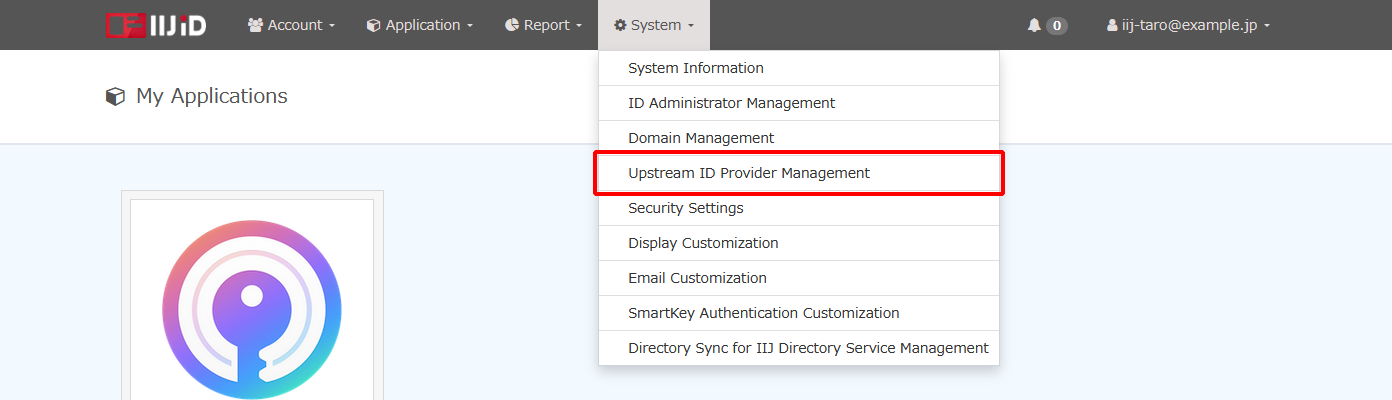
- Click the URL that appears next to “URL to the settings page” under “Integrated Windows Authentication Provider.”
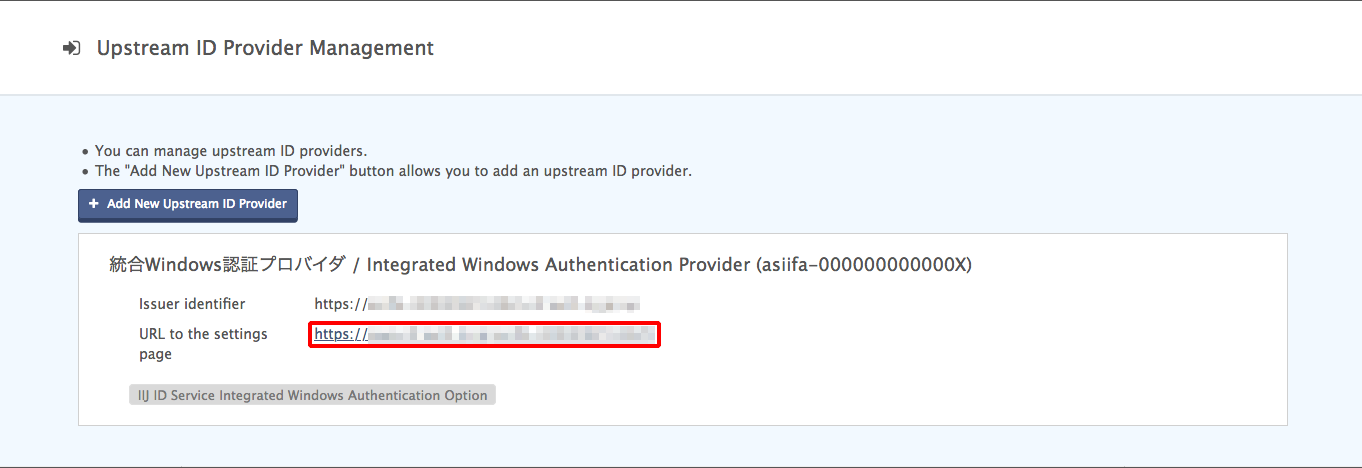
The dashboard of the Integrated Windows Authentication provider settings page appears.
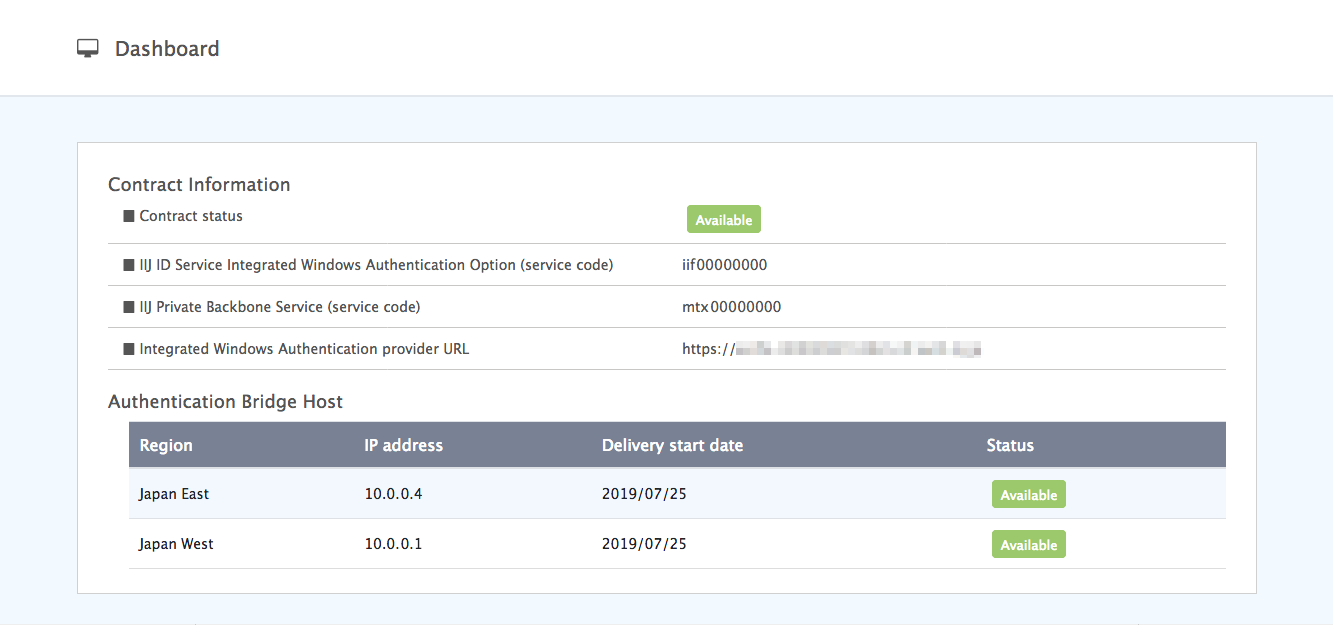
Click “Display Customization.”
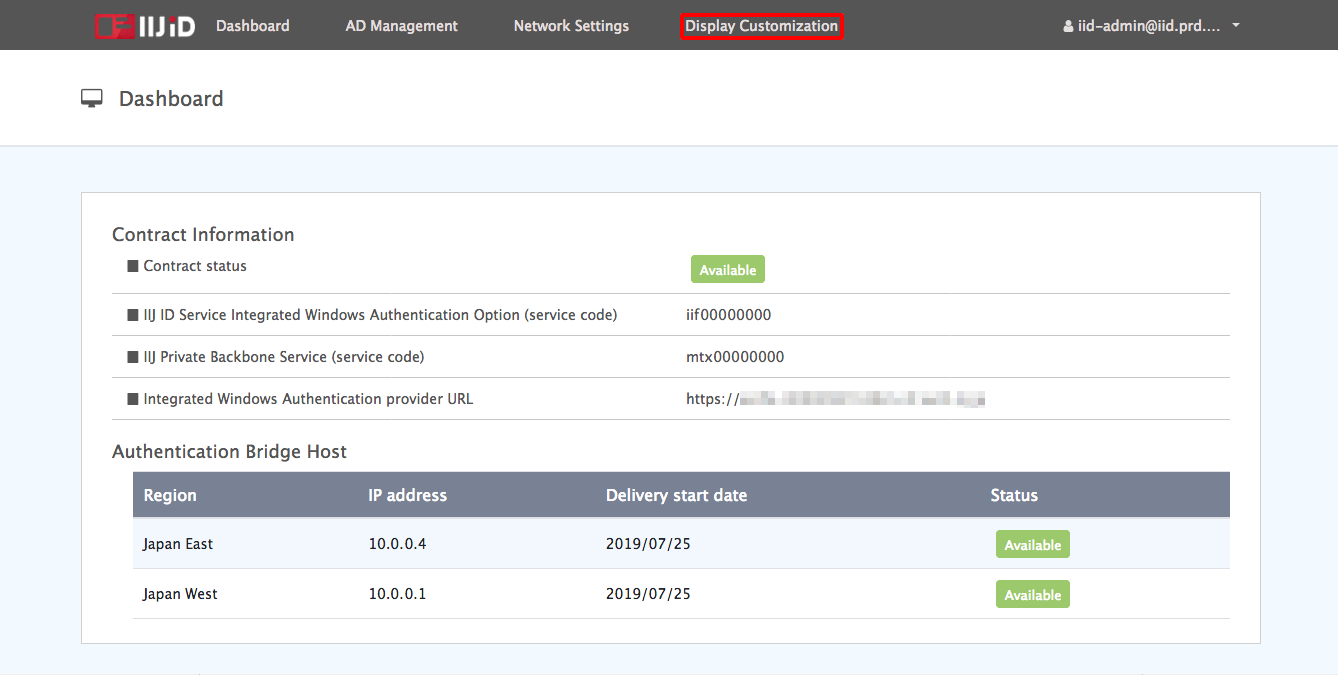
Configure the customization settings and then click "Update" or "Upload Logo" for each section.
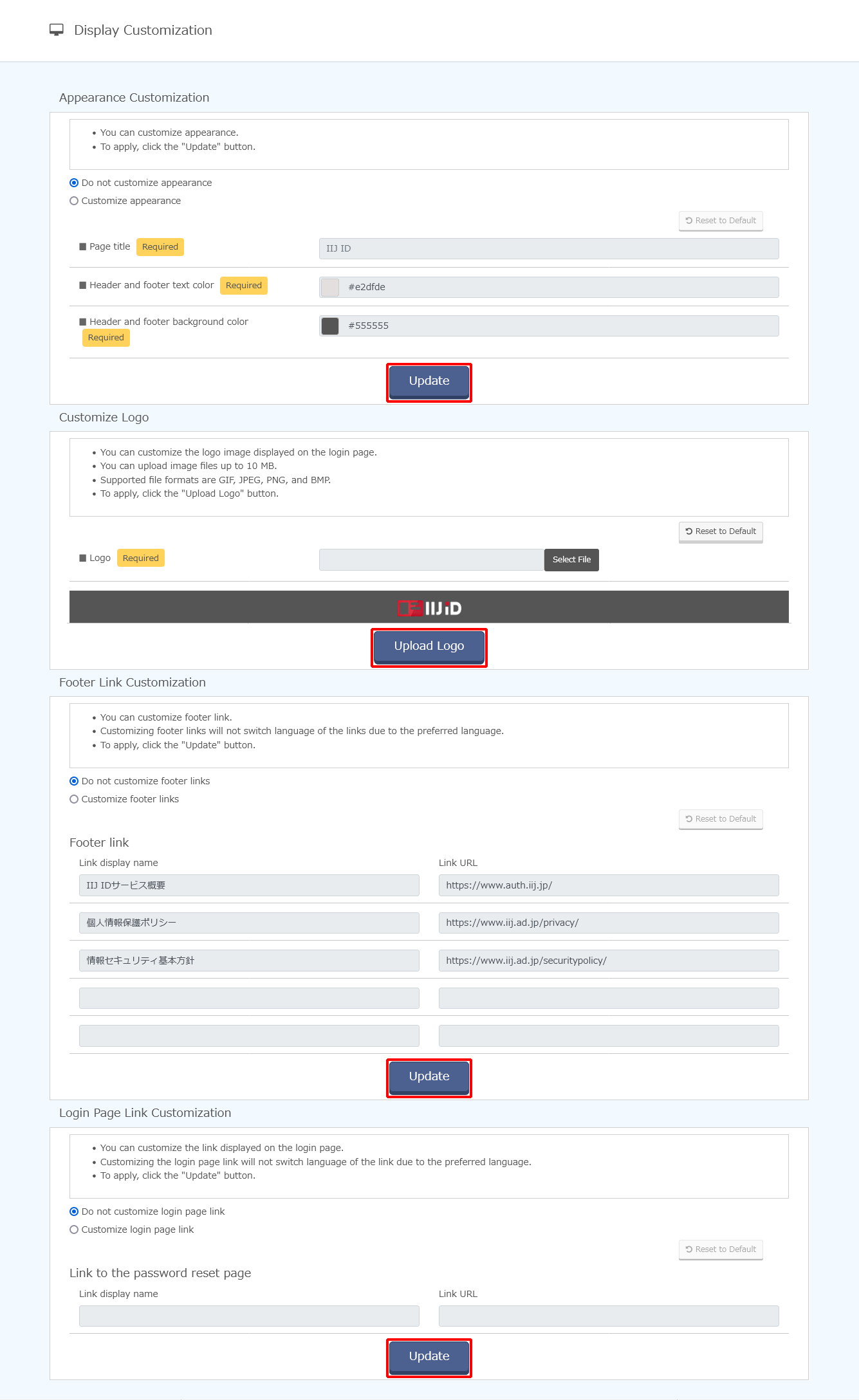
Option Description Appearance Customization Page title Change the page title. Header and footer text color Change the font color of the page header and footer.
Example: #aaaaaaHeader and footer background color Change the background color of the page header and footer.
Example: #555555Customize Logo Logo Specify the image used as the logo.
* The maximum size of image files that can be used in this service is 10 MB. The supported file formats include GIF, JPEG, PNG, and BMP.Footer Link Customization Footer link Change the display name and URL for each link that are displayed in the foote
Customizing footer links prevents the switching of languages per the user's configured language.
Links will not appear if the link URL setting is left blank.
Login Page Link Customization Link to the password reset page Change the display name and URL of the password reset page link.
Customizing the password reset page link prevents the switching of languages per the user's configured language.
Links will not appear if the link URL setting is left blank.